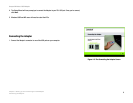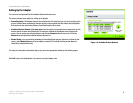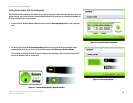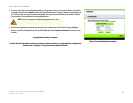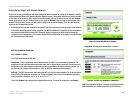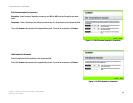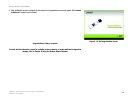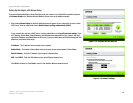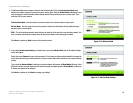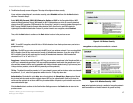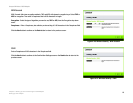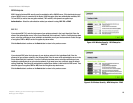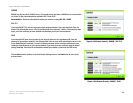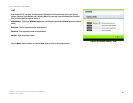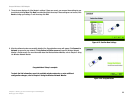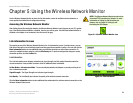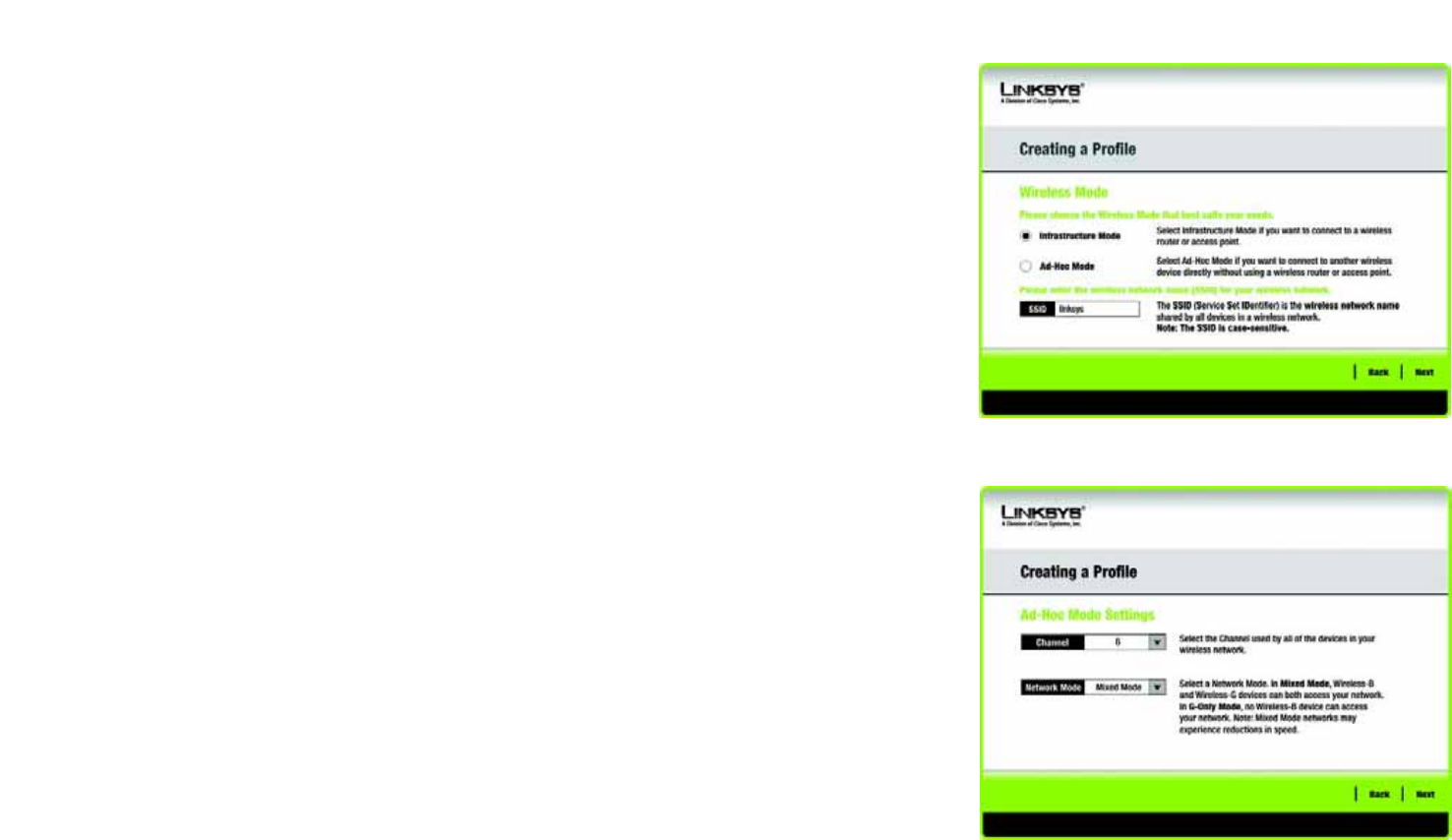
16
Chapter 4: Setting up and Connecting the USB Adapter
Setting Up the Adapter
Compact Wireless-G USB Adapter
2. The Wireless Mode screen shows a choice of two wireless modes. Click the Infrastructure Mode radio
button if you want to connect to a wireless router or access point. Click the Ad-Hoc Mode radio button if you
want to connect to another wireless device directly without using a wireless router or access point. Then,
enter the SSID for your network.
Infrastructure Mode - Use this mode if you want to connect to a wireless router or access point.
Ad-Hoc Mode - Use this mode if you want to connect to another wireless device directly without using a
wireless router or access point.
SSID - This is the wireless network name that must be used for all the devices in your wireless network. It is
case- sensitive and should be a unique name to help prevent others from entering your network.
Click Next to continue or Back to return to the previous screen.
3. If you chose Infrastructure Mode, go to Step 4 now. If you chose Ad-Hoc Mode, the Ad-Hoc Mode Settings
screen will appear.
Select the correct Channel for your wireless network. The channel you choose should match the channel set
on the other devices in your wireless network. If you are unsure about which channel to use, keep the default
setting.
Then, select the Network Mode in which your wireless network will operate. In Mixed Mode, Wireless-B and
Wireless-G devices can both operate on the network, though at a slower speed. In G-Only Mode, no Wireless-
B devices can operate in the network.
Click Next to continue or click Back to change any settings.
Figure 4-16: Wireless Mode
Figure 4-17: Ad-Hoc Mode Settings