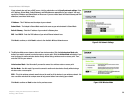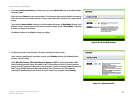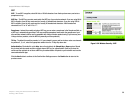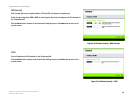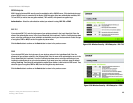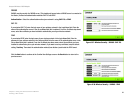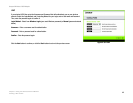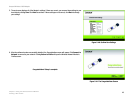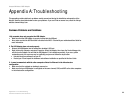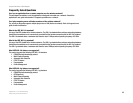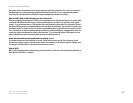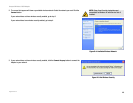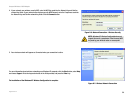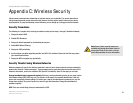44
Appendix A: Troubleshooting
Common Problems and Solutions
Compact Wireless-G USB Adapter
Appendix A: Troubleshooting
This appendix provides solutions to problems usually encountered during the installation and operation of the
Adapter. Read the description below to solve your problems. If you can't find an answer here, check the Linksys
website at www.linksys.com.
Common Problems and Solutions
1.My computer does not recognize the USB Adapter.
• Make sure that the USB Adapter is properly inserted into the USB port.
• Also, make sure that the USB Controller is enabled in the BIOS. Check with your motherboard User Guide for
more information.
2. The USB Adapter does not work properly.
• Reinsert the USB Adapter into the notebook or desktop’s USB port.
• Right-click on My Computer, and select Properties. Select the Adapter, then chose the Device Manager tab,
and click on the Adapter. You will find the USB Adapter if it is installed successfully. If you see a yellow
exclamation mark, the resources may be conflicting and you must follow the steps below:
• Uninstall the driver software from your PC.
• Restart your PC and repeat the hardware and software installation as specified in this User Guide.
3. I cannot communicate with the other computers linked via Ethernet in the Infrastructure
configuration.
• Make sure that the notebook or desktop is powered on.
• Make sure that your USB Adapter is configured on the same channel, SSID, and WEP as the other computers
in the Infrastructure configuration.