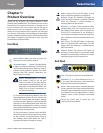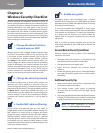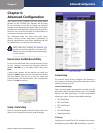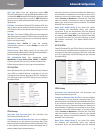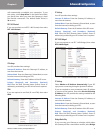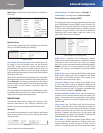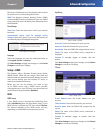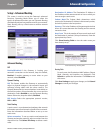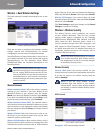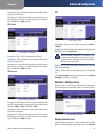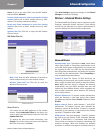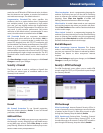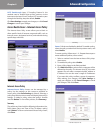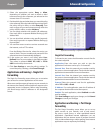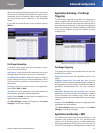Chapter 4
Advanced Configuration
12
Wireless-G ADSL Gateway with SpeedBooster
Setup > Advanced Routing
This screen is used to set up the Gateway’s advanced
functions. Operating Mode allows you to select the
type(s) of advanced functions you use. Dynamic Routing
automatically adjusts how packets travel on your network.
Static Routing sets up a fixed route to another network
destination.
Setup > Advanced Routing
Advanced Routing
NAT
Enabled/Disabled If this Gateway is hosting your
network’s connection to the Internet, keep the default,
Enabled. If another gateway or router exists on your
network, select Disabled.
Dynamic Routing
RIP This feature enables the Gateway to automatically
adjust to physical changes in the network’s layout and
exchange routing tables with the other router(s). The
Gateway determines the network packets’ route based on
the fewest number of hops between the source and the
destination. Select Enabled to use the Dynamic Routing
feature. Otherwise, keep the default, Disabled.
RIP Version Select the appropriate protocol version,
RIP1 or RIP2.
Static Routing
A static route is a pre-determined pathway that network
information must travel to reach a specific host or network.
Enter the information described below to set up a new
static route.
Select set number To set up a static route between the
Gateway and another network, select a number from the
drop-down list. Click Delete This Entry to delete a static
route.
Destination IP Address The Destination IP Address is
the IP address of the remote network or host to which you
want to assign a static route.
Subnet Mask The Subnet Mask determines which
portion of a Destination IP Address is the network portion,
and which portion is the host portion.
Gateway This is the IP address of the gateway device that
allows for contact between the Gateway and the remote
network or host.
Hop Count This is the number of hops to each node until
the destination is reached (16 hops maximum). Enter the
appropriate Hop Count.
Click Show Routing Table to view the static routes you
have already set up.
Advanced Routing > Routing Table
Routing Table
For each route, the Destination LAN IP address, Subnet
Mask, Gateway, and Interface are displayed. Click
Refresh to update the information. Click Close to exit
this screen.
Click Save Settings to apply your changes, or click Cancel
Changes to cancel your changes.