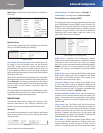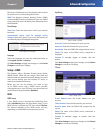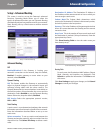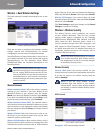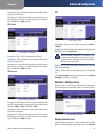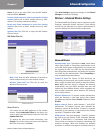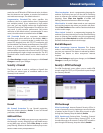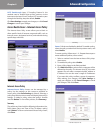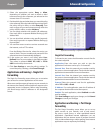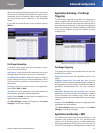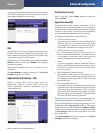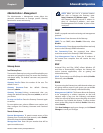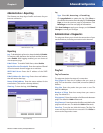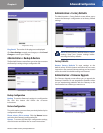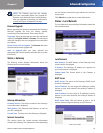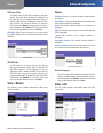Chapter 4
Advanced Configuration
18
Wireless-G ADSL Gateway with SpeedBooster
Select the appropriate option, Deny or Allow,
depending on whether you want to block or allow
Internet access for the computers you selected on the
Internet Access PC List screen.
Decide which days and what times you want this policy
to be enforced. Select the individual days during which
the policy will be in effect, or select Everyday. Then
enter a range of hours and minutes during which the
policy will be in effect, or select 24 Hours.
You can block websites with specific URL addresses.
Enter each URL in a separate Website Blocking by URL
Address field.
You can also block websites using specific keywords.
Enter each keyword in a separate Website Blocking by
Keyword field.
You can filter access to various services accessed over
the Internet, such as FTP or telnet.
From the Blocked Services list, select the service you
want to block. The port numbers and protocol for the
selected service are automatically displayed.
If the service you want is not listed, select User-
Defined. Enter its port numbers in the fields provided.
Then select its protocol: ICMP, TCP, UDP, or TCP &
UDP from the drop-down menu.
Click Save Settings to save the policy’s settings. To
cancel the policy’s settings, click Cancel Changes.
Applications and Gaming > Single Port
Forwarding
The Single Port Forwarding screen allows you to customize
port services for common applications on this screen.
When users send these types of requests to your network via
the Internet, the Gateway will forward those requests to the
appropriate servers (computers). Before using forwarding,
you should assign static IP addresses to the designated
servers.
5.
6.
7.
8.
9.
10.
11.
Applications and Gaming > Single Port Forwarding
Single Port Forwarding
To forward a port, enter the information on each line for
the criteria required.
Application Enter the name you wish to give the
application. Each name can be up to 12 characters.
External Port Enter the external port number used by
the server or Internet application. Check with the Internet
application documentation for more information.
Internal Port Enter the internal port number used by
the server or Internet application. Check with the Internet
application documentation for more information.
Protocol Select the protocol used for this application,
either TCP or UDP, or Both.
IP Address For each application, enter the IP address of
the computer that should receive the requests.
Enabled For each application, select Enabled to enable
port forwarding.
Click Save Settings to apply your changes, or click Cancel
Changes to cancel your changes.
Applications and Gaming > Port Range
Forwarding
The Port Range Forwarding screen allows you to set up
public services on your network, such as web servers,
ftp servers, e-mail servers, or other specialized Internet
applications. (Specialized Internet applications are any
applications that use Internet access to perform functions
such as videoconferencing or online gaming. Some Internet
applications may not require any forwarding.)