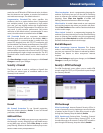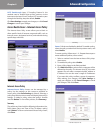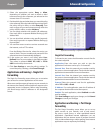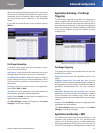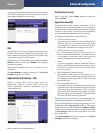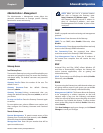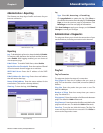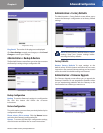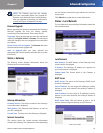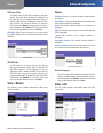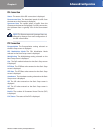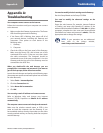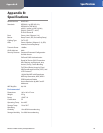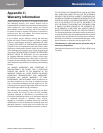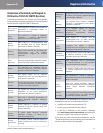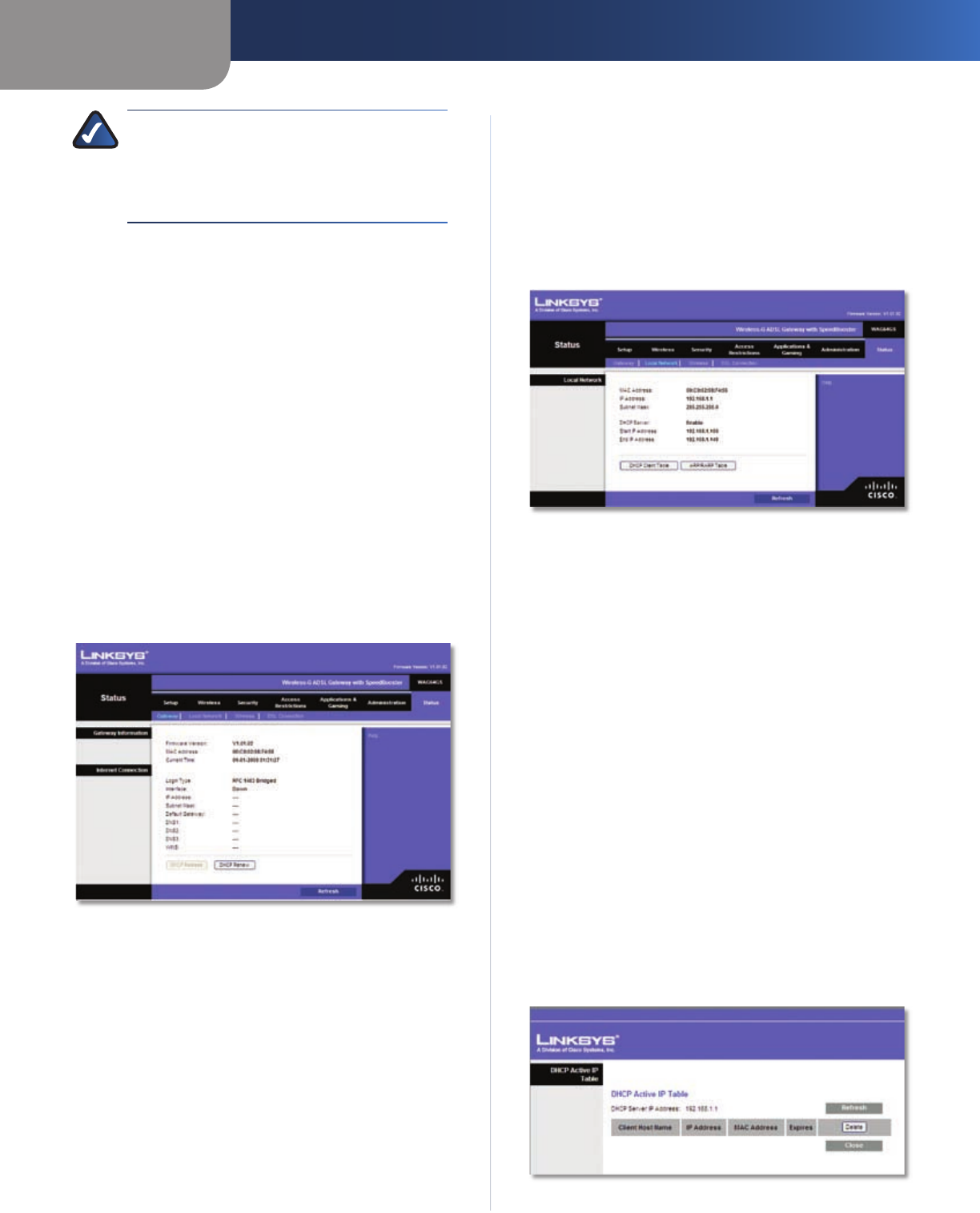
Chapter 4
Advanced Configuration
24
Wireless-G ADSL Gateway with SpeedBooster
NOTE: The Gateway may lose the settings
you have customized. Before you upgrade its
firmware, write down all of your custom settings.
After you upgrade its firmware, you will have to
re-enter all of your configuration settings.
Firmware Upgrade
Before upgrading the firmware, download the Gateway’s
firmware upgrade file from the Linksys website,
www.linksys.com/international. Then extract the file.
Language Select the language you want the web-based
utility to use: English, French, or German. The web-based
utility will change to the new language five seconds after
you select it.
Please Select a File to Upgrade Click Browse and select
the extracted firmware upgrade file.
Start to Upgrade After you have selected the
appropriate file, click this button, and f
ollow the on-screen
instructions.
Status > Gateway
The Gateway screen displays information about the
Gateway and its current settings.
Status > Gateway
Gateway Information
Firmware Version The version number of the Gateway’s
current firmware is displayed.
MAC Address The Gateway’s MAC address, as seen by
your ISP, is displayed.
Current Time The time set on the Gateway is displayed.
Internet Connection
This section shows the current network information
stored in the Gateway. The information varies depending
on the Internet connection type selected on the Basic
Setup screen.
Click Refresh to update the on-screen information.
Status > Local Network
The Local Network screen displays information about the
local, wired network.
Status > Local Network
Local Network
MAC Address The MAC address of the Gateway’s local,
wired interface is displayed.
IP Address The Gateway’s IP address, as it appears on
your local network, is displayed.
Subnet Mask The Subnet Mask of the Gateway is
displayed.
DHCP Server
DHCP Server The status of the Gateway’s DHCP server
function is displayed.
Start IP Address For the range of IP addresses used by
devices on your local network, the starting IP address is
displayed.
End IP Address For the range of IP addresses used by
devices on your local network, the ending IP address is
displayed.
DHCP Client Table Click this button to view a list of
devices that are using the Gateway as a DHCP server.
DHCP Active IP Table