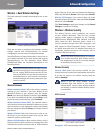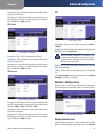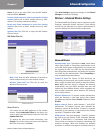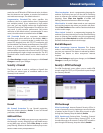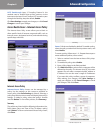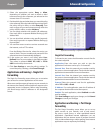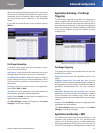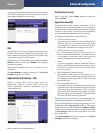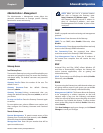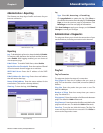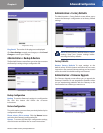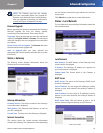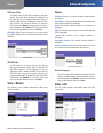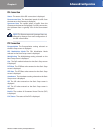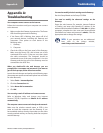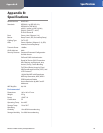Chapter 4
Advanced Configuration
21
Wireless-G ADSL Gateway with SpeedBooster
Administration > Management
The Administration > Management screen allows the
network’s administrator to manage specific Gateway
functions for access and security.
Administration > Management
Gateway Access
Local Gateway Access
To ensure the Gateway’s security, you will be asked for your
username and password when you access the Gateway’s
web-based utility. The default username and password
are admin.
Gateway Userlist Select the number of the user. The
default is user 1.
Gateway Username Enter the default Gateway
Username, admin.
Gateway Password Linksys recommends that you
change the default Gateway Password, admin, to one of
your choice.
Re-enter to Confirm Enter the Gateway Password again
to confirm.
For non-admin users, select a different user number, and
then configure the Gateway Username and Password
settings.
Remote Gateway Access
Remote Management To permit remote access of the
Gateway, from outside the local network, select Enable.
Otherwise, keep the default, Disable.
Management Port Enter the port number that will be
open to outside access.
NOTE: When you are in a remote location
and wish to manage the Gateway, enter
http://<Internet_IP_address>:port. Enter
the Gateway’s specific Internet IP address in
place of <Internet_IP_address>, and enter
the Management Port number in place of the
word port.
SNMP
SNMP is a popular network monitoring and management
protocol.
Device Name Enter the name of the Gateway.
SNMP To use SNMP, select Enable. Otherwise, select
Disable.
Get Community Enter the password that allows read-only
access to the Gateway’s SNMP information.
Set Community Enter the password that allows
read/write access to the Gateway’s SNMP information.
Trap Management: Trap to Enter the IP address of
the remote host computer that will receive the trap
messages.
UPnP
Universal Plug and Play (UPnP) allows Windows XP
and Vista to automatically configure the Gateway for
various Internet applications, such as gaming and
videoconferencing.
UPnP If you want to use UPnP, keep the default, Enable.
Otherwise, select Disable.
WLAN
If you are using the Gateway in a public domain where you
are giving wireless access to your guests, you can disable
wireless access to the Gateway’s web-based utility.
Management via WLAN This feature allows the Gateway
to be managed by a wireless computer on the local
network when it logs into the Gateway’s web-based
utility. You will only be able to access the utility via a wired
connection if you disable this feature. To allow wireless
access to the utility, keep the default, Enable. Otherwise,
select Disable.
Click Save Settings to apply your changes, or click Cancel
Changes to cancel your changes.