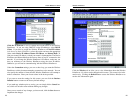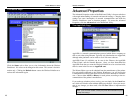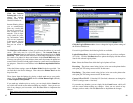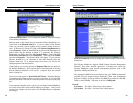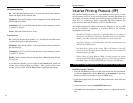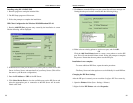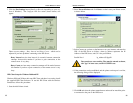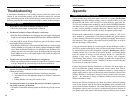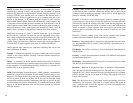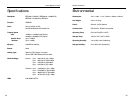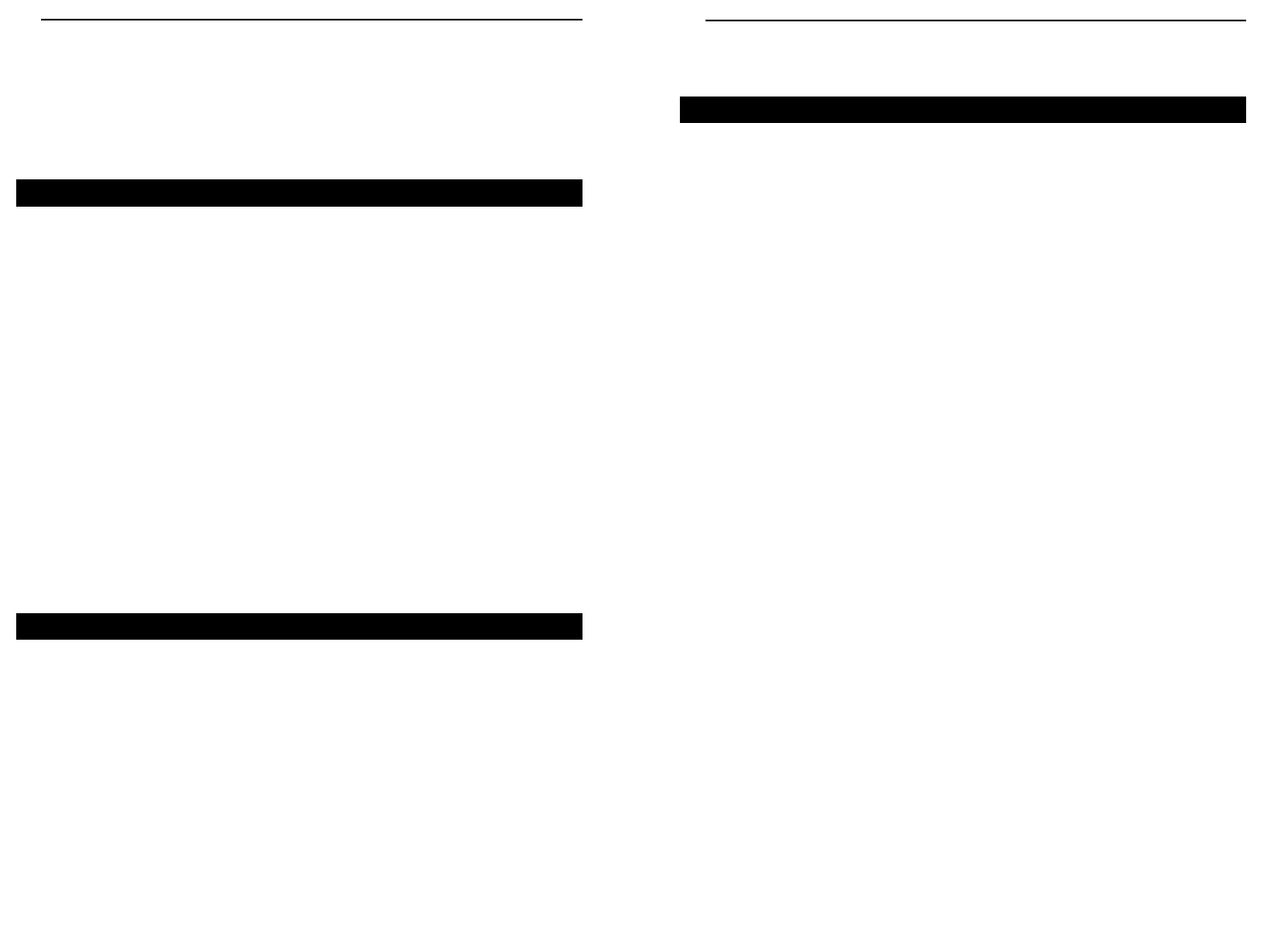
Appendix
Normal printing only sends print signals from a PC to a printer. Bi-direction-
al printing, also called bitronic printing, refers to a printer's ability to do just
the opposite- talk back to a PC to notify it of a print job status, paper jams, etc.
This two-way communication technology can be found in HP, IBM, Panasonic,
and other laser or color printers where close contact between the PC and print-
er is key. In color printing, for example, the printer "informs" the PC of its con-
stant status in order to mix color inks correctly for optimal quality output.
Bi-directional communication, communication from a printer to a PC, is nor-
mally handled by a combination of the printer hardware and special software
on your computer. Bi-directional printers generally have highly advanced par-
allel interfaces. These printers often require special parallel ports in order to
take full advantage of their features.
Using a bi-directional printer on a network poses unique challenges. Unlike a
direct PC-to-printer connection in which a bi-directional printer can easily send
its signals back to the host PC through the computer’s parallel port (which is
normally located only a few feet away from the printer), a networked printer
faces the problem of having to route messages bound for a particular PC
through a large array of hubs, switches, file servers, and computers.
Unfortunately, most printers are not equipped to handle the complexities of
printer-to-PC communication across a network. That does not mean that they
can’t be used on a network, however.
Linksys designed the Wireless PrintServers to function with both regular as
well as bi-directional printers. Standard print servers cannot work with bi-
directional printers, but the Wireless PrintServer features a custom design to
support both parallel as well as bi-directional parallel interfaces. However, the
Wireless PrintServer cannot pass messages from the printer back to the print-
ing PC -- this limitation is simply an industry standard, and not one of the
Wireless PrintServer itself.
However, the Wireless PrintServer can check any printer’s online and printing
status on the network with the Bi-Admin management utility software pack-
aged with the Wireless PrintServer. The status-checking feature built into the
management software does not require a bi-directional printer to function. If
your printer came with special bi-directional software allowing you to monitor
40
About Bi-directional Printing
Instant Wireless™ Series
Troubleshooting
If the Wireless PrintServer is not working correctly, follow the advice in this
chapter. If you have trouble printing, see the Hardware section first, and then
go to the Printing section. If this Troubleshooting section does not resolve your
problem, please see the Contact Information page to contact Technical Support.
1. All the LEDs on the front of the Wireless PrintServer are off.
• Check the power supply and the power connection.
2. The Wireless PrintServer's Status LED stays lit continuously.
• Reset the Wireless PrintServer by unplugging the power supply and plugging
it back in or pressing the Reset button on the back of the Wireless PrintServer.
3. I am using DHCP, and the Wireless PrintServer gets an IP Address conflict
involving the Wireless PrintServer.
• If the Wireless PrintServer is left on when the DHCP Server is turned off, the
Wireless PrintServer will retain its IP Address without informing the DHCP
server. Reset the Wireless PrintServer so it will obtain a new IP Address. This
problem also arises if you assigned a static IP Address within the range used
by the DHCP server. If so, use another address NOT within the range used
by the DHCP server.
4. The LED on the side of the Wireless PrintServer is not lighting up.
• Check your cabling and make sure that the Link LED on your hub or switch
is lit up. Change the dip switchsettings on the Wireless PrintServer.
1. A printer connected to the Wireless PrintServer cannot print or prints garbage.
• Check the following:
1. Cable connection between the Wireless PrintServer and printer.
2. The printer driver in the application program or Windows matches the
printer.
3. Cabling distance is too long if it exceeds 15 feet.
2. The Configuration button on the Printer Status screen in Bi-Admin is grayed out,
even though my printer is bi-directional.
• The button is unavailable until the printer has finished its print jobs and sits
idle.
Hardware Issues
General Printing Issues
39
Wireless PrintServer