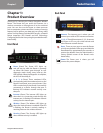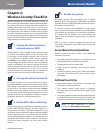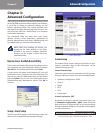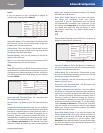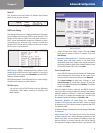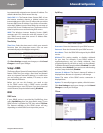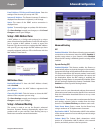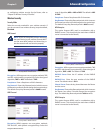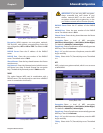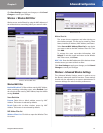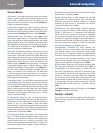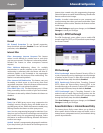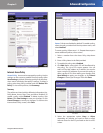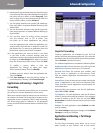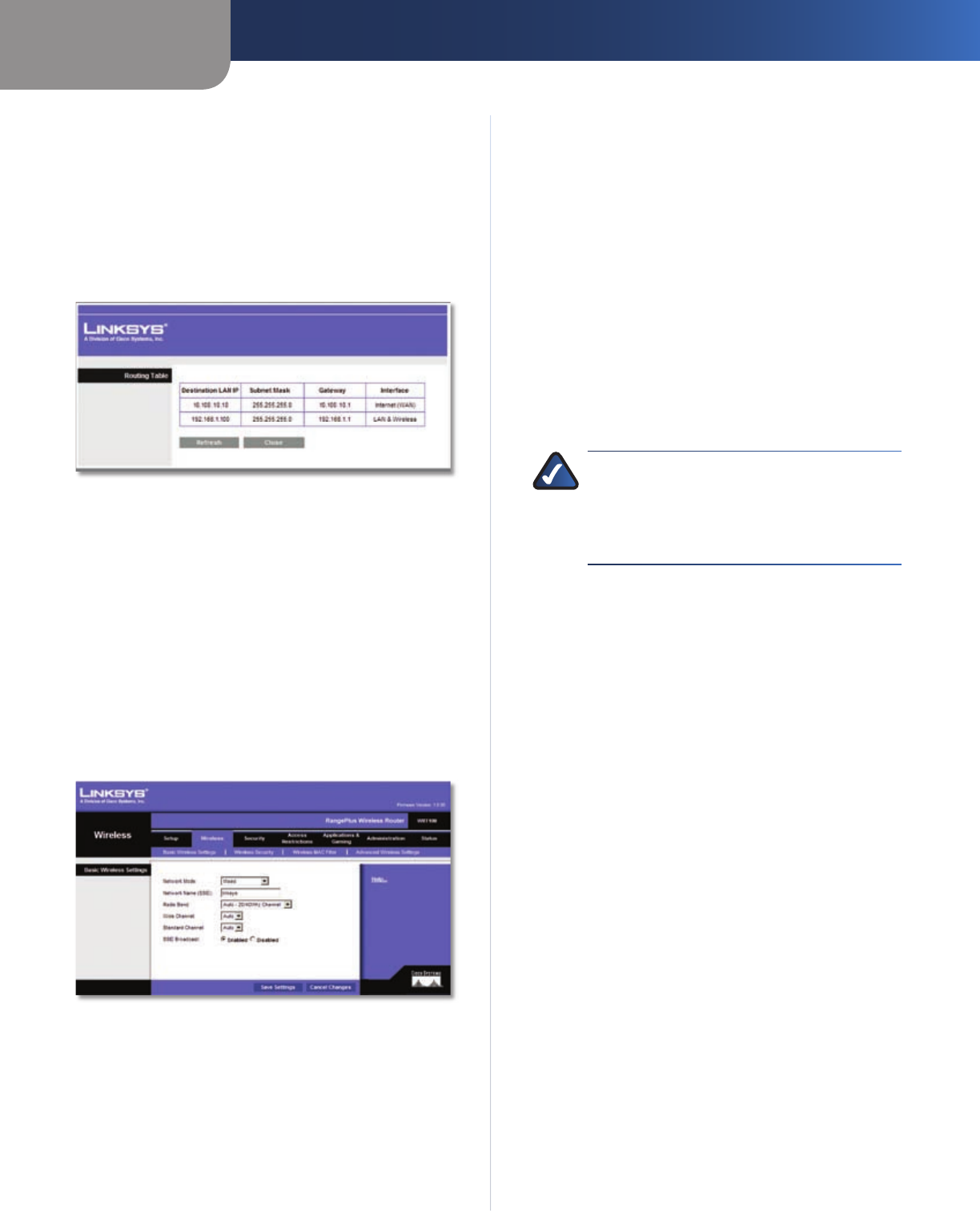
Chapter 3
Advanced Configuration
9
RangePlus Wireless Router
Gateway This is the IP address of the gateway device that
allows for contact between the Router and the remote
network or host.
Interface This interface tells you whether the Destination
IP Address is on the LAN & Wireless (Ethernet and wireless
networks) or the WAN (Internet).
Click Show Routing Table to view the static routes you
have already set up.
Advanced Routing > Routing Table
Routing Table
For each route, the Destination LAN IP address, Subnet
Mask, Gateway, and Interface are displayed. Click
Refresh to update the information. Click Close to exit
this screen.
Click Save Settings to apply your changes, or click Cancel
Changes to cancel your changes.
Wireless > Basic Wireless Settings
The basic settings for wireless networking are set on this
screen.
Wireless > Basic Wireless Settings
Wireless Network
Network Mode From this drop-down menu, you can
select the wireless standards running on your network. If
you have Wireless-N, Wireless-G, and Wireless-B devices in
your network, keep the default setting, Mixed. If you have
only Wireless-G and Wireless-B devices in your network,
select BG-Mixed. If you have only Wireless-N devices,
select Wireless-N Only. If you have only Wireless-G
devices, select Wireless-G Only. If you have only Wireless-
B devices, select Wireless-B Only. If you do not have any
wireless devices in your network, select Disabled.
Network Name (SSID) The SSID is the network name
shared among all points in a wireless network. The
SSID must be identical for all devices in the wireless
network. It is case-sensitive and must not exceed
32 characters (use any of the characters on the keyboard).
Make sure this setting is the same for all points in your
wireless network. For added security, you should change
the default SSID (linksys) to a unique name.
Radio Band For best performance in a network using
Wireless-N, Wireless-G and Wireless-B devices, keep the
default, Auto - 20/40MHz Channel. For Wireless-G and
Wireless-B networking only, select Standard - 20MHz
Channel.
NOTE: If you select Auto - 20/40MHz Channel
for the Radio Band setting, then Wireless-N can
use two channels: a primary one (Wide Channel)
and a secondary one (Standard Channel). This
will enhance Wireless-N performance.
Wide Channel If you selected Auto - 20/40MHz Channel
for the Radio Band setting, then this setting will be
available for your primary Wireless-N channel. Select any
channel from the drop-down menu. If you are not sure
which channel to select, keep the default, Auto.
Standard Channel Select the channel for Wireless-N,
Wireless-G, and Wireless-B networking. If you selected
Auto – 20/40MHz Channel for the Radio Band setting,
then the Standard Channel will be a secondary channel
for Wireless-N. If you are not sure which channel to select,
keep the default, Auto.
SSID Broadcast When wireless clients survey the local
area for wireless networks to associate with, they will
detect the SSID broadcast by the Router. To broadcast the
Router’s SSID, keep the default setting, Enabled. If you
do not want to broadcast the Router’s SSID, then select
Disabled.
Click Save Settings to apply your changes, or click Cancel
Changes to cancel your changes.
Wireless > Wireless Security
The Wireless Security screen configures the security of
your wireless network. There are six wireless security
mode options supported by the Router: WPA Personal,
WPA Enterprise, WPA2 Personal, WPA2 Enterprise, RADIUS,
and WEP. (WPA stands for Wi-Fi Protected Access, which
is a security standard stronger than WEP encryption. WEP
stands for Wired Equivalent Privacy, while RADIUS stands
for Remote Authentication Dial-In User Service.) These
six are briefly discussed here. For detailed instructions