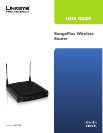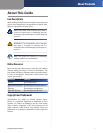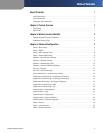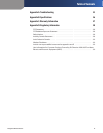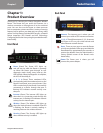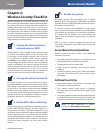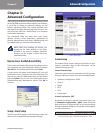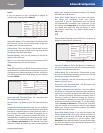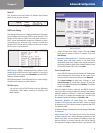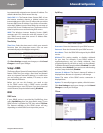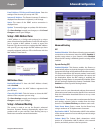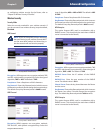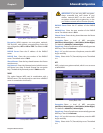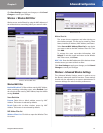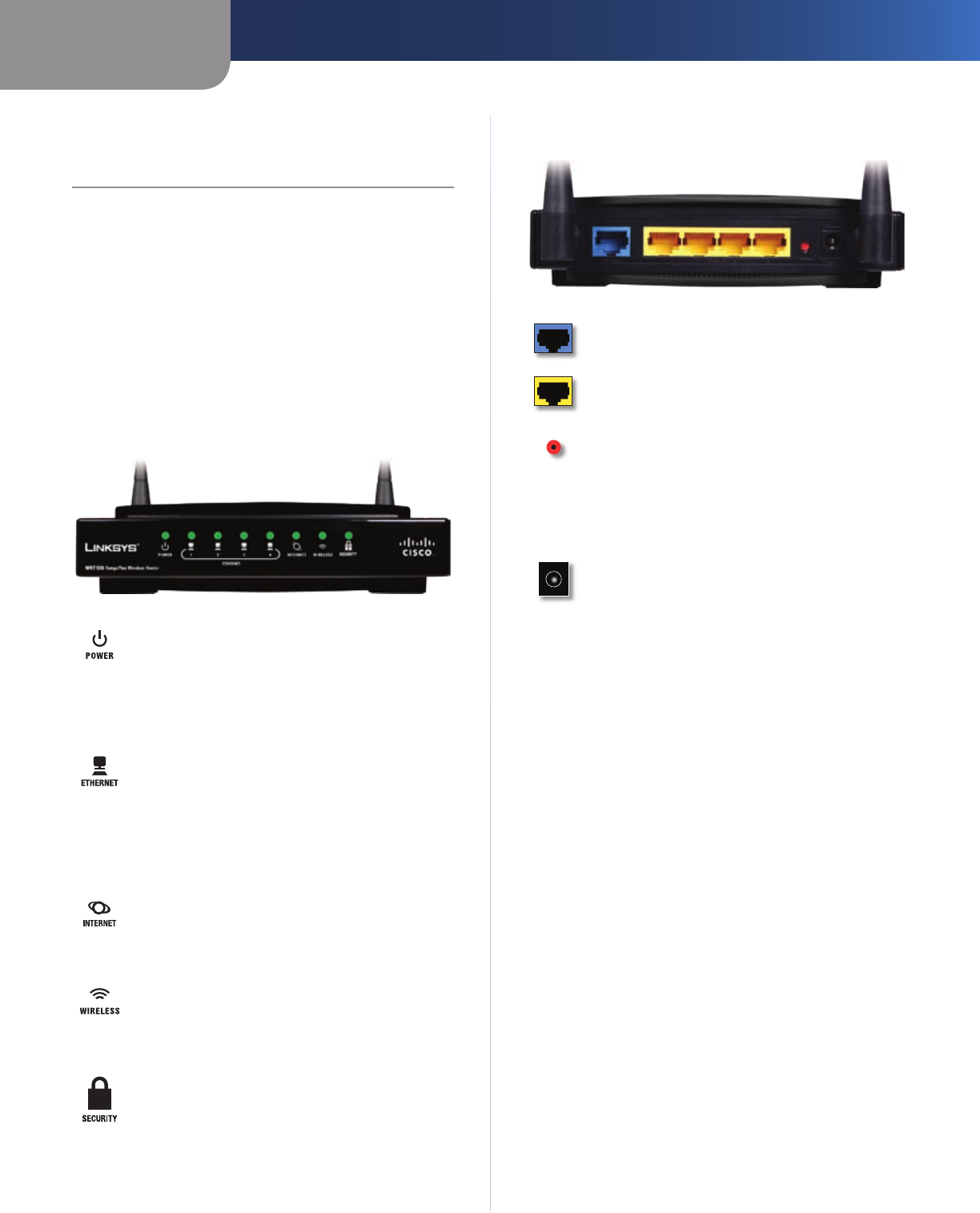
Chapter 1
Product Overview
1
RangePlus Wireless Router
Chapter 1:
Product Overview
Thank you for choosing the Linksys RangePlus Wireless
Router. The Router lets you access the Internet via a
wireless connection or through one of its four switched
ports. You can also use the Router to share resources
such as computers, printers and files. A variety of security
features help to protect your data and your privacy while
online. Security features include WPA2 security, a Stateful
Packet Inspection (SPI) firewall and NAT technology.
Configuring the Router is easy using the provided browser-
based utility.
Front Panel
Power (Green) The Power LED lights up
and will stay on while the Router is powered
on. When the Router goes through its self-
diagnostic mode during every boot-up, this
LED will flash. When the diagnostic is complete,
the LED will be solidly lit.
1, 2, 3, 4 (Green) These numbered LEDs,
corresponding with the numbered ports on the
Router’s back panel, serve two purposes. If the
LED is continuously lit, the Router is successfully
connected to a device through that port. A
flashing LED indicates network activity over
that port.
Internet (Green) The Internet LED lights up
when there is a connection made through the
Internet port. A flashing LED indicates network
activity over the Internet port.
Wireless (Green) The Wireless LED lights up
when the wireless feature is enabled. If the LED
is flashing, the Router is actively sending or
receiving data over the wireless network.
Security (Green) The Security LED lights up
when wireless security is enabled.
Back Panel
Internet The Internet port is where you will
connect your cable or DSL Internet connection.
1, 2, 3, 4 These Ethernet ports (1, 2, 3, 4) connect
the Router to PCs on your wired network and
other Ethernet network devices.
Reset There are two ways to reset the Router
to its factory defaults. Either press and hold the
Reset Button for approximately five seconds, or
restore the defaults from the Administration >
Factory Defaults screen of the Router’s web-
based utility.
Power The Power port is where you will
connect the power adapter.