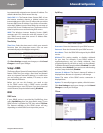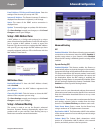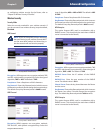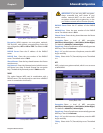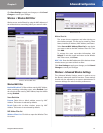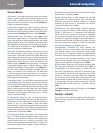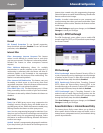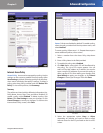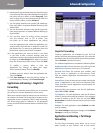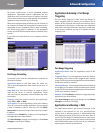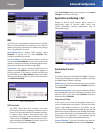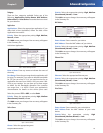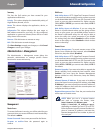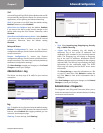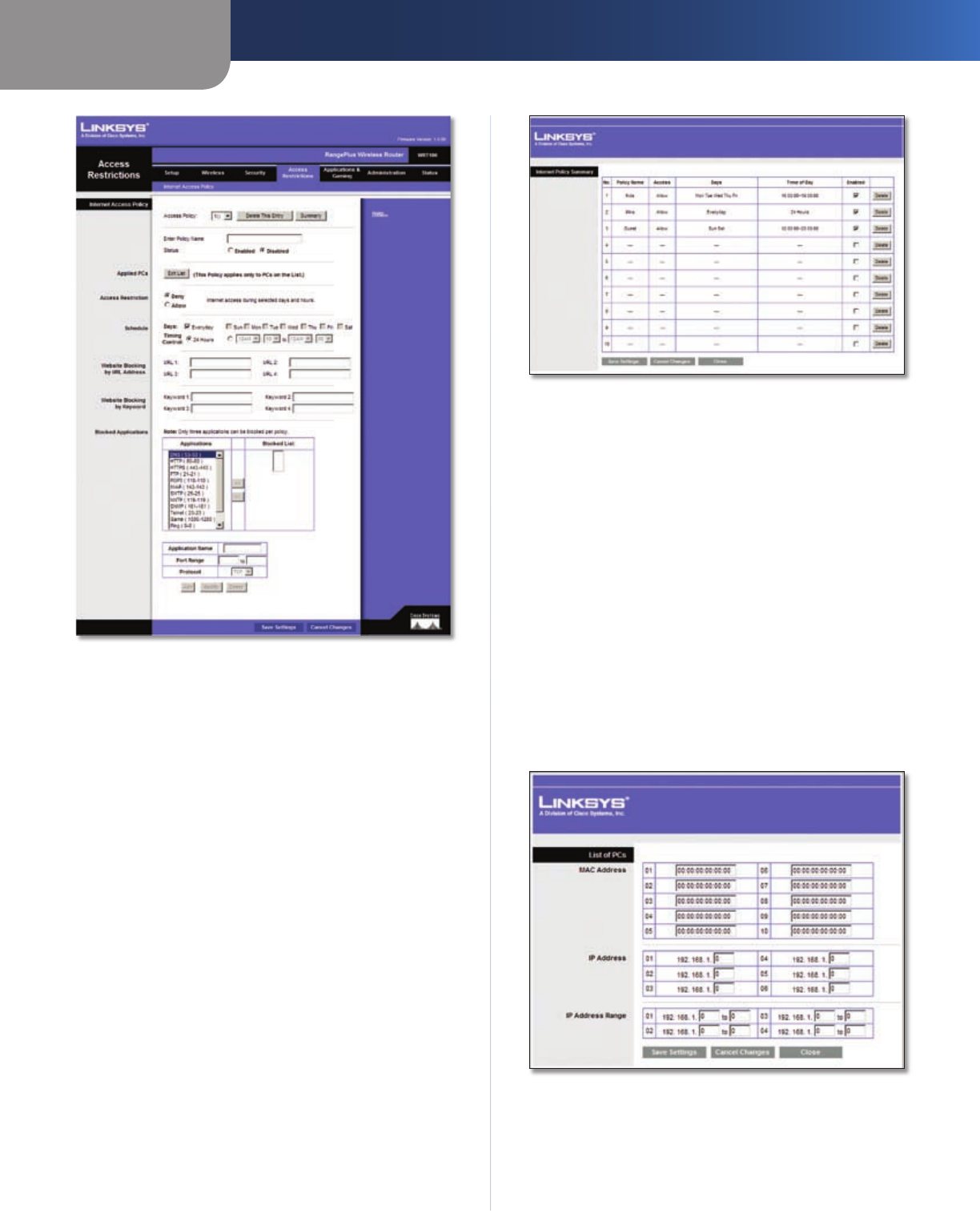
Chapter 3
Advanced Configuration
15
RangePlus Wireless Router
Access Restrictions > Internet Access Policy
Internet Access Policy
Access Policy Access can be managed by a policy. Use the
settings on this screen to establish an access policy (after
Save Settings is clicked). Selecting a policy from the drop-
down menu will display that policy’s settings. To delete a
policy, select that policy’s number and click Delete This
Policy. To view all the policies, click Summary.
Summary
The policies are listed with the following information: No.,
Policy Name, Access, Days, Time, and status (Enabled). To
enable a policy, select Enabled. To delete a policy, click
Delete. Click Save Settings to save your changes, or click
Cancel Changes to cancel your changes. To return to the
Internet Access Policy screen, click Close.
Summary
Status Policies are disabled by default. To enable a policy,
select the policy number from the drop-down menu, and
select Enabled.
To create a policy, follow steps 1-11. Repeat these steps to
create additional policies, one at a time.
Select a number from the Access Policy drop-down
menu.
Enter a Policy Name in the field provided.
To enable this policy, select Enabled.
Click Edit List to select which PCs will be affected by
the policy. The List of PCs screen appears. You can
select a PC by MAC address or IP address. You can also
enter a range of IP addresses if you want this policy to
affect a group of PCs. After making your changes, click
Save Settings to apply your changes, or click Cancel
Changes to cancel your changes. Then click Close.
List of PCs
Select the appropriate option, Deny or Allow,
depending on whether you want to block or allow
Internet access for the PCs you listed on the List of PCs
screen.
1.
2.
3.
4.
5.