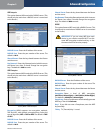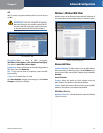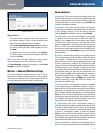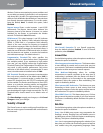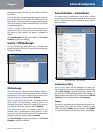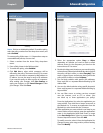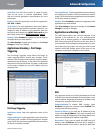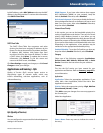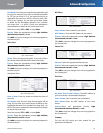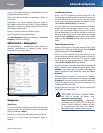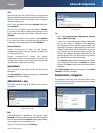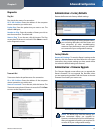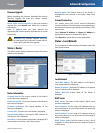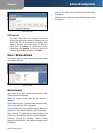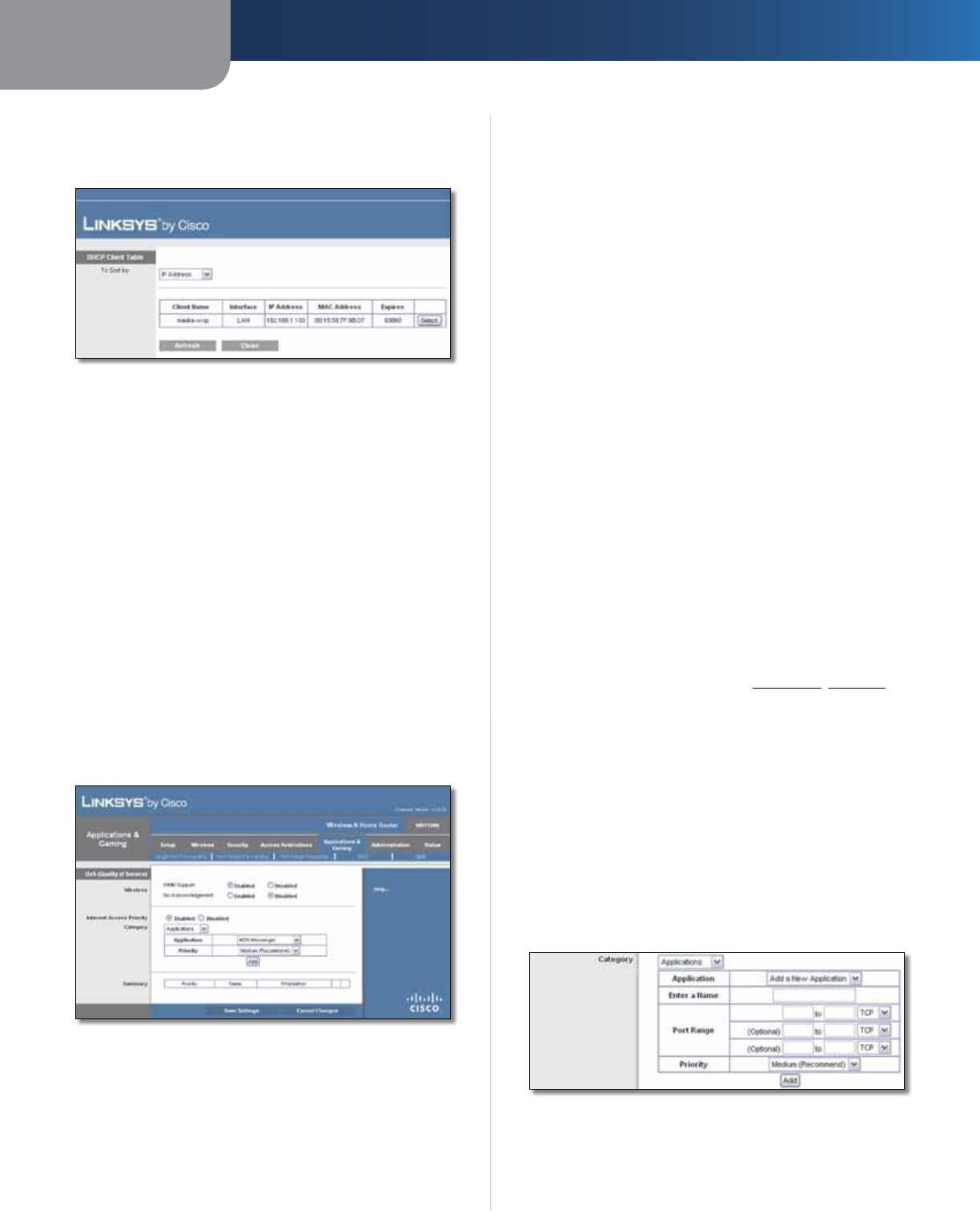
Chapter 3
Advanced Configuration
21
Wireless-N Home Router
by MAC address, select MAC Address and enter the MAC
address in the field provided. To retrieve this information,
click DHCP Client Table.
DMZ > DHCP Client Table
DHCP Client Table
The DHCP Client Table lists computers and other
devices that have been assigned IP addresses by the
Router. The list can be sorted by Client Name, Interface,
IP Address, MAC Address, and Expires time (how
much time is left for the current IP address). To select
a DHCP client, click Select. To update the on-screen
information, click Refresh. To exit this screen and
return to the DMZ screen, click Close.
Click Save Settings to apply your changes, or click Cancel
Changes to clear your changes.
Applications and Gaming > QoS
Quality of Service (QoS) ensures better service to
high-priority types of network traffic, which may
involve demanding, real-time applications, such as
videoconferencing.
Applications and Gaming > QoS
QoS (Quality of Service)
Wireless
You can configure the support and No Acknowledgement
settings in this section.
WMM Support If you have other devices that support
Wi-Fi Multimedia (WMM) on your network, keep the
default, Enabled. Otherwise, select Disabled.
No Acknowledgement If you want to disable the Router’s
Acknowledgement feature, so the Router will not re-send
data if an error occurs, then select Enabled. Otherwise,
keep the default, Disabled.
Internet Access Priority
In this section, you can set the bandwidth priority for a
variety of applications and devices. There are four levels
priority: High, Medium, Normal, or Low. When you set
priority, do not set all applications to High, because this will
defeat the purpose of allocating the available bandwidth.
If you want to select below normal bandwidth, select Low.
Depending on the application, a few attempts may be
needed to set the appropriate bandwidth priority.
Enabled/Disabled To use the QoS policies you have set,
keep the default, Enabled. Otherwise, select Disabled.
Category
Select one of the following categories: Applications,
Online Games, MAC Address, Ethernet Port, or Voice
Device. Proceed to the instructions for your selection.
Summary
This lists the QoS entries you have created for your
applications and devices. Refer to Summary, page 22 for
more information.
Applications
Application Select the appropriate application. If you
select Add a New Application, follow the Add a New
Application instructions.
Priority Select the appropriate priority: High, Medium
(Recommend), Normal, or Low.
Click Add to save your changes. Your new entry appears in
the Summary list.
Add a New Application
QoS > Add a New Application
Enter a Name Enter any name to indicate the name of
the entry.