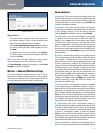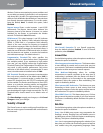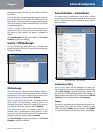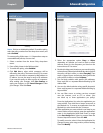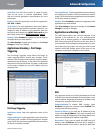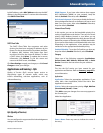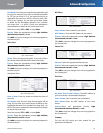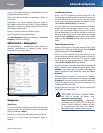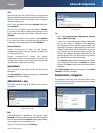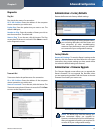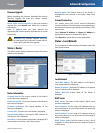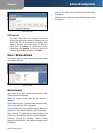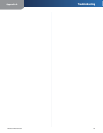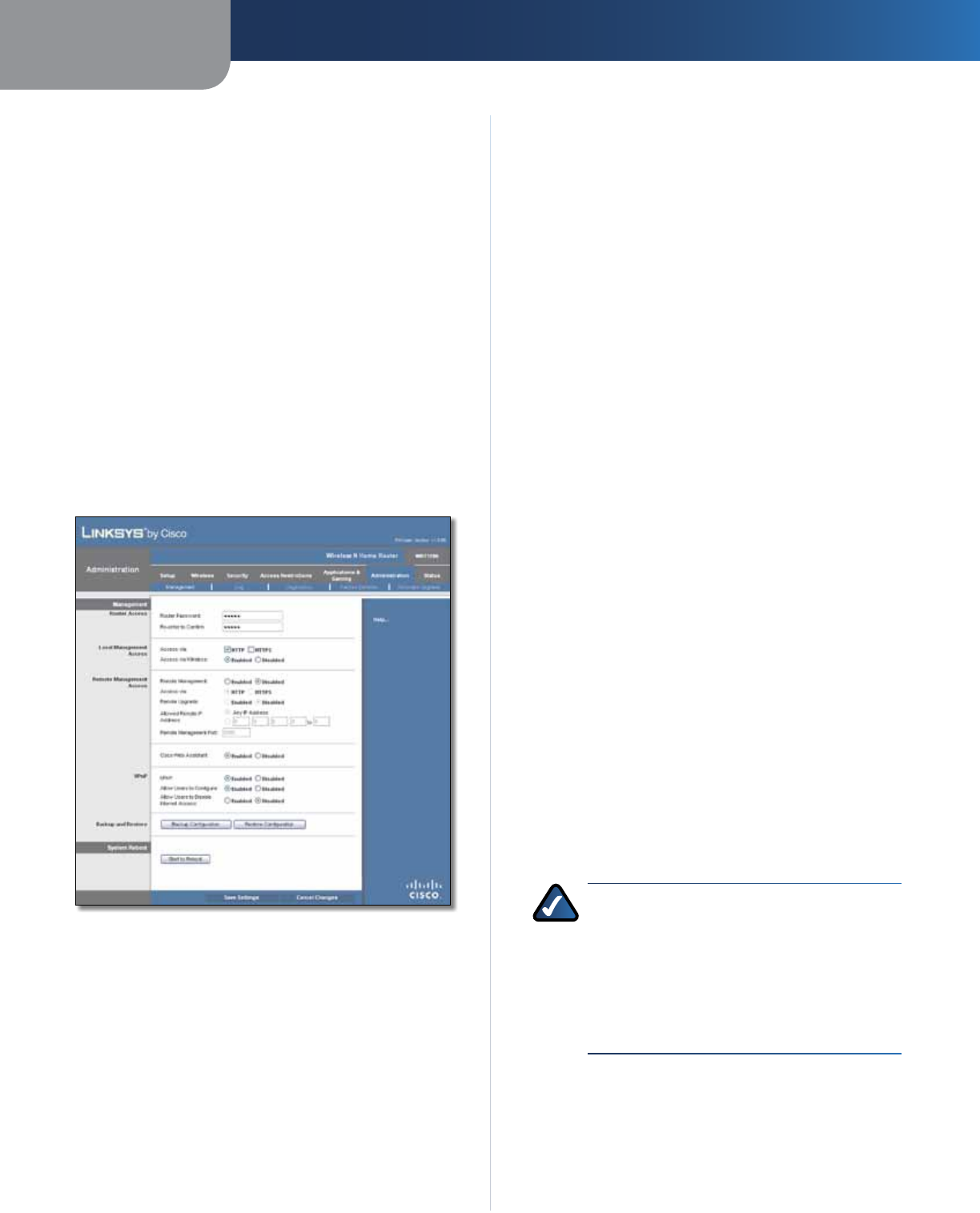
Chapter 3
Advanced Configuration
23
Wireless-N Home Router
Priority This column displays the bandwidth priority of
High, Medium, Normal, or Low.
Name This column displays the application, device, or
port name.
Information This column displays the port range or
MAC address entered for your entry. If a pre-configured
application or game was selected, there will be no valid
entry shown in this section.
Remove Click this button to remove an entry.
Edit Click this button to make changes.
Click Save Settings to apply your changes, or click Cancel
Changes to clear your changes.
Administration > Management
The Administration > Management screen allows the
network’s administrator to manage specific Router
functions for access and security.
Administration > Management
Management
Router Access
To ensure the Router’s security, you will be asked for your
password when you access the Router’s browser-based
utility. The default is admin.
Router Password Enter a new password for the Router.
Re-enter to confirm Enter the password again to
confirm.
Local Management Access
Access via HTTP (HyperText Transport Protocol) is the
communications protocol used to connect to servers on
the World Wide Web. HTTPS uses SSL (Secured Socket
Layer) to encrypt data transmitted for higher security.
Select HTTP or HTTPS. HTTP is the default.
Access via Wireless If you are using the Router in a public
domain where you are giving wireless access to your
guests, you can disable wireless access to the Router’s
browser-based utility. You will only be able to access the
utility via a wired connection if you disable the setting.
Keep the default, Enabled, to allow wireless access to the
utility, or select Disabled to block wireless access to the
utility.
Remote Management Access
Remote Management To permit remote access of the
Router, from outside the local network, select Enabled.
Otherwise, keep the default, Disabled.
Access via HTTP (HyperText Transport Protocol) is the
communications protocol used to connect to servers on
the World Wide Web. HTTPS uses SSL (Secured Socket
Layer) to encrypt data transmitted for higher security.
Select HTTP or HTTPS. HTTP is the default.
Remote Upgrade If you want to be able to upgrade the
Router remotely, from outside the local network, select
Enabled. (You must have the Remote Management
feature enabled as well.) Otherwise, keep the default,
Disabled.
Allowed Remote IP Address If you want to be able to
access the Router from any external IP address, select Any
IP Address. If you want to specify an external IP address or
range of IP addresses, then select the second option and
complete the fields provided.
Remote Management Port Enter the port number that
will be open to outside access.
NOTE: When you are in a remote location
and wish to manage the Router, enter
http://xxx.xxx.xxx.xxx:yyyy or
https://xxx.xxx.xxx.xxx:yyyy, depending
on whether you use HTTP or HTTPS. Enter the
Router’s specific Internet IP address in place
of xxx.xxx.xxx.xxx, and enter the Remote
Management Port number in place of yyyy.