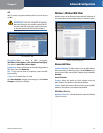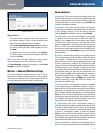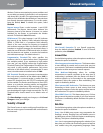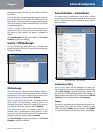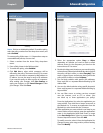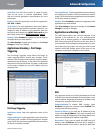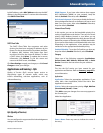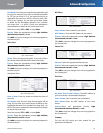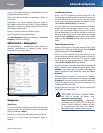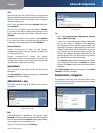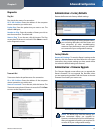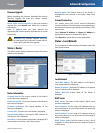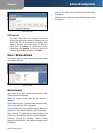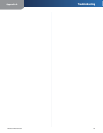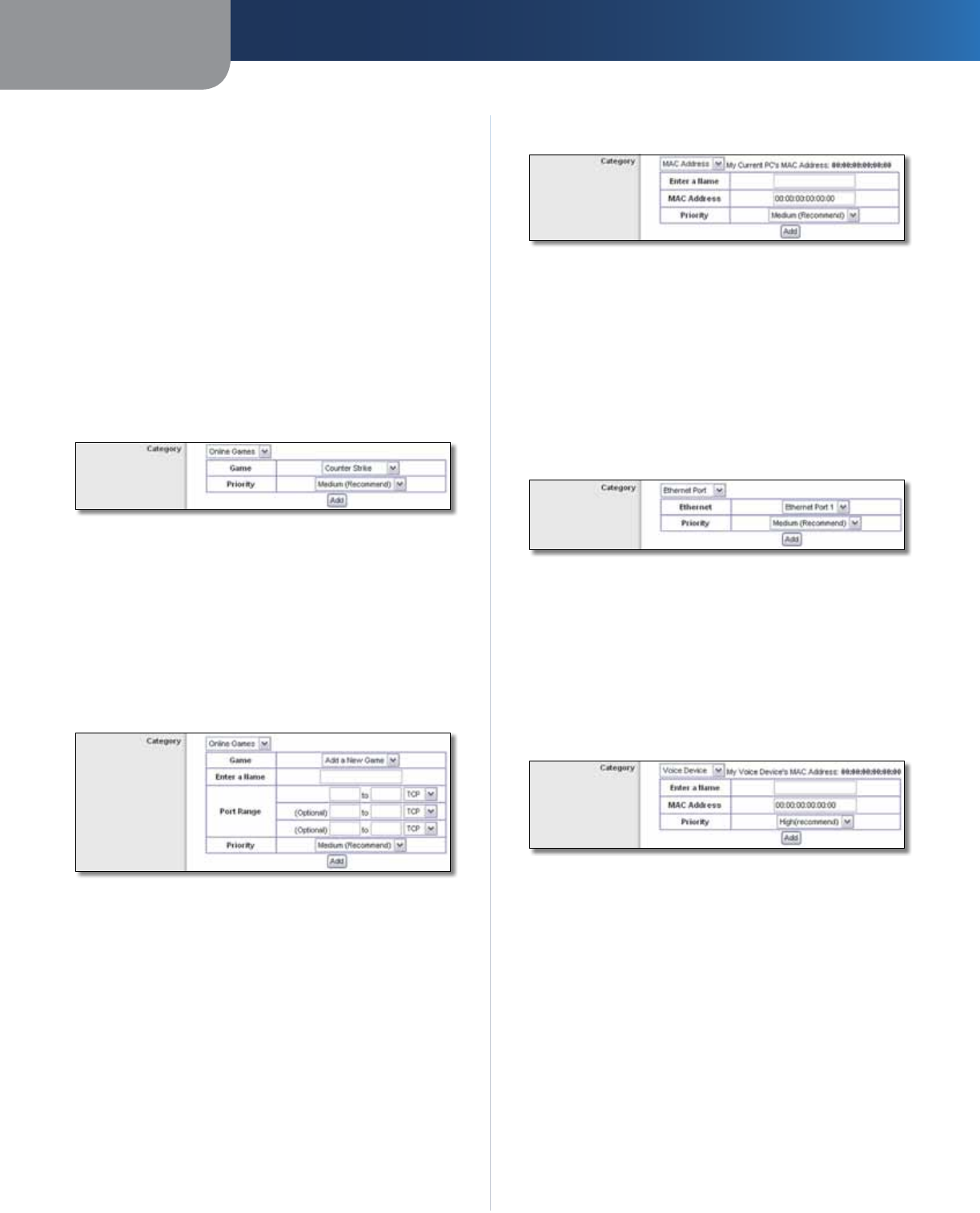
Chapter 3
Advanced Configuration
22
Wireless-N Home Router
Port Range Enter the port range that the application will
be using. For example, if you want to allocate bandwidth
for FTP, you can enter 21-21. If you need services for an
application that uses from 1000 to 1250, you enter 1000-
1250 as your settings. You can have up to three ranges
to define for this bandwidth allocation. Port numbers
can range from 1 to 65535. Check your application’s
documentation for details on the service ports used.
Select the protocol TCP or UDP, or select Both.
Priority Select the appropriate priority: High, Medium
(Recommend), Normal, or Low.
Click Add to save your changes. Your new entry appears in
the Summary list.
Online Games
QoS > Online Games
Game Select the appropriate game. If you select Add a
New Game, follow the Add a New Game instructions.
Priority Select the appropriate priority: High, Medium
(Recommend), Normal, or Low.
Click Add to save your changes. Your new entry appears in
the Summary list.
Add a New Game
QoS > Add a New Game
Enter a Name Enter any name to indicate the name of
the entry.
Port Range Enter the port range that the game will be
using. You can have up to three ranges to define for this
bandwidth allocation. Port numbers can range from 1 to
65535. Check your application’s documentation for details
on the service ports used.
Select the protocol TCP or UDP, or select Both.
Priority Select the appropriate priority: High, Medium
(Recommend), Normal, or Low.
Click Add to save your changes. Your new entry appears in
the Summary list.
MAC Address
QoS > MAC Address
Enter a Name Enter a name for your device.
MAC Address Enter the MAC address of your device.
Priority Select the appropriate priority: High, Medium
(Recommend), Normal, or Low.
Click Add to save your changes. Your new entry appears in
the Summary list.
Ethernet Port
QoS > Ethernet Port
Ethernet Select the appropriate Ethernet port.
Priority Select the appropriate priority: High, Medium
(Recommend), Normal, or Low.
Click Add to save your changes. Your new entry appears in
the Summary list.
Voice Device
QoS > Voice Device
My Voice Device’s MAC Address The MAC address of
your voice device is automatically displayed.
Enter a Name Enter a name for your voice device.
MAC Address Enter the MAC address of your voice
device.
Priority Select the appropriate priority: High
(Recommend), Medium, Normal, or Low.
Click Add to save your changes. Your new entry appears in
the Summary list.
Summary
This lists the QoS entries you have created for your
applications and devices.