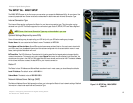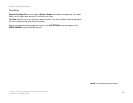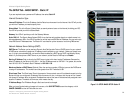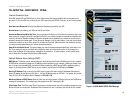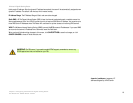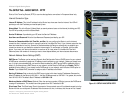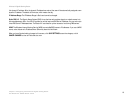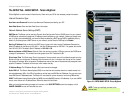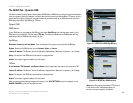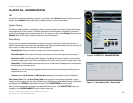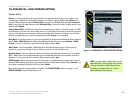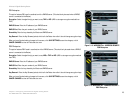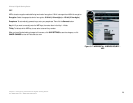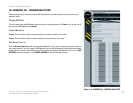20
Chapter 5: Configuring the Wireless-N Gigabit Gaming Router
The SETUP Tab - Dynamic DNS
Wireless-N Gigabit Gaming Router
The SETUP Tab - Dynamic DNS
The Router offers a Dynamic Domain Name System (DDNS) feature. DDNS lets you assign a fixed host and domain
name to a dynamic Internet IP address. It is useful when you are hosting your own website, FTP server, or other
server behind the Router. Before you can use this feature, you need to sign up for DDNS service at one of two
DDNS service providers, DynDNS.org or TZO.com.
Dynamic DNS
DDNS Service
If your DDNS service is provided by DynDNS.org, then select DynDNS.org from the drop-down menu. If your
DDNS service is provided by TZO, then select TZO.com. The features available on the DDNS screen will vary,
depending on which DDNS service provider you use.
DynDNS.org
Username, Password, and Host Name. Enter the settings of the account you set up with DynDNS.org.
System. Select the DynDNS service you use: Dynamic, Static, or Custom.
Internet IP Address. The Router’s Internet IP address is displayed here. Because it is dynamic, it will change.
Status. The status of the DDNS service connection is displayed here.
Update. To manually trigger an update, click this button.
TZO.com
E-mail Address, TZO Password, and Domain Name. Enter the settings of the account you set up with TZO.
Internet IP Address. The Router’s Internet IP address is displayed here. Because it is dynamic, it will change.
Status. The status of the DDNS service connection is displayed here.
Update. To manually trigger an update, click this button.
When you have finished making changes to this screen, click SAVE SETTINGS to save the changes, or click
CANCEL CHANGES to clear all fields and start over.
ddns: allows the hosting of a website, FTP server, or
e-mail server with a fixed domain name (e.g.,
www.xyz.com) and a dynamic IP address.
Figure 5-7: SETUP Tab -DDNS-DynDNS.org
Figure 5-8: SETUP Tab -DDNS-tzo.com