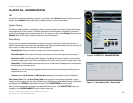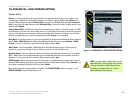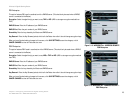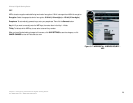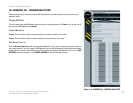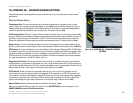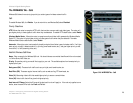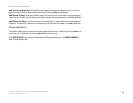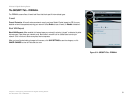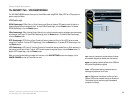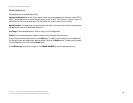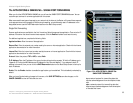29
Chapter 5: Configuring the Wireless-N Gigabit Gaming Router
The WIRELESS Tab - QoS
Wireless-N Gigabit Gaming Router
The WIRELESS Tab - QoS
Wireless QoS allows the router to give priority to certain types of wireless network traffic.
QoS
To enable Wireless QoS, click Enable. If you do not wish to use Wireless QoS, select Disabled.
Priority Classifiers
HTTP: Allows the router to recognize HTTP traffic that contains common audio and video types. The router will
give higher priority to these types of traffic when they are detected. To enable HTTP classification, select Enable.
Windows Media Center: Allows the router to recognize audio and video traffic generated by Windows Media
Center PC. The router will give higher priority to these types of traffic when they are detected. To enable
Windows Media Center classification, select Enable.
Automatic: Allows the router to automatically classify and prioritize all other types of wireless traffic. If will give
lower priority to traffic it detects as bulk (i.e., printing, email send/receive, etc.), and give higher priority to real-
time traffic (i.e., VoIP, streaming video, etc.).
Add/Edit Wireless QoS Rules
Name: Enter a name for the Wireless QoS rule. You should choose a name that identifies with the rule created,
i.e. Online Game, VoIP, Video, etc.
Priority: Choose the priority you would like to apply to your rule. The available options from lowest priority to
highest priority are:
Background (BK): These are bulk traffic such as a print job, email send/receive, etc.
Best Effort (BE): These are regular Internet traffic, such as web surfing, FTP downloads, etc.
Video (VI): Streaming video traffic that needs higher priority to ensure a smooth video.
Voice (VO): Voice traffic that will be given the highest priority.
Host Internal IP Range: Select the IP range of the devices this rule will apply to. If the rule only applies to one
device, enter the same IP for both the From and To field.
Figure 5-20: WIRELESS Tab - QoS