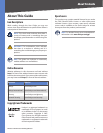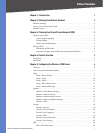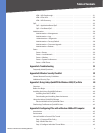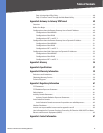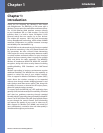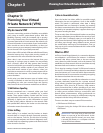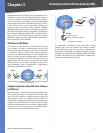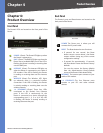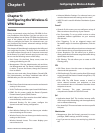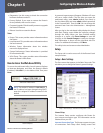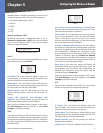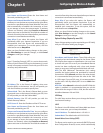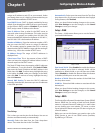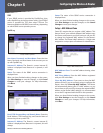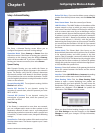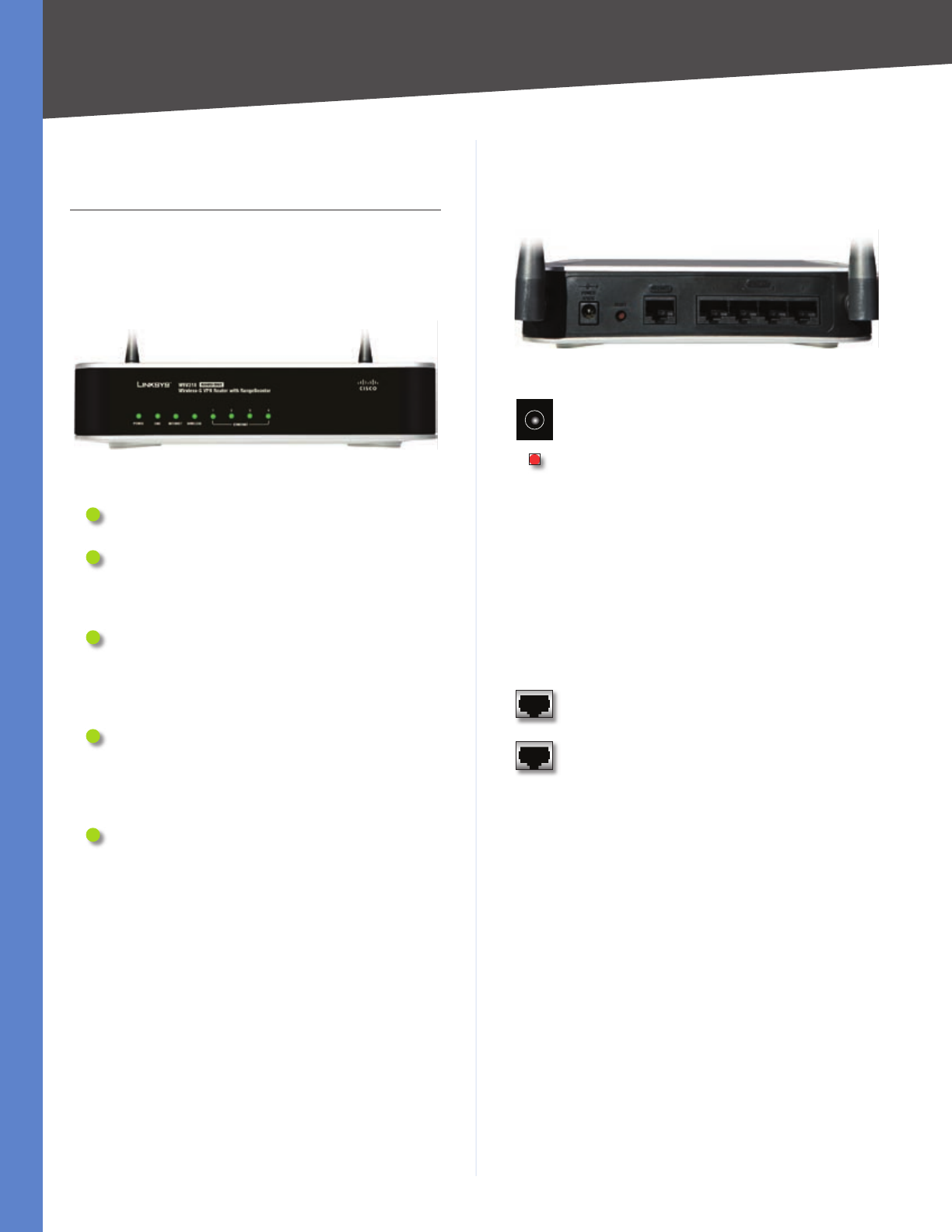
5
Product Overview
Wireless-G VPN Router with RangeBooster
Chapter 4
Chapter 4:
Product Overview
Front Panel
The Router’s LEDs are located on the front panel of the
Router.
Front Panel
POWER (Green) The Power LED lights up when
the Router is powered on.
DMZ (Green) The DMZ LED lights up when the
Router has an available DMZ port. If the LED is
flashing, the Router is sending or receiving data
over the DMZ port.
INTERNET (Green) The Internet LED lights up
when the Router is connected to your cable or
DSL modem. If the LED is flashing, the Router
is sending or receiving data over the Internet
port.
WIRELESS (Green) The Wireless LED lights
up whenever there is a successful wireless
connection. If the LED is flashing, the Router
is actively sending or receiving data over the
wireless network.
1-4 (ETHERNET) (Green) These four LEDs
correspond to the Router’s four Ethernet
ports. If the LED is continuously lit, the
Router is connected to a device through the
corresponding port (1, 2, 3, or 4). If the LED
is flashing, the Router is actively sending or
receiving data over that port.
Back Panel
The Router’s ports and Reset button are located on the
back panel of the Router.
Back Panel
POWER The Power port is where you will
connect the AC power cable.
RESET The Reset button has two functions.
If pressed for one second, the Reset
button causes a warm reboot—the Router
restarts without losing any of the current
configuration settings.
If pressed for approximately 15 seconds,
the Reset button resets the Router’s factory
defaults.
You can also restore the factory defaults
from the Administration > Factory Defaults
screen of the Router’s Web-based Utility.
•
•
INTERNET The Internet port connects to your
cable or DSL modem.
1-4 (ETHERNET) The four Ethernet ports
connect to your PCs and other network
devices.