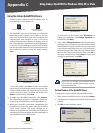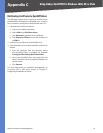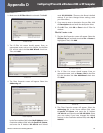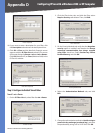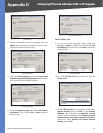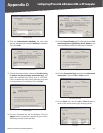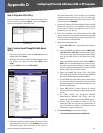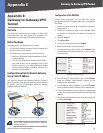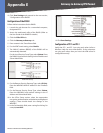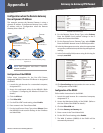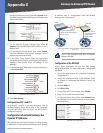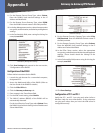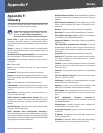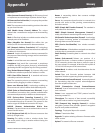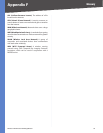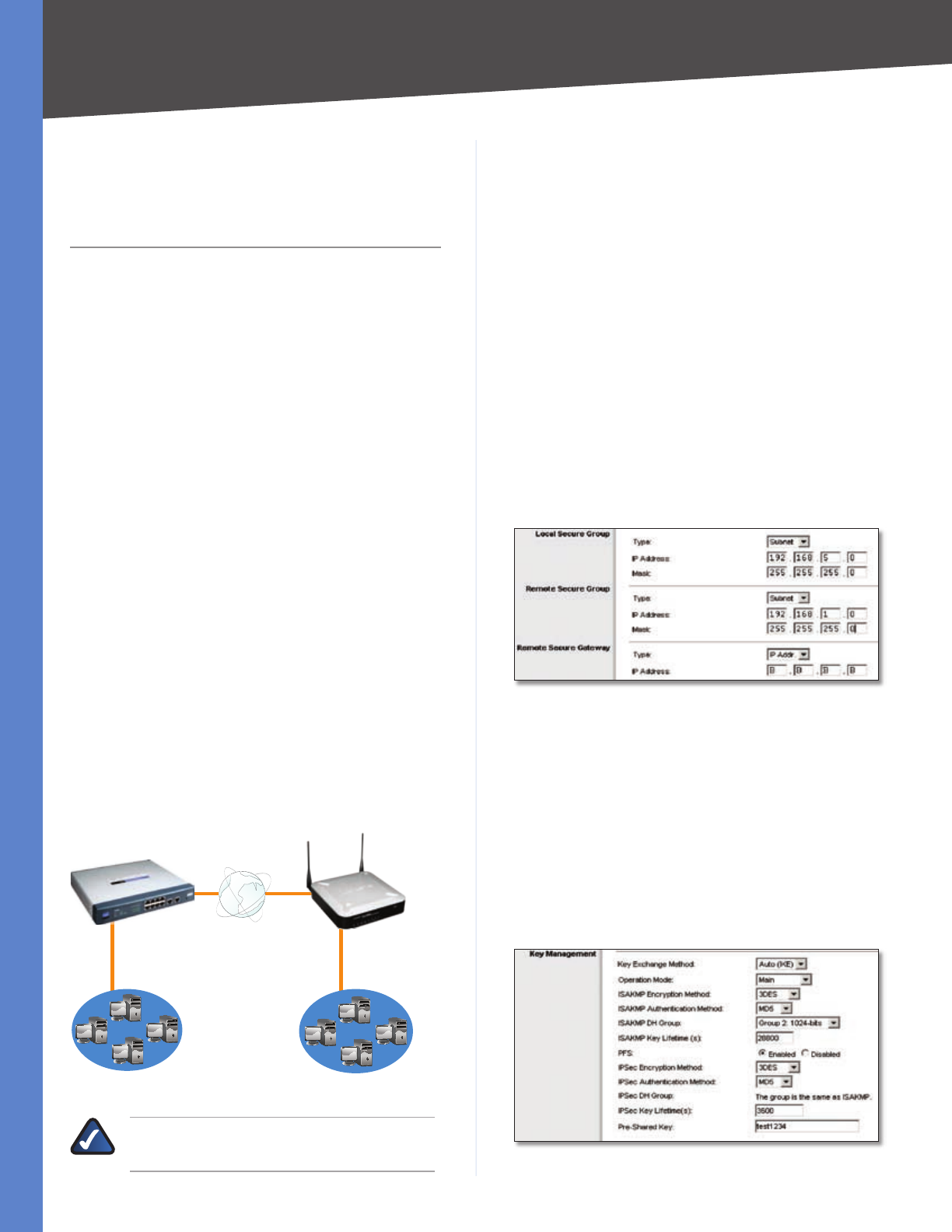
49
Gateway-to-Gateway VPN Tunnel
Wireless-G VPN Router with RangeBooster
Appendix E
Appendix E:
Gateway-to-Gateway VPN
Tunnel
Overview
This appendix explains how to configure an IPSec VPN
tunnel between two VPN Routers by example. Two
computers are used to test the liveliness of the tunnel.
Before You Begin
The following is a list of equipment you need:
Two Windows desktop computers (each computer will
be connected to a VPN Router)
Two VPN Routers, each connected to the Internet:
Wireless-G VPN Router with RangeBooster, model
number WRV200
10/100 8-Port VPN Router, model number RV082
(Any VPN Router can be deployed, such as the
Linksys 10/100 16-, 8-, or 4-Port VPN Router (model
numbers RV016, RV082, or RV042); however, this
example uses the RV082)
Configuration when the Remote Gateway
Uses a Static IP Address
This example assumes the Remote Gateway is using a
static IP address. If the Remote Gateway uses a dynamic
IP address, refer to “Configuration when the Remote
Gateway Uses a Dynamic IP.”
WAN: A.A.A.A
LAN: 192.168.5.1
WAN: B.B.B.B
LAN: 192.168.1.1
WRV200
RV082
Gateway-to-Gateway IPSec VPN Tunnel - Remote Gateway Using Static IP
NOTE: Each computer must have a network
adapter installed.
•
•
•
•
Configuration of the WRV200
Follow these instructions for the first VPN Router,
designated WRV200. The other VPN Router is designated
the RV082.
Launch the web browser for a networked computer,
designated PC 1.
Access the web-based utility of the WRV200. (Refer
to “Chapter 5: Configuring the Wireless-G Router” for
details.)
Click the VPN tab.
Click IPSec VPN.
For the VPN Tunnel setting, select Enable.
Enter a name in the Tunnel Name field.
For the Local Secure Group Type, select Subnet. Enter
the WRV200’s local network settings in the IP Address
and Mask fields.
WRV200 IPSec VPN Settings
For the Remote Secure Group Type, select Subnet.
Enter the RV082’s local network settings in the
IP Address and Mask fields.
For the Remote Secure Gateway Type, select IP addr.
Enter the RV082’s WAN IP address in the IP Address field.
In the Key Management section, select the appropriate
encryption, authentication, and other key management
settings.
In the Preshared Key field, enter a string for this key, for
example, test1234.
WRV200 Key Management Settings
1.
2.
3.
4.
5.
6.
7.
8.
9.
10.
11.