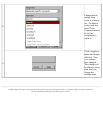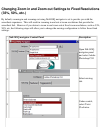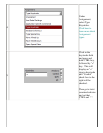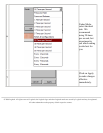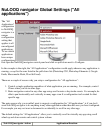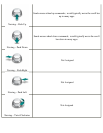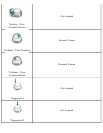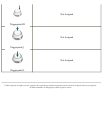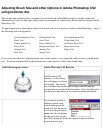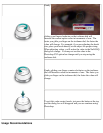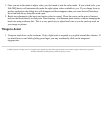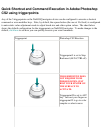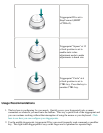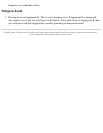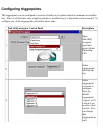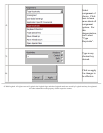Adjusting Brush Size and other Options in Adobe Photoshop CS2
using tooltuner dial
The circular disk (tooltuner dial or tooltuner) located at the top of NuLOOQ navigator is used to make fine
adjustments to brush size and other option values in increments of 1 pixel in any brush based tool within Adobe
Photoshop CS2.
To adjust brush size or other option values, first ensure you are in a brush tool within Adobe Photoshop. Any of
the following tools are supported:
Spot Healing Brush Tool Healing Brush Tool Color Replacement Tool
Brush Tool Pencil Tool Clone Stamp Tool
Pattern Stamp Tool History Brush Tool Art History Brush Tool
Eraser Tool Background Eraser Tool Magic Eraser Tool
Sharpen Tool Smudge Tool Dodge Tool
Burn Tool Sponge Tool
If you are in any other tool, adjusting brush size or other options is not supported, until you are in a brush based
tool. To use the tooltuner dial to adjust brush size or other options, follow these simple steps.
NuLOOQ navigator Action Adobe Photoshop CS2 Reaction
No Photoshop CS2
reaction. A new dialog
box will appear, as shown
to the right. This dialog
box will show the current option being controlled and the
current value associated with that option. Note, this dialog box
can be moved anywhere on the screen for proper placement.
If you want to control a
different option value,
such as hardness in the
brush tool, use the mouse
to click on the pull-down
menu and a list of options
for the given tool you are
in will be displayed. Select the option to adjust and then
continue to next step.