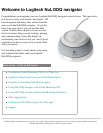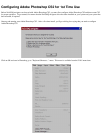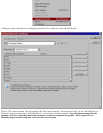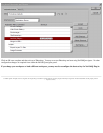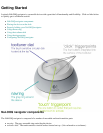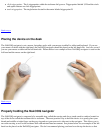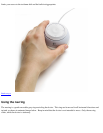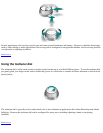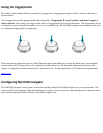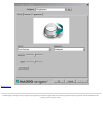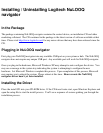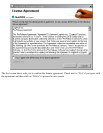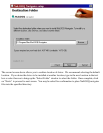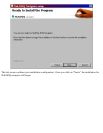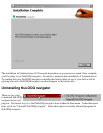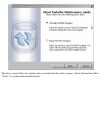Using the triggerpoints
The surface of the tooltuner dial also contains five triggerpoints; 4 triggerpoints require a click to activate, while one is
touch sensitive.
All 5 triggerpoints are fully programmable and configurable. Triggerpoint II is touch sensitive and doesn't require a
click to activate. Just resting your finger on the surface of triggerpoint II will activate the button. The triggerpoints can be
configured to execute shortcut commands or even act as a modifier key. The NuLOOQ navigator control panel can be used
to configure the triggerpoints by application.
Please note that in applications such as Adobe Photoshop and Adobe InDesign, to adjust the brush size or text attributes
using tooltuner dial, a button needs to be configured to enable that mode. By default the button at the top (looks like a
square) is configured to enable tooltuner dial to adjust brush size. In other applications, all 5 buttons are programmable.
Back to top >
Configuring NuLOOQ navigator
The NuLOOQ navigator control panel can be used to quickly configure NuLOOQ navigator for your custom needs. The
control panel can be opened by either right clicking on navigator icon on system tray and opening panel or opening control
panel window and then double clicking on NuLOOQ navigator icon.