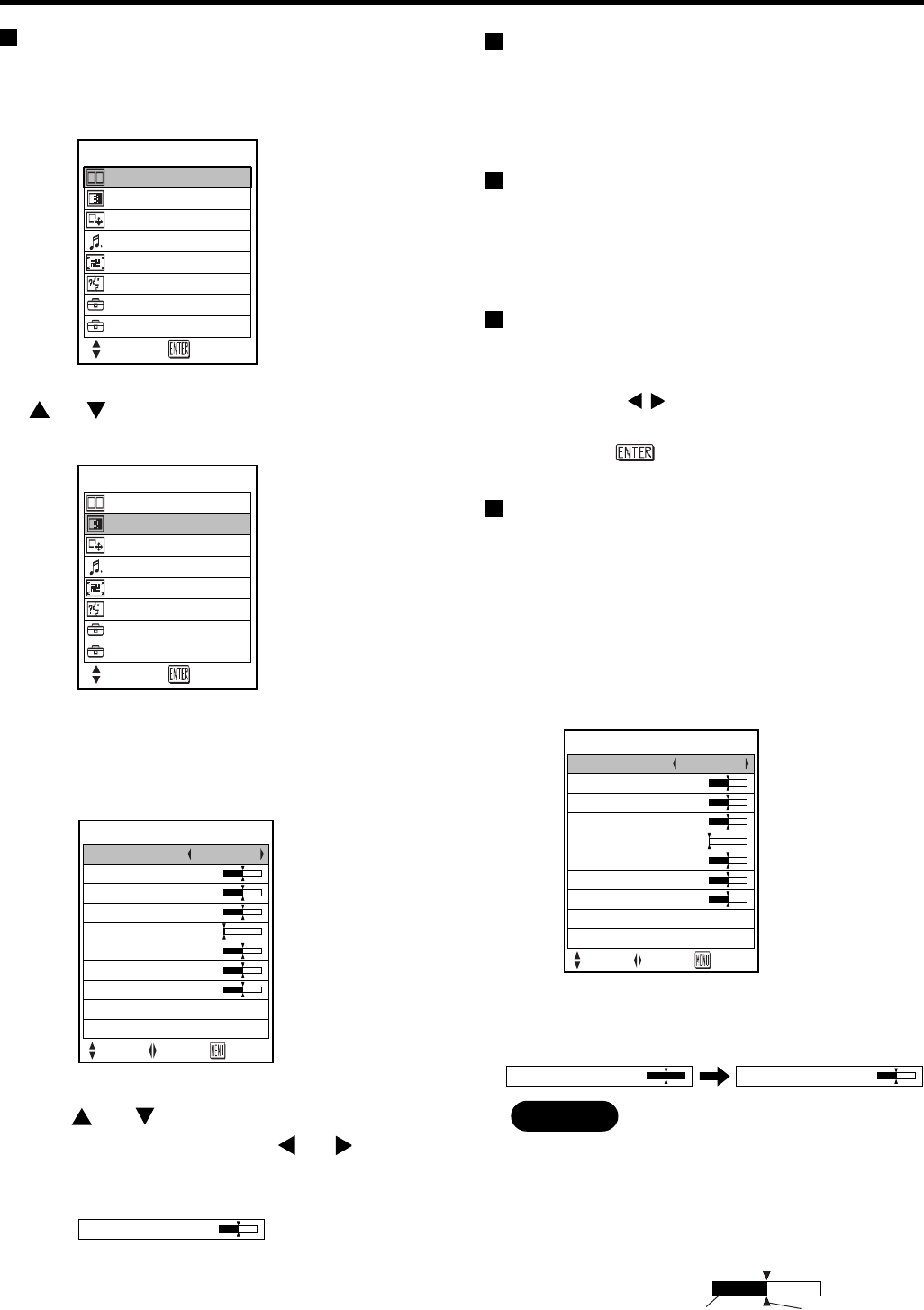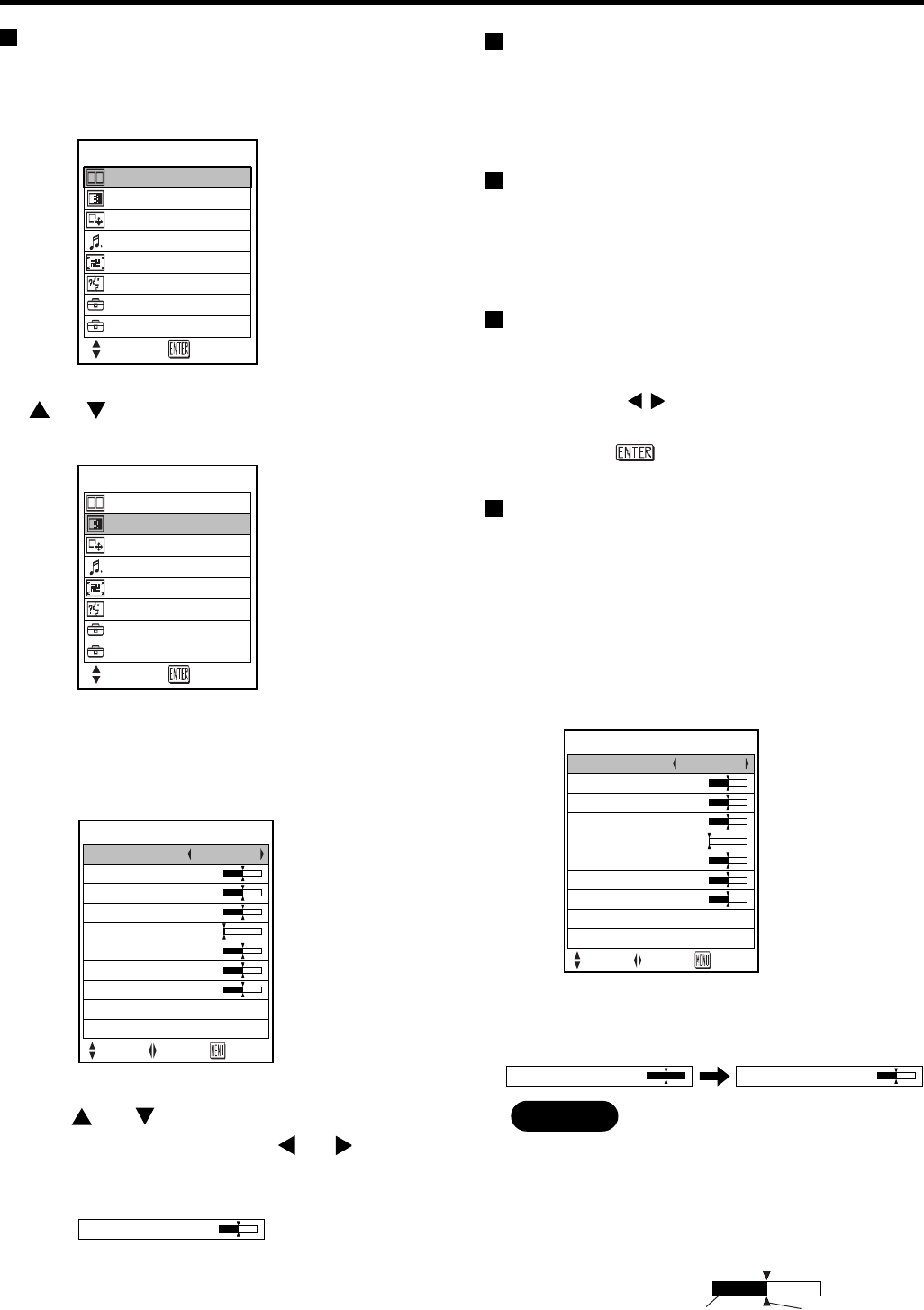
28
Basic Menu Operations
1. Press the “MENU” button.
The MAIN MENU appears on the screen.
(e.g. : MAIN MENU for the PT-L6510E)
2. Select (highlight) the desired item with the
or buttons.
Selected items are displayed in yellow.
3. Press the “ENTER” button to enter your
selection.
The submenu for the selected option will now open.
(e.g. : PICTURE Menu)
4. Highlight the desired adjustment item with
the or buttons, then change the
parameter value with the or buttons.
An individual bar graph as shown in the following
figure is displayed for each adjustment item.
• If no button is operated for approx. 5 seconds while a
bar graph is displayed, the screen will return to the
previous page.
Returning to the Previous Page
• Pressing the “MENU” button returns the screen to the
previous menu page.
• When the MAIN MENU is on the screen, pressing the
MENU button clears all menus from the screen.
Menu Items Shown with White Characters
• Some menu items may not be valid for some signal
formats applied to the projector. Invalid menu items
are shown in white letters and the “ENTER” button
remains ineffective to those items.
Menu Items Setting
The bottom prompt line differs on each menu
depending on the selected menu option:
• The prompt “ ADJ” is displayed for direct
adjustment.
• The prompt “ ENTER” appears for a separate
bar graph.
Reset the Factory Default
If the “STANDARD” option in the “PICTURE” or “POSITION”
menus is chosen, or the “STANDARD” option in the remote
control's “FUNC1” button menu is chosen, all the parameter
values in the menu are reset to the factory default.
• Default Setting in Menu
When all the parameter values in the menu are reset
to the factory default, a “STD” indicator appears on
the upper right corner of the menu.
Note
• The upper and lower triangular markings on a
bar graph indicate the default setting for the
parameter. If no such triangular markings are
shown on the bar graph, the parameter cannot
be reset to the factory default.
MENU
INDEX WINDOW
PICTURE
AUDIO
OPTION 2
OPTION 1
ZOOM/FOCUS
POSITION
LANGUAGE
SELECT ENTERENTER
MENU
INDEX WINDOW
PICTURE
AUDIO
OPTION 2
OPTION 1
ZOOM/FOCUS
POSITION
LANGUAGE
SELECT ENTER
PICTURE
PICTURE MODE NATURAL
SELECT ADJ ESC
BRIGHT
COLOUR
32
CONTRAST
32
SHARPNESS
00
W-BAL R
32
32
W-BAL G
32
W-BAL B
SIGNAL MODE
STANDARD
32
XGA
BRIGHT
32
PICTURE STD
PICTURE MODE NATURAL
SELECT ADJ ESC
BRIGHT
COLOUR
32
CONTRAST
32
SHARPNESS
00
W-BAL R
32
32
W-BAL G
32
W-BAL B
SIGNAL MODE
STANDARD
32
XGA
Indicates the
factory default.
Indicates the current
parameter value.
On-screen menus
• Default Setting on Bar Graph
If the parameter value on a bar graph is reset to the
factory default, the bar turns to green.