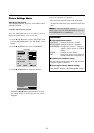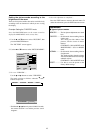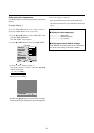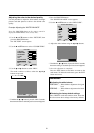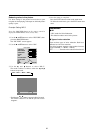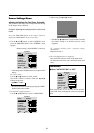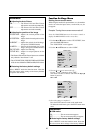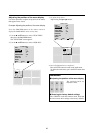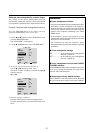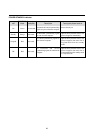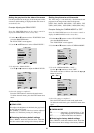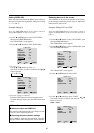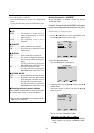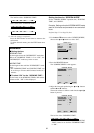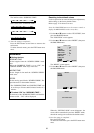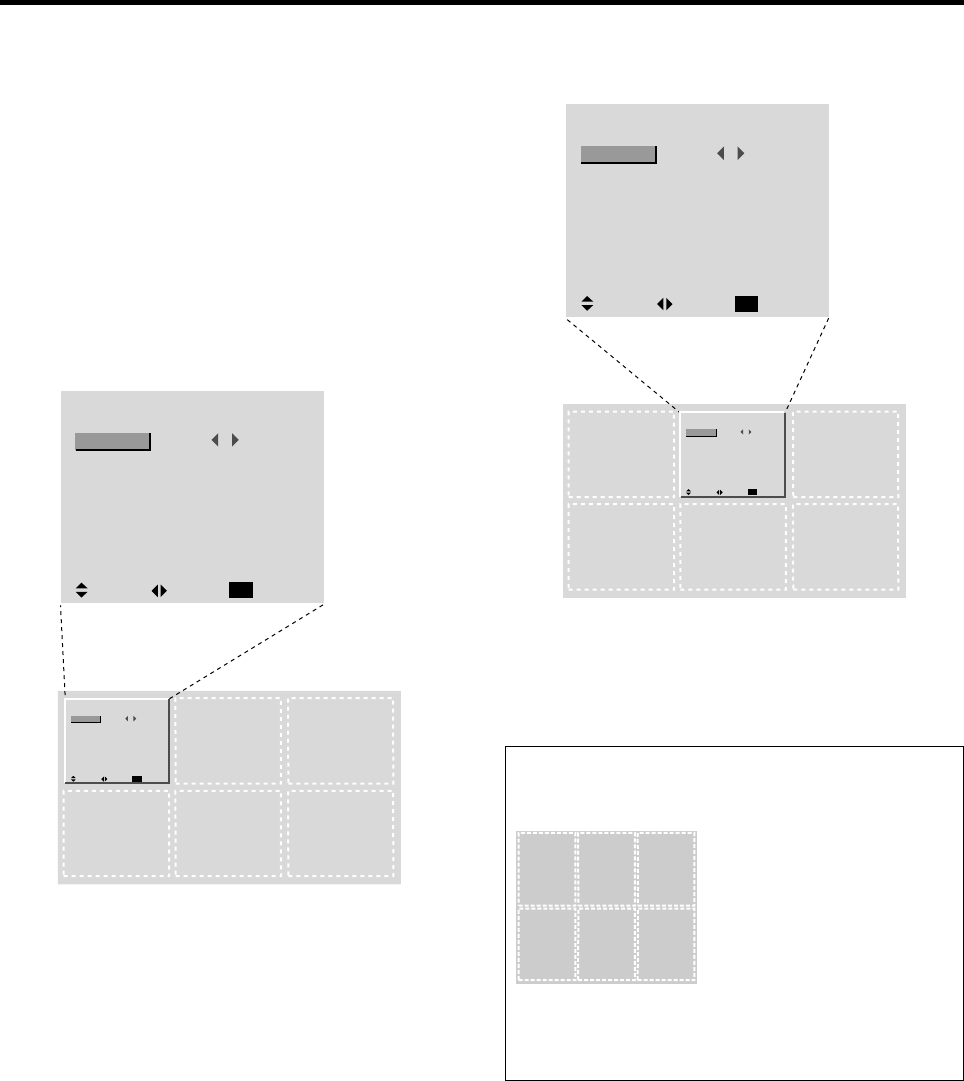
26
Adjusting the position of the menu display
Use these operations to adjust the position of the menus
that appear on the screen.
Example: Adjusting the position of the menu display
Press the PROCEED button on the remote control to
display the MAIN MENU on the screen, then...
1. Use the ▲ and ▼ buttons to select “FUNCTION”,
then press the PROCEED button.
The “FUNCTION” menu appears.
2. Use the ▲ and ▼ buttons to select “OSM ADJ.”
FUNCTION
OSM
OSM ADJ.
POWER MGT
GRAY LEVEL
CINEMA MODE
RGB3 ADJ.
LONG LIFE
RESET
: ON
: 1
: OFF
: 3
: ON
: 1
SEL. ADJ. RETURN
EXIT
FUNCTION
OSM
OSM ADJ.
POWER MGT
GRAY LEVEL
CINEMA MODE
RGB3 ADJ.
LONG LIFE
RESET
: ON
: 1
: OFF
: 3
: ON
: 1
SEL. ADJ. RETURN
EXIT
3. To adjust the position...
Adjust using the
ᮤ
and
ᮣ
buttons.
FUNCTION
OSM
OSM ADJ.
POWER MGT
GRAY LEVEL
CINEMA MODE
RGB3 ADJ.
LONG LIFE
RESET
: ON
: 2
: OFF
: 3
: ON
: 1
SEL. ADJ. RETURN
EXIT
FUNCTION
OSM
OSM ADJ.
POWER MGT
GRAY LEVEL
CINEMA MODE
RGB3 ADJ.
LONG LIFE
RESET
: ON
: 2
: OFF
: 3
: ON
: 1
SEL. ADJ. RETURN
EXIT
4. Once all adjustments are completed ...
Press the EXIT button to return to the main menu.
To delete the main menu, press the EXIT button once
more.
Information
Ⅵ Adjusting the position of the menu display
123
456
Ⅵ Restoring the factory default settings
Select “RESET” under the function menu. Note that
this also restores other settings to the factory defaults.
The position can be set
between 1 and 6.