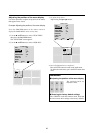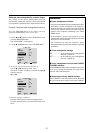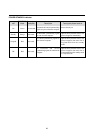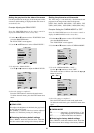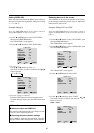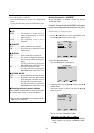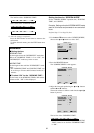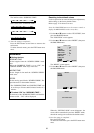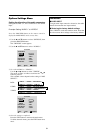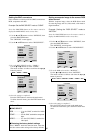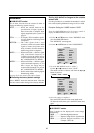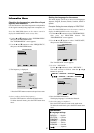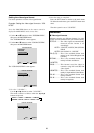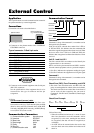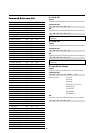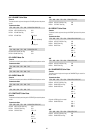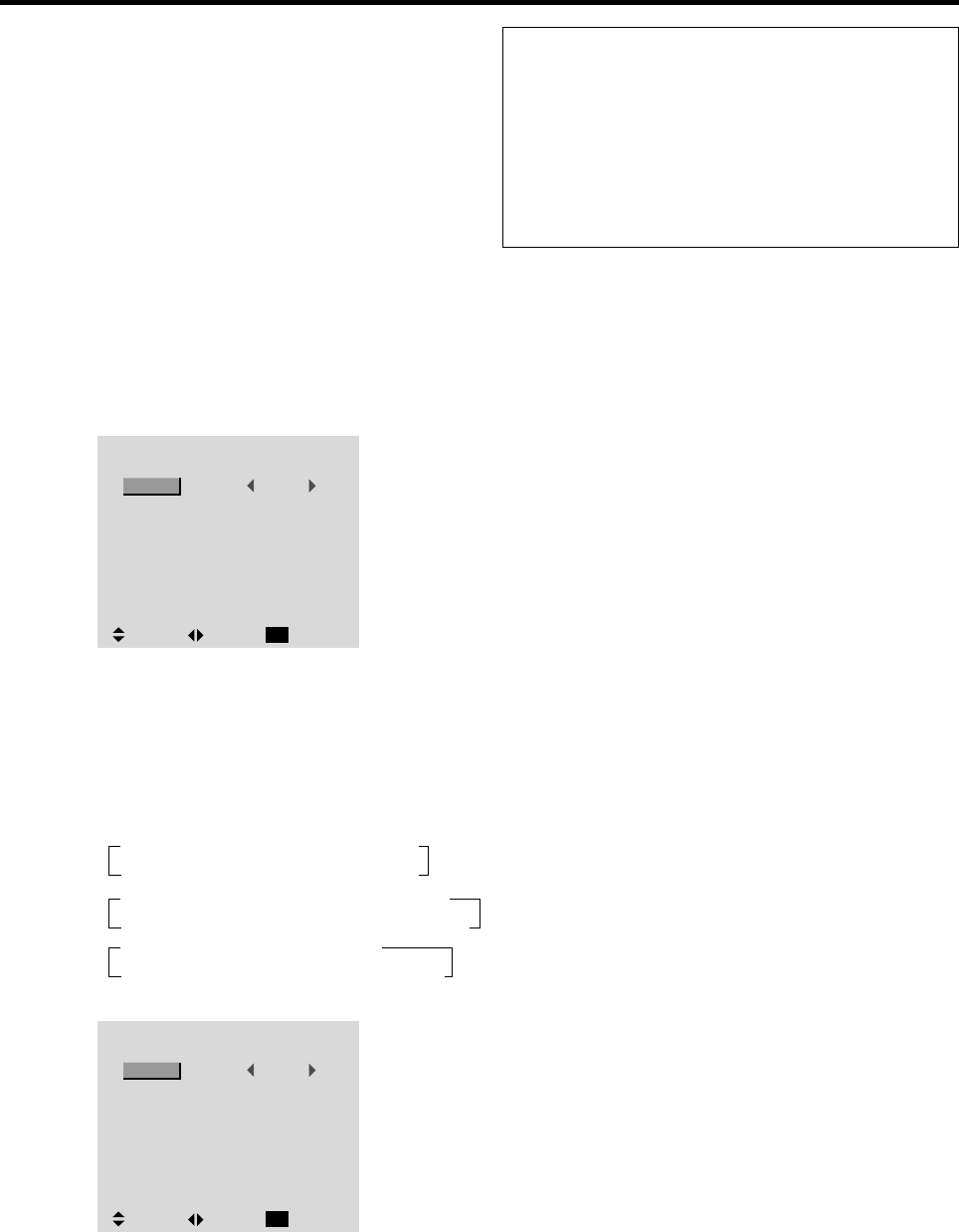
34
Options Settings Menu
Setting the allocation of the audio connectors
Setting the AUDIO 1, 2, and 3 connectors to the desired
input.
Example: Setting “AUDIO 1” to “VIDEO 2”
Press the PROCEED button on the remote control to
display the MAIN MENU on the screen, then...
1. Use the ▲ and ▼ buttons to select “OPTIONS”, then
press the PROCEED button.
The “OPTIONS” screen appears.
2. Use the ▲ and ▼ buttons to select “AUDIO 1”.
OPTIONS
: VIDEO1
: HD/DVD1
: RGB1
: RGB
: AUTO
: 1080B
SEL. ADJ. RETURN
EXIT
AUDIO INPUT
AUDIO1
AUDIO2
AUDIO3
BNC SELECT
RGB SELECT
HD SELECT
3. To set the AUDIO1 to “VIDEO2”...
Use the
ᮤ
and
ᮣ
buttons to select “VIDEO2”.
The mode switches as follows each time the
ᮤ
or
ᮣ
button is pressed:
The available sources depend on the setting of “BNC
SELECT”.
RGB:
COMP.:
VIDEO:
OPTIONS
: VIDEO2
: HD/DVD1
: RGB1
: RGB
: AUTO
: 1080B
SEL. ADJ. RETURN
EXIT
AUDIO INPUT
AUDIO1
AUDIO2
AUDIO3
BNC SELECT
RGB SELECT
HD SELECT
4. Once the setting is completed...
Press the EXIT button to return to the main menu.
To delete the main menu, press the EXIT button once
more.
Information
Ⅵ AUDIO INPUT
A single audio input cannot be selected as the audio
channel for more than one input terminal.
Ⅵ Restoring the factory default settings
Select “RESET” under the function menu. Note that
this also restores other settings to the factory defaults.
→ VIDEO1 ↔ VIDEO2 ↔ HD/DVD/DTV←
→RGB/PC3 ↔RGB/PC2 ↔RGB/PC1 ←
→ VIDEO1 ↔ VIDEO2 ↔ HD1/DVD1/DTV1←
→RGB/PC3 ↔RGB/PC1 ↔HD2/DVD2/DTV2 ←
→ VIDEO1 ↔ VIDEO2 ↔ VIDEO3←
→RGB/PC3 ↔RGB/PC1 ↔HD/DVD/DTV ←