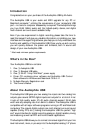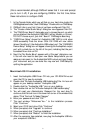On Macintosh: During the driver installation, a dialog box will ask you if
you wish to place a shortcut to the control panel on your desktop.Clicking
this checkbox will, upon completion of the driver software installation,
place a shortcut to the Audiophile USB Control Panel on your computer’s
desktop.The control panel program itself will install to your system’s hard
drive. In OS 9, the Audiophile USB Control Panel will be placed in the
Control Panel folder, which allows it to be accessed from the Apple
Control Panel drop-down list. In OS X, the control panel is installed into
the System Preferences folder.
If you choose not to place a shortcut icon on your desktop during the
installation process, you may create an alias by highlighting the Audiophile
USB Control Panel on the hard drive and pressing the Command Key+M.
The alias may then be dragged to the desktop.The control panel can be
launched from any of the above locations. Once the Audiophile USB
Control Panel software has been opened,you will see the various controls
for enabling inputs and outputs and for setting other parameters.
NOTE: When using a music software program that is ASIO capable,
launch the Audiophile USB Control Panel software from within that
program. If you need to change the master clock settings, for
instance (in other words, change from the Audiophile’s internal clock
to an external clock by selecting “S/PDIF In” from the control panel),
it is desirable to launch the music program first, and then the
Audiophile USB Control Panel from the program’s “launch” or
“control panel” button. Without the music program open however, it
is okay to open the Audiophile USB Control Panel from your desktop
or other location.
The Audiophile USB Control Panel
Certain audio settings are made in the USB Audiophile Control Panel, and
are important to the way the Audiophile performs.You may never need to
change them for your particular purposes,but it’s good to know how these
settings affect what you do and how they interact.
When the Audiophile USB driver and control panel software are first
installed, a “default” setting is created that will work for you in most
circumstances.The analog inputs are active, as well as the analog outputs
and the S/PDIF output. The S/PDIF Input is left unchecked. The “16-bit”
radio button is selected, but can be switched to 24-bit if you wish to
record at that bit depth from your music program. The Audiophile is
capable of recording at sample rates up to and including 48000Hz.
You should only check the S/PDIF Input port if you are recording audio
from the S/PDIF Input, or otherwise wish to synchronize to an external
10