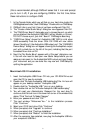Windows Sound System and the Audiophile USB
Windows may be set up to use the Audiophile as its default audio device,
allowing system sounds to be played through the Audiophile. This also
enables you to use the Audiophile with the sound applets included with
Windows.To set this up, go to Control Panel | Sounds and Audio Devices
(or, “Multimedia” in Windows 98). In the Audio Properties page, set the
Playback and Recording devices to the Audiophile USB input and output
devices of your choice.
Windows may also use the Audiophile USB as its default MIDI device.This
allows the Audiophile USB to be used with the MIDI applications included
with Windows. To set this up, go to Control Panel | Sounds and Audio
Devices | Audio. (Or, go to Control Panel | Multimedia | MIDI in Windows
98.) Set the Audiophile MIDI driver as the default Windows MIDI driver by
clicking on the “Out USB Audiophile” entry in the drop-down list, then
selecting “OK” or “Apply”.
Macintosh Sound Manager and the Audiophile USB
The Macintosh Sound Manager will allow you to select the Audiophile USB
as the system’s audio input and output device. Open the Apple menu and
select “Sound” from the Control Panels list. Then choose Audiophile as
both input and output driver. However, you may also leave the Sound
control panel set to “Built-in” if you wish to use the Audiophile only with
your music program and use the internal audio for system sounds.
Audiophile USB Inputs & Outputs
The Audiophile USB Digital Recording Interface’s analog inputs and outputs
are compatible with a variety of audio products.The Audiophile USB has
both female RCA and female 1/4” TS (tip-sleeve) input jacks, and female
RCA output jacks.These jacks allow connection to unbalanced (typically
consumer or semi-pro) line level equipment.
Only one pair of analog inputs can be used at any given time.When a 1/4”
TS plug is connected to the 1/4” line inputs, the corresponding RCA input
jack is defeated. If you have RCA cables connected to the Audiophile and
then connect 1/4” plugs to the 1/4” jacks, the Audiophile will then get its
signal from the 1/4” line inputs.
NOTE: In order to preserve its high dynamic range and minimize
distortion, the Audiophile USB does not have microphone
preamplifiers built into it. Therefore, directly connecting a
13