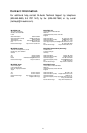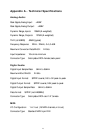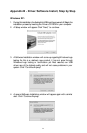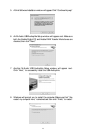Troubleshooting
Problem: No sound output.
Possible Cause 1:The Audiophile USB hardware or software device drivers are not
properly installed.See the installation sections of this manual for further information.
Possible Cause 2:There is a resource conflict between your computer’s USB
controller and another device in your computer (PC only). Check the Device
Manager for your USB controller’s IRQ against those of the other installed devices.
If necessary,change the settings for the one or more of the devices (refer to your
computer or motherboard manual).
Possible Cause 3:Your application software has not been properly configured to
use the Audiophile USB as its audio output device.
Possible Cause 4: Improper connections of the audio accessories.Verify that the
Audiophile USB analog audio outputs are properly connected to a digital mix deck
or external mixer/amplifier, or the S/PDIF Out is connected to an external digital
audio device capable of receiving S/PDIF.
• Problem: I’m trying to record digital audio through the S/PDIF input but I don’t
hear any output.
• Possible Cause:The settings in the Audiophile Control Panel may be incorrect.
Double check that you have S/PDIF Input enabled and that your settings don’t
exceed the bandwidth limitations of USB. Remember that the more inputs and
outputs you have enabled,the lower the allowable sampling rate and bit depth.
Problem:The Device Volume control in Windows’ Sounds and Audio Devices (or
other software such as MUSICMATCH Jukebox) is grayed out and does not function.
Possible Cause: Audiophile USB does not make its volume control parameter
available to the host computer’s operating system.Use the Head Phone Level and
Output Level knobs on the front panel of your Audiophile to adjust volume.
• Problem: No visual activity on Audio Input volume (VU) meters of user software.
• Possible Cause 1:The Audiophile USB input devices are not properly selected
in the user’s application software.
• Possible Cause 2: Improper connections to audio accessories.
18