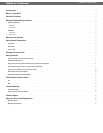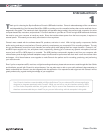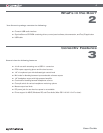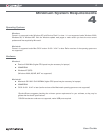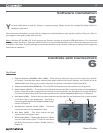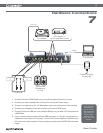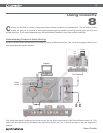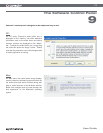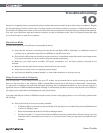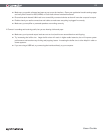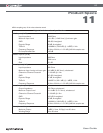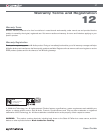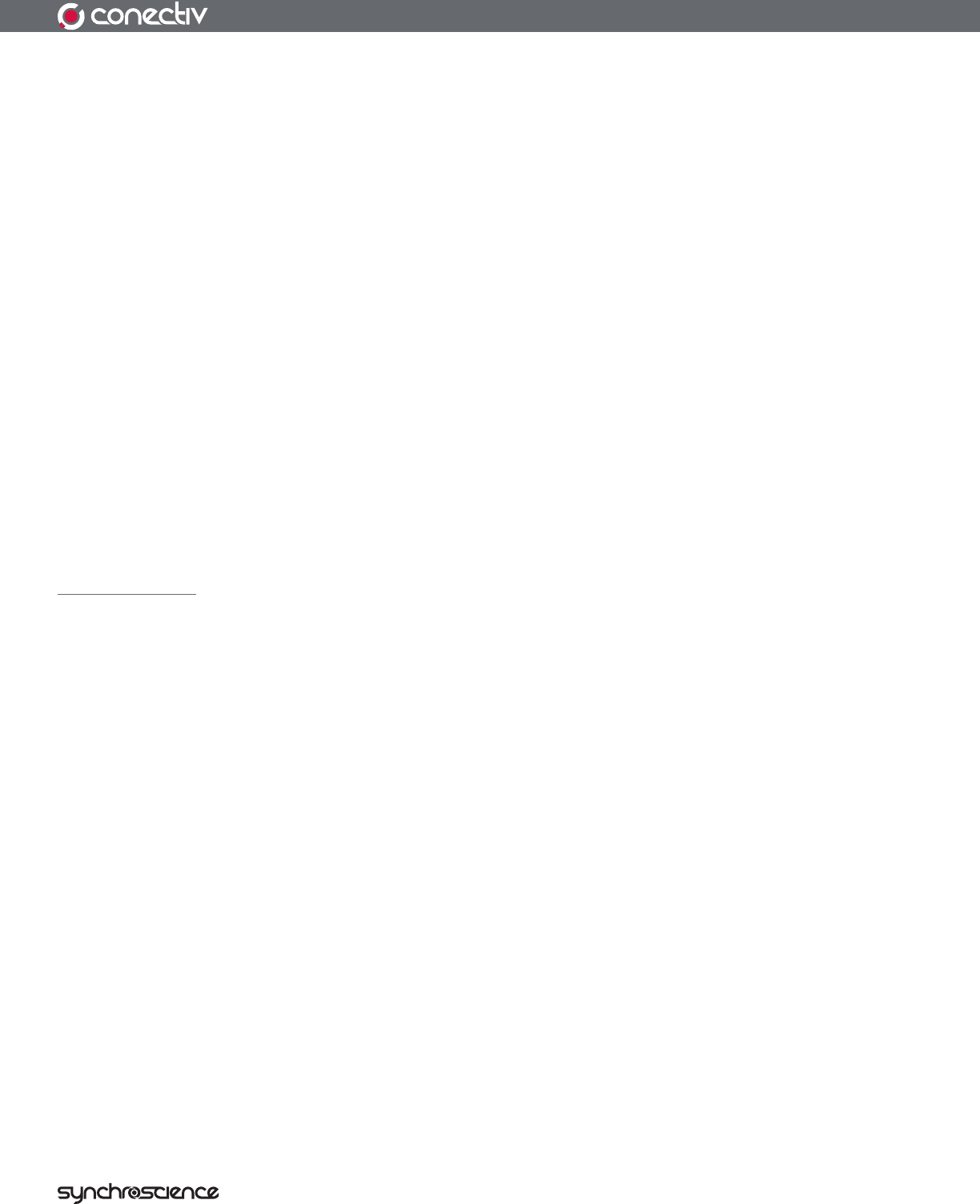
10
User Guide
Next, the signal is doubled and sent to two different destinations at the same time. The first part is routed through the USB port
to your computer for recording or software processing; the other part of the signal is sent to Mix knob A (7). The function of this
knob is covered in detail later in this chapter. At this point, a new audio source is introduced into your signal path: output A of
your audio software. This signal comes into the interface through the USB port and is sent to Mix knob A (just like audio input
A described earlier in this paragraph).
Mix knob A lets you crossfade between your audio sources (input A and your audio software’s output A) and sends the blended
signal to RCA output pair A (8) on the rear of the interface.
Simultaneously, the blended signal from Mix knob A is also sent to the Cue knob (4).
In parallel, input signal B passes the same stages in its dedicated signal path and also sends the blended signal from Mix knob
B to the Cue knob (4). The Cue knob lets you blend between channels A and B to create a special “headphone mix” for the DJ
(this feature is covered in greater detail later in this chapter).
The preceding paragraphs describe Conectiv’s entire signal path from input to output. We recommend that you take a moment
to really understand the various ways signals can be routed through the interface. Having a good working knowledge of how
signals are routed within the interface will enable you to adapt Conectiv to any situation without having to memorize specific
settings.
The Mix Knobs
The Mix knobs are a key part of Conectiv’s flexibility. These knobs function as crossfaders that let you blend between your
inputs (mic, phono, line) and your audio software’s outputs on each channel. In other words, when the knobs are turned
counterclockwise (to the CH-A or CH-B positions), only your microphone, phono, or line-level input is heard from Conectiv’s
associated outputs. When the knob is turned clockwise (to the USB-A or USB-B positions), only your audio software’s outputs
are heard. When the Mix knob is set to the twelve o’clock position, both your line input and your computer’s output are heard
in equal proportion.
In some cases, you’ll need to turn the Mix knob clockwise. For example, when you’re mixing music played off of a computer,
you’ll need to set these knobs clockwise in order to hear the computer’s output. In other cases, you must set the knob counter-
clockwise to hear the inputs (such as when you’re DJing off of turntables or CD players). In certain cases, you’ll need to use this
knob to blend back and forth between your inputs and your audio software’s outputs. For example, when using your computer
as a DJ effects processor (see below), this knob will act as your wet/dry effects knob.