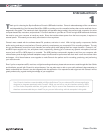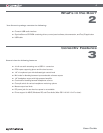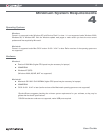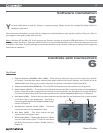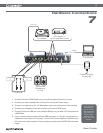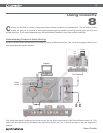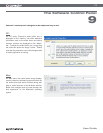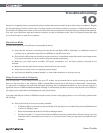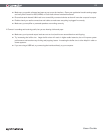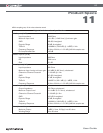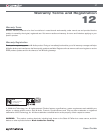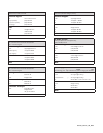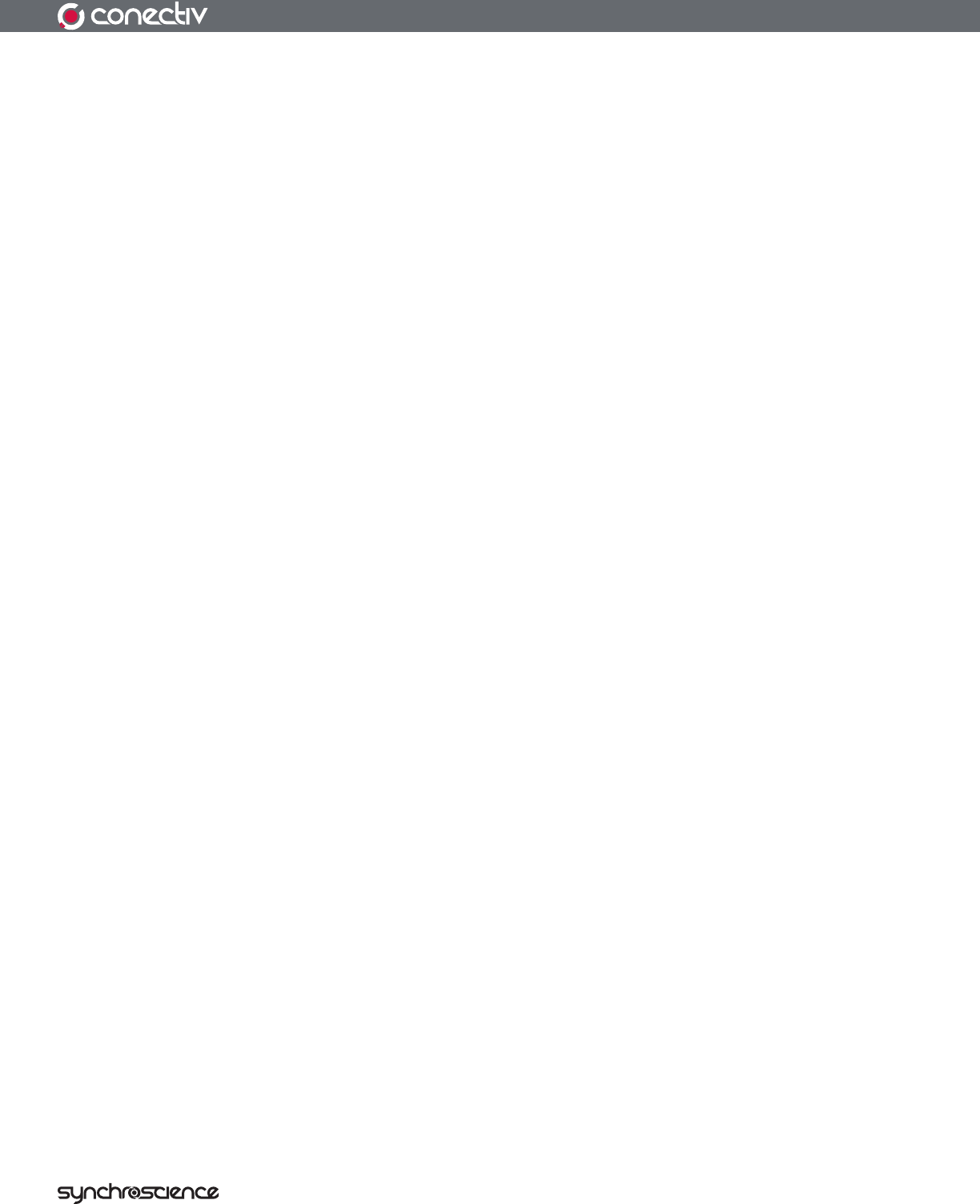
15
User Guide
< Make sure your audio software has been set up to use the interface. Open your application’s audio settings page
and verify that Conectiv’s ASIO, WDM, or Core Audio drivers have been selected.
< Ensure that each channel’s Mix knob is not turned fully counter-clockwise as that will mute the computer’s output.
< Double-check your audio connections and cables to make sure everything is plugged in correctly.
< Make sure your amplifier or powered speakers are working correctly.
If Conectiv is sending and receiving audio, but you are hearing clicks and pops:
< Make sure your input and output levels are not too loud, as this can cause distortion and clipping.
< Try increasing the buffer size. Larger buffer sizes will result in higher audio latencies, but will improve system
performance and resolve many clicking and popping issues. Increasing the buffer size is often helpful in older or
slower systems.
< If you are using a USB hub, try connecting the interface directly to your computer.