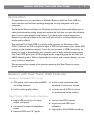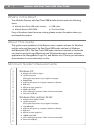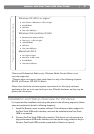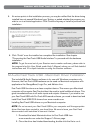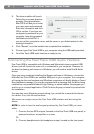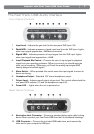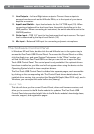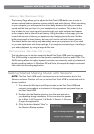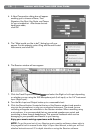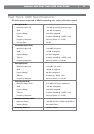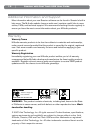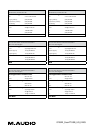Session with Fast Track USB User Guide
4
|
Session Installation for Windows
NOTE: If you have already connected your Fast Track USB audio interface to your
computer, please disconnect it before beginning the Session software installation.
Leave the Fast Track disconnected until instructed to connect it.
1. Insert the M-Audio Session DVD-ROM into your computer’s DVD-ROM drive.
2. The computer will automatically display the install screen
.
If your computer fails
to launch the installer, manually start it by clicking on Start > My Computer >
Session.
3. Follow the software installer’s on-screen direction prompts.
4. Session comes with a
large library of loops and
instrument samples for
music creation, known as
Session Content. During the
installation process, you will
be asked if you would like to
install this content, as well
as the Session Application,
and the driver for the Fast
Track USB audio interface.
You must select the Session
Application and the Fast Track
USB options in order to use
Session.
NOTE: Session’s Factory Content Library requires approximately 4 GB of disk
space and may take as long as 30 minutes to install. This behavior is normal.
If you do not have 4 GB of disk space available, you can choose not to install
the Session Content, but you will then have to place the Session DVD in your
DVD-ROM drive whenever you run Session. Accessing Session’s content via
the DVD-ROM drive results in slightly slower computer performance, and if the
required hard drive space is available, installing the Session Content on your
computer’s hard drive is recommended.