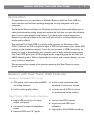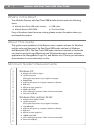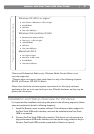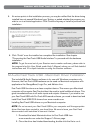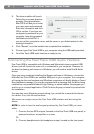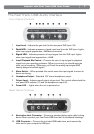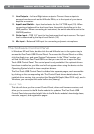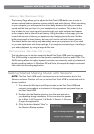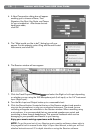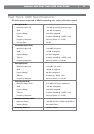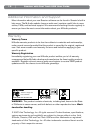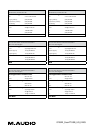Session with Fast Track USB User Guide
8
|
11. Line Outputs – Left and Right stereo outputs. Connect these outputs to
powered monitors such as the M-Audio DX4s, or to the inputs of your stereo
amplifier or receiver.
12. Input Level Switch – Input level selector for the 1/4” TRS input (13). When
connecting a balanced line level input here, the switch should be set to the
LINE position. When connecting an instrument, the switch should be set to the
GUITAR position.
13. Guitar Input – TRS 1/4” input for line/instrument level input sources. The input
level is determined by the Input Level Switch (12).
14. Mic Input – Balanced XLR input for connecting a dynamic microphone.
The Software Control Panel
In Windows XP and Vista, double-click the red M-Audio icon in the system tray to
access the Fast Track USB Control Panel. To access this Control Panel on a Mac,
click the Apple icon, and open System Preferences. In the "Other" section, you
will find the M-Audio Fast Track USB icon that you can click on to open the Fast
Track USB Control Panel. The control panel is only available if the optional drivers
have been installed on your Mac and will not appear when using the device via the
Operating System's built-in class-compliant drivers.
The Fast Track USB Control Panel is divided into separate pages, each accessible
by clicking on the corresponding tab. The Control Panel shows details about the
installed driver version, lets you select the Sample Bit Depth (Mac OS X only), and in
Windows, you can adjust the audio buffer size (latency).
About Tab
This tab will show you the current Control Panel, driver and firmware versions, and
allow you to connect to the M-Audio website for updates. The Fast Track USB
Control Panel also provides helpful links to the M-Audio website’s knowledge base,
manuals, support, and registration pages.