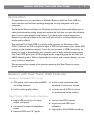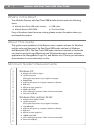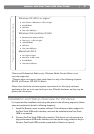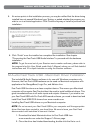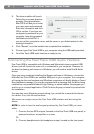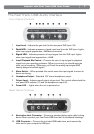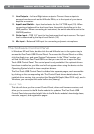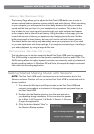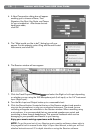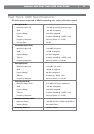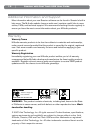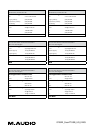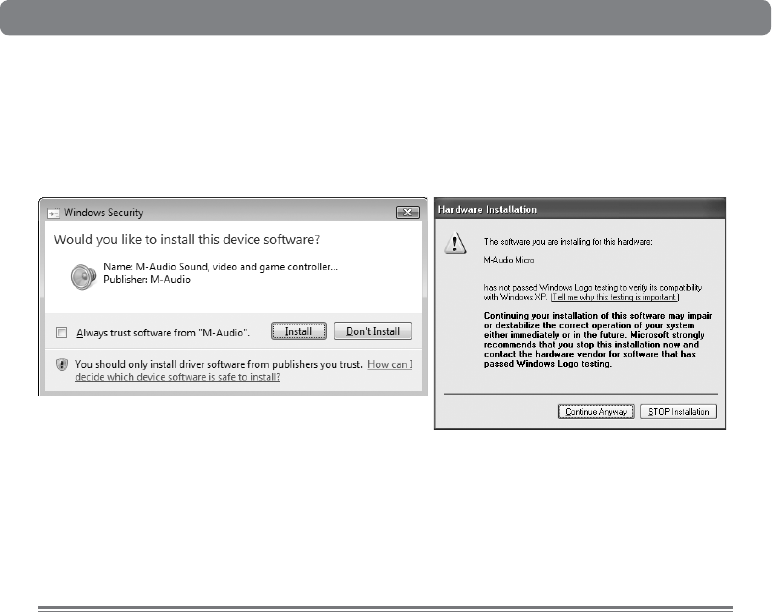
Session with Fast Track USB User Guide
|
5
5. At various points in this installation process, you may be notified that the driver being
installed has not passed Windows Logo Testing, or asked whether the program you
wish to run is a trusted application. Click Continue Anyway or Install to proceed with
installation.
6. Click “Finish” once the installer has completed the installation. See chapter
"Connecting the Fast Track USB Audio Interface" to proceed with the hardware
installation.
N O T E : To get the most out of your Session music creation software, please refer to
the program’s built-in User Guide under Help > Manual, where you will find detailed
instructions and 12 in-depth tutorials on using the Session software.
M-Audio Fast Track USB - Macintosh Driver Installation
The included M-Audio Session software is for use with Windows computers only.
However, the Fast Track USB hardware can be used on Macintosh computers with
applications like GarageBand, Logic Pro, and Ableton Live.
Fast Track USB functions as a class-compliant device. This means your Macintosh
computer will recognize Fast Track without the need to install additional drivers. This
gives immediate access to all audio inputs and outputs. However, if you wish to use
your Fast Track USB with Pro-Tools M-Powered software, you need to download and
install Fast Track USB OS X drivers from www.m-audio.com
Installing Fast Track USB drivers on your Macintosh computer:
NOTE: Do not connect your Fast Track USB to your computer until the appropriate
driver files have been copied to your hard drive. Be sure to leave your Fast Track
disconnected until instructed to connect it below.
1. Download the latest Macintosh driver for Fast Track USB from
www.m-audio.com under the Support > Drivers page.
2. Once the driver has finished downloading, double-click the file to run it.