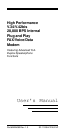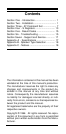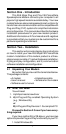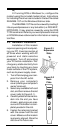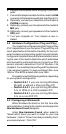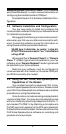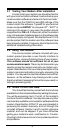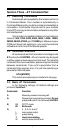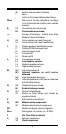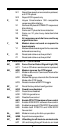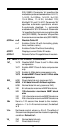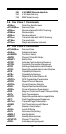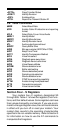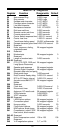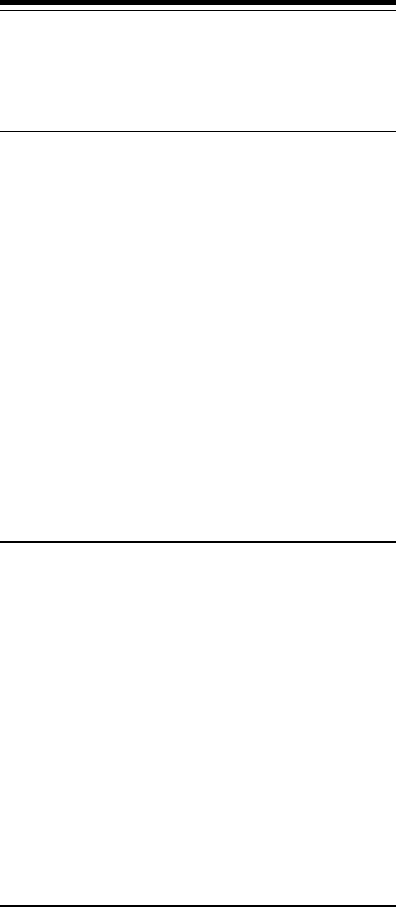
5
MANAGER|MAIN|CONTROL PANEL, click on PORTS
and follow Windows 3.1x user's manual instructions on
configuring the installed modem COM port.
Proceed to Section 2.5, Software Installation/Con-
figuration.
2.5 Software Installation and Configuration
You are now ready to install and configure the
communication software. Refer to your software manual
for installation procedures.
We suggest the following communication param-
eters when you first use your data communication soft-
ware. Consult the software manual for information on
using these and other parameters/features.
38,400 bps; 8 data bits; no parity; 1 stop bit;
RTS/CTS flow control set to “on;” initialization
string: AT&F
We suggest that a “Generic Class 2” or “Generic
Class 1” modem type should be selected in your fax
software, and a “Generic Rockwell” modem type should
be selected in your Voice software.
Note that your software must be configured to
communicate with the modem on the same COM port
and IRQ line used by the modem.
2.6 Using the Fax, Voice, and Speakerphone
Capabilities of the Modem
Your modem has built-in advanced FAX, Voice,
and Full Duplex Speakerphone functions. Please consult
your FAX/Voice/Speakerphone software manual about
procedures on using these features.
Voice functions include recording and playback of
voice prompts (files). You may record or playback voice
with your modem by attaching a telephone to the RJ-11
jack marked “PHONE” or by attaching a microphone to
the MIC jack and a speaker to the SPK jack located on
the back of the modem bracket. Follow instructions in the
FAX/Voice/Speakerphone software on recording and
playback of voice prompts.