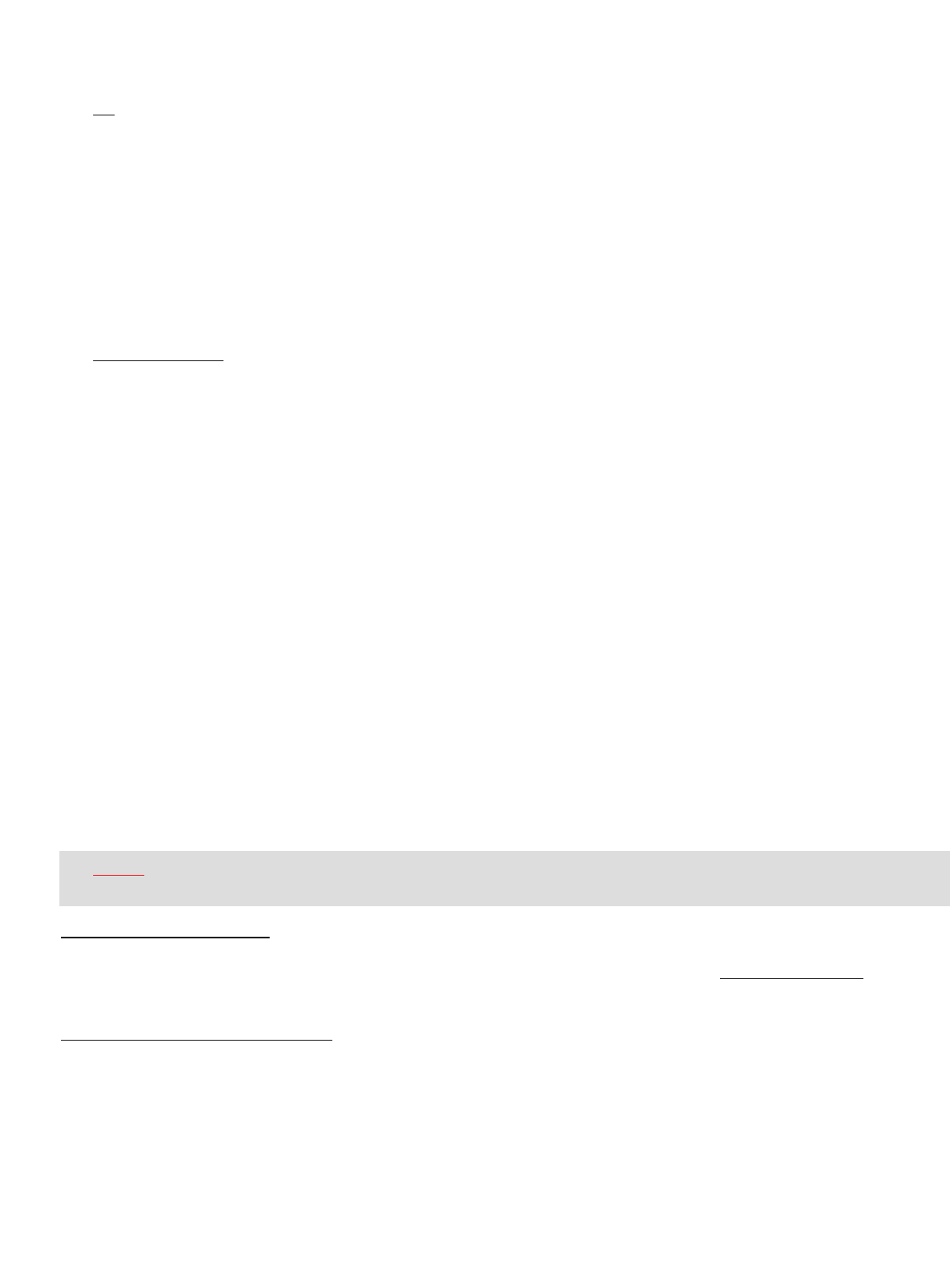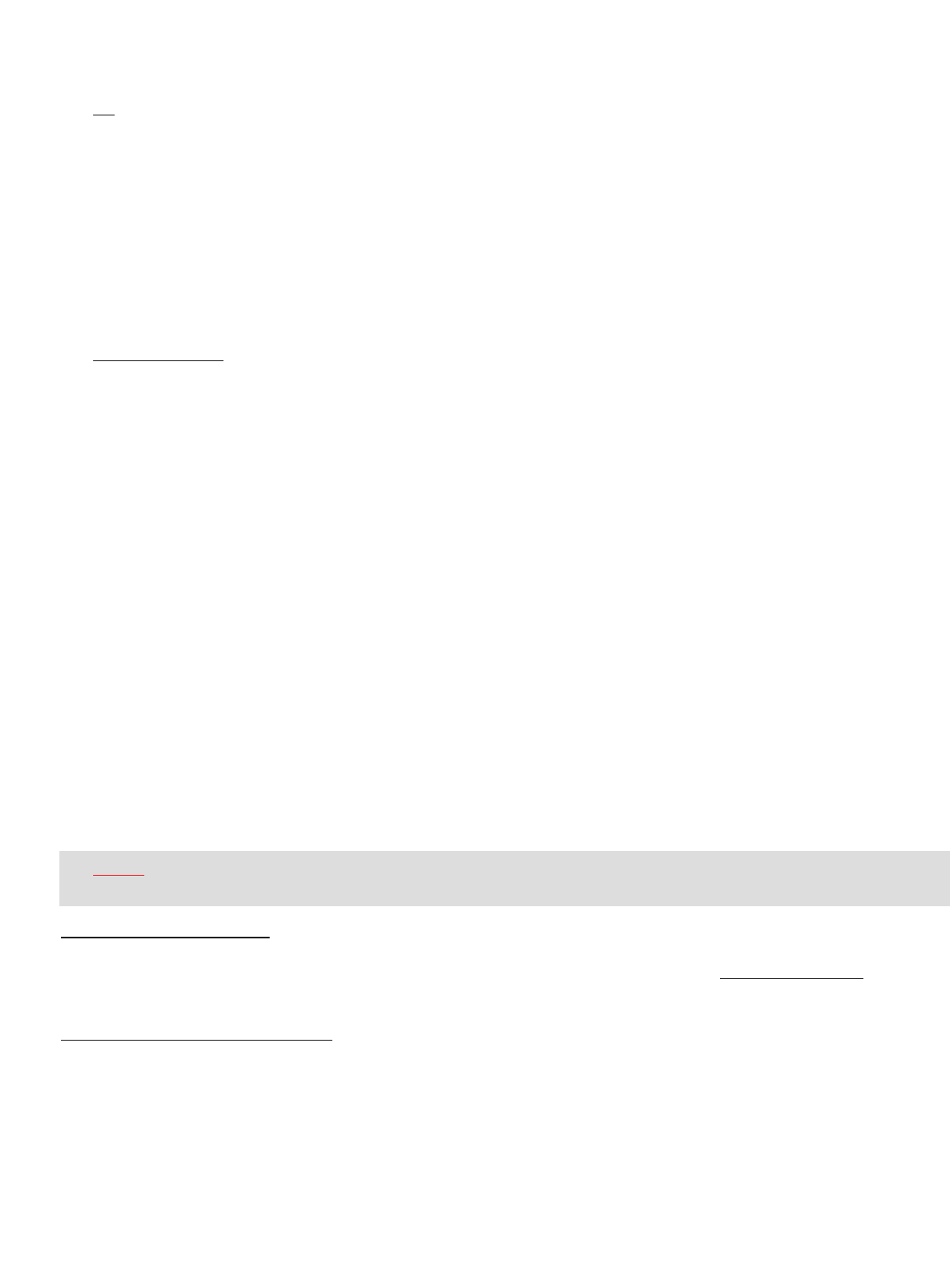
10
Apple Macintosh
Mac OS 8.6~9.x:
a. Close all open applications including anti-virus software that may interrupt the format process.
b. Click on “Special” on the toolbar.
c. Click on “Erase Disk”
d. Choose your Format (DOS, Pro DOS or Mac OS Standard).
e. Click on “Erase” to start the formatting process.
Mac OS X:
a. Close all open applications including anti-virus software that may interrupt the format process.
b. Open your “Applications” folder.
c. Open your “Utilities” folder.
d. Click on “Disk Utility.”
e. Your TravelDrive will be listed to the left of the program by its capacity and with
a drop down description that says “untitled.” Click on the drive capacity listing to get the Erase options.
f. Choose the “Mac OS Extended” format for the use with only Mac systems.
g. Check the box “Install Mac OS 9 Drivers”; this will allow for better Mac compatibility with older systems.
h. Click on the “Options” button.
i. Check the box “Zero all data” to fully format the drive.
j. Click “OK” to accept the selection.
k. Click “Erase” to initiate the format process.
l. Click “Erase” to verify that you want to star
t erasing the drive.
The T
ravelDrive should be mounted as “Untitled” after following the above steps.
NOTE: Once you have changed the format of the TravelDrive from FAT or FAT32 to another format, it
may not be able to be used on a PC. It will become a Mac-only device.
XI. TECHNICAL SUPPORTS:
To receive technical support for your TravelDrive beyond what is available from the links included on the installation discs
(See “Support” under Section VII: “Standard Operation” above), please visit our website at www.memorex.com or call
1-877-Is It Live… Or 1-877-474-8548. Register your product under the “Support” section.
XII. LIMITED 2 YEARS WARRANTY:
Memorex Products warranties this product against defects in materials or workmanship for two years from the date of
purchase. This warranty applies to the original purchaser; pr
oof of original retail purchase is required. This warranty
specifically excludes damage caused by misuse, abuse, improper storage, or use in a commercial application. No war-
ranty of merchantability or fitness for a particular purpose is made. In the event of a claim against this warranty,
Memorex Products’ obligation and the claimant’s sole remedy shall be replacement of the product. This warranty
specifically excludes responsibility for recorded data in any form.
2. To format the TravelDrive, follow the directions listed below based on your computer type:
P
C
a. Close all open applications including anti-virus software that may interrupt the format process.
b
. Double-click on the “My Computer” icon on the desktop.
c. Right click on the “Removable Disk” icon with the drive letter assigned to your TravelDrive.
d. Select “Format” from the drop-down menu that appears.
e. Optional: Type in a name in “Volume label” if you have more than one TravelDrive and prefer to assign
names to differentiate them.
f. Click on “Start.” A warning notice appears that all data will be erased. Click “OK.” The formatting will
only take a few seconds, and a “Format Complete” notice will appear when the formatting is done.
g. Your TravelDrive should be recognized by your system at this point. You can return to using your
drive as before.