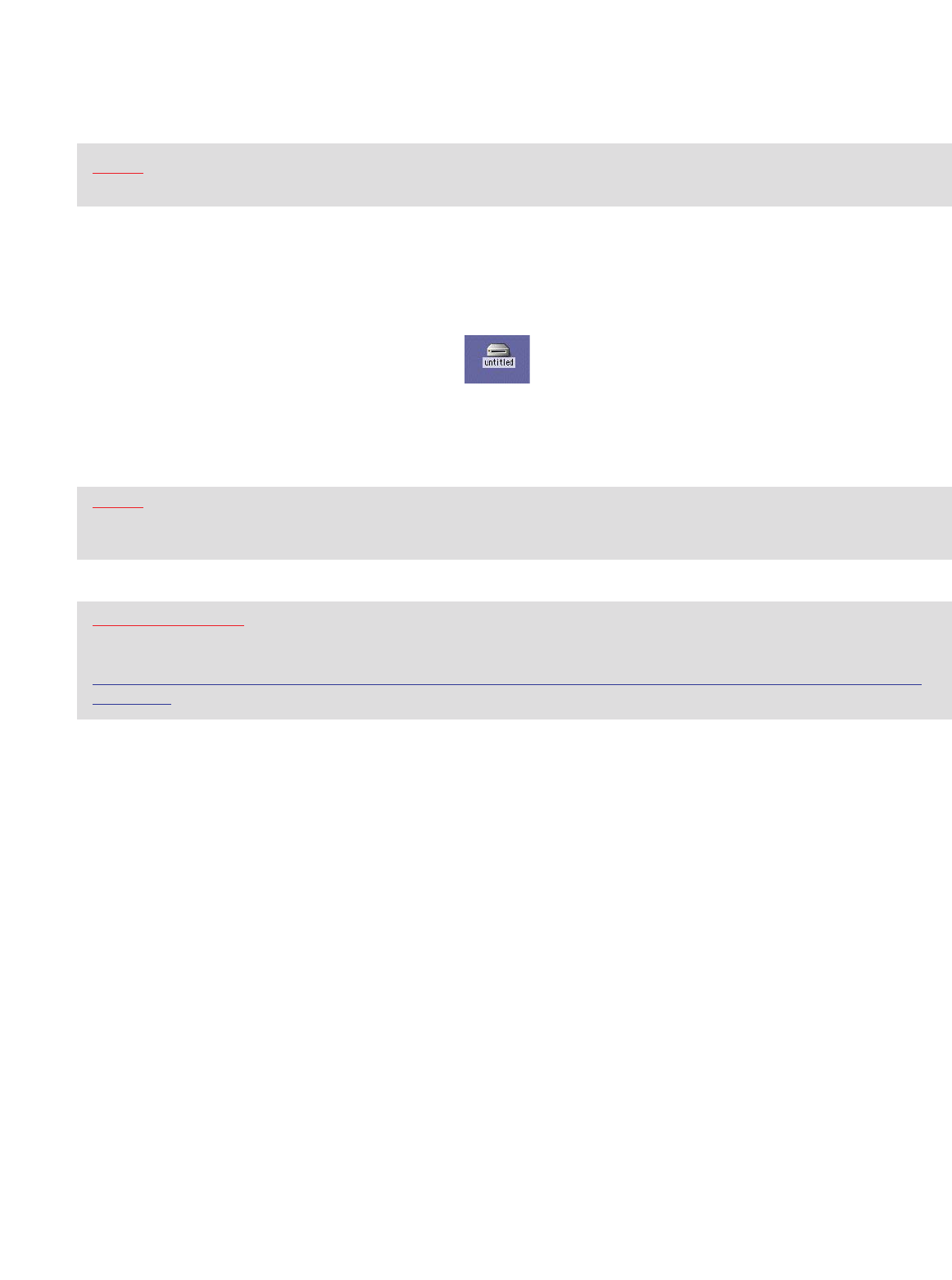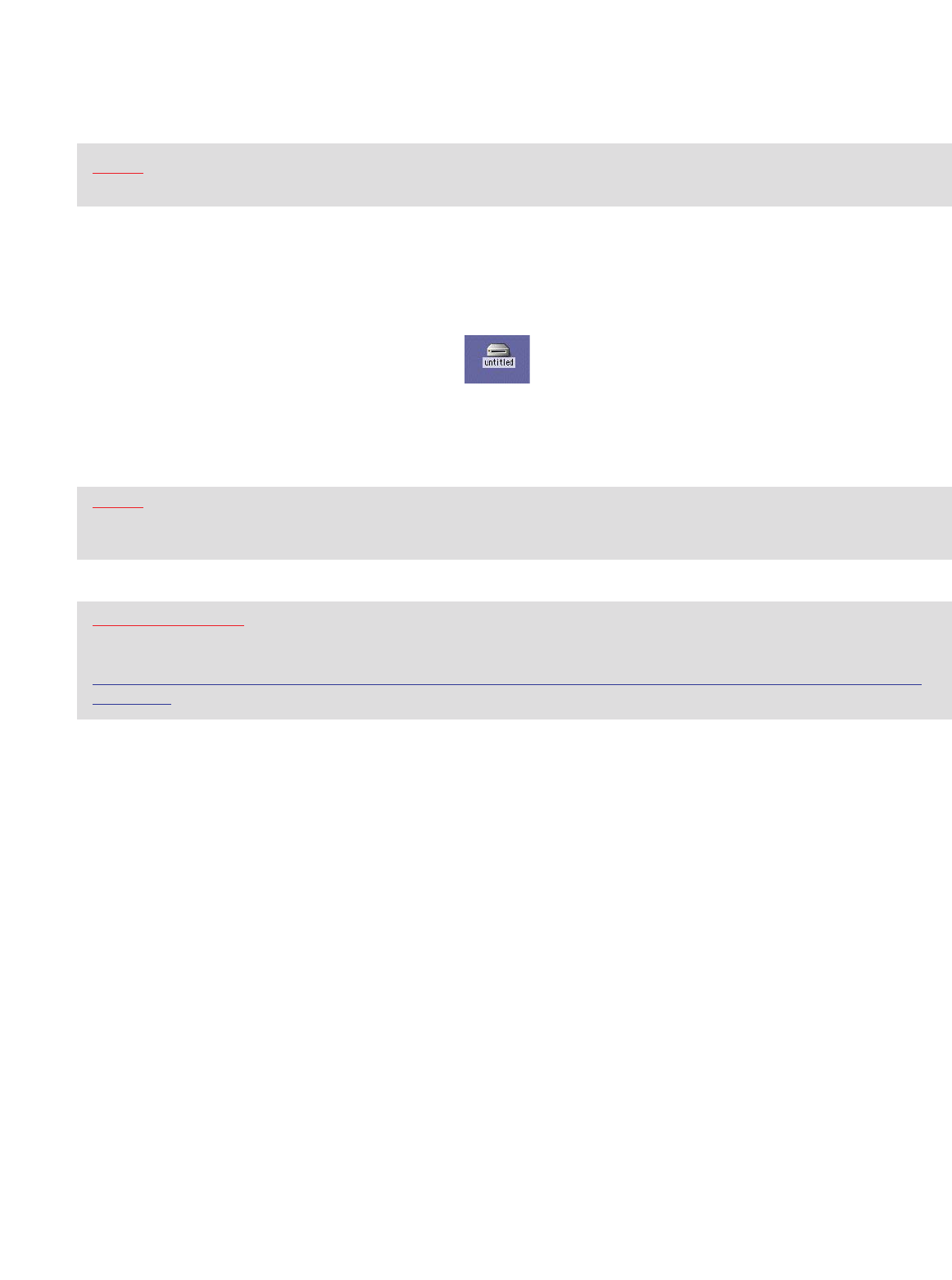
7
B
. APPLE MACINTOSH
NOTE:
Maximum performance of the TravelDrive on a Mac requires Mac OS X or higher and a USB 2.0
port. Mac OS 8.6 to 9.X perform only at USB 1.1 speeds.
1. Remove cap on your TravelDrive and Insert the TravelDrive into an available USB port on your computer.
The blue LED Power and Activity Monitor will light up, briefly flashing to confirm that the drive is powered.
2. Insert the TravelDrive into an available USB port on your computer. The blue LED Power and Activity
monitor will light up briefly flashing to confirm that the drive is powered.
3. Click on the “Untitled” drive icon once the TravelDrive has been successfully mounted on your Mac
Desktop (Figure 9).
4. You can now save, copy, or delete files to the TravelDrive just as you would to a hard drive or a floppy
disk. The LED Power and Activity Monitor will flash quickly when data are being transferred to or from the
TravelDrive.
NOTE: Due to file re-indexing on Mac OS, it is always recommended to reformat the drive using Mac OS
Extended. However, if the drive will be used on both PC and Mac, it is recommended to retain the default format
of the drive which is FAT.
REMOVING YOUR DRIVE
IMPORTANT NOTE: Do not remove the TravelDrive while the LED is flashing! Interrupting the data flow while
the LED is flashing may corrupt existing data that are being transferred as well as possibly other data stored on
the drive. You may also lose access to your drive and your ability to retrieve any files stored on the TravelDrive.
Once the LED returns to an non-blinking state, the data transfer operation is complete; and it is safe to remove
your drive.
1. Before removing the TravelDrive, drag its icon over to the Trash icon.
2. Next, unplug the TravelDrive from its USB port once the icon is not visible on your Mac OS Desktop.
C. USING THE TRAVELDRIVE FEATURES
1. LED Power and Activity Monitor
When the blue LED is lighted, the TravelDrive is powered and recognized by your computer. When the
LED is flashing, that means that data are being transferred to or from your drive. Always wait until the LED
stops flashing before removing the drive. Removing the drive while the LED is flashing risks corrupting the
data files and losing access to any other files on the drive.
2. Lanyard Carrying Cable
To attach your lanyard to your TravelDrive, remove the portion of the lanyard with the small thin nylon
cable. Slide the small nylon loop thru the end of the drive where the opening appears and insert the
connector end thru the middle of the nylon loop.
Figure 9