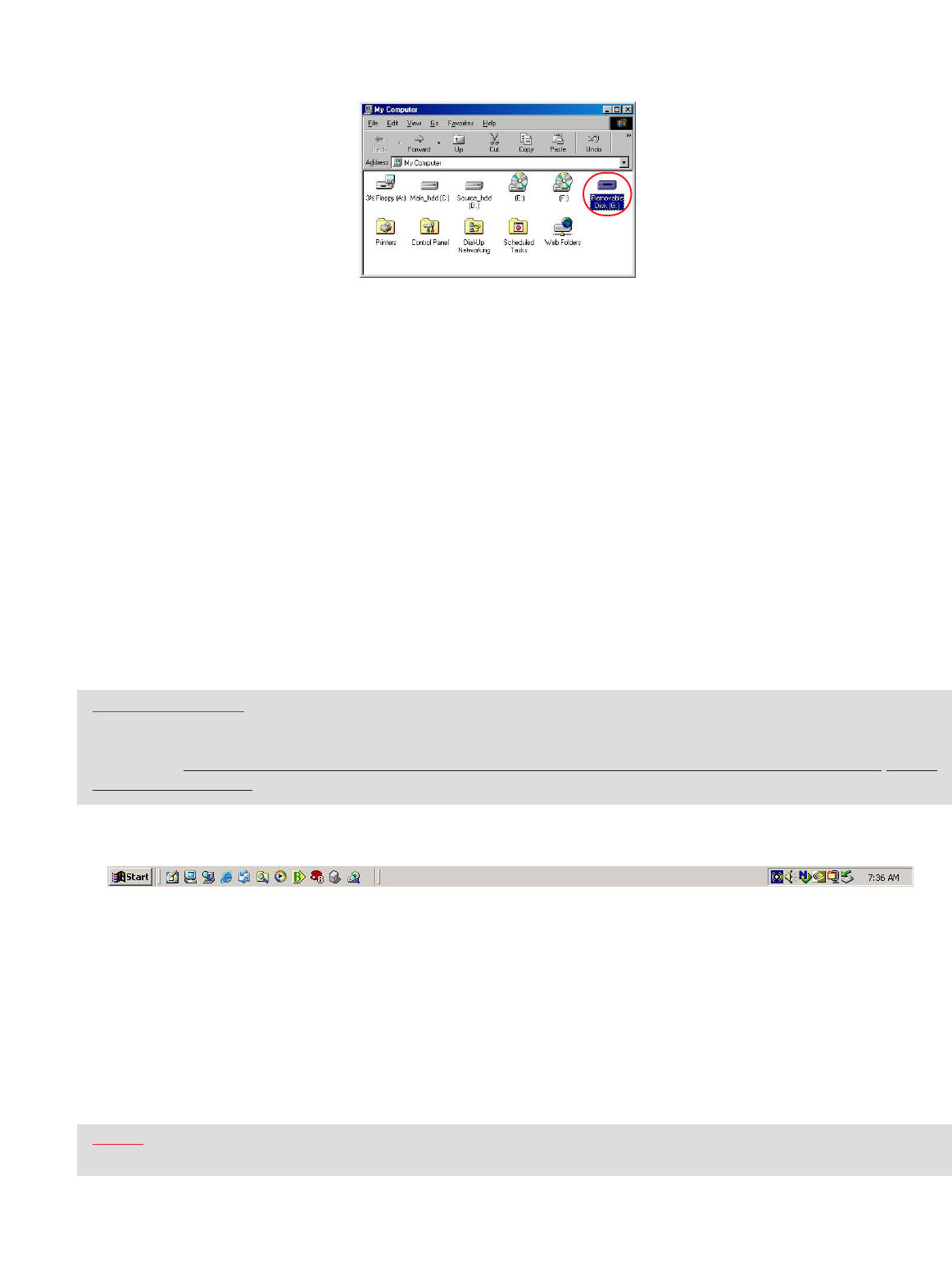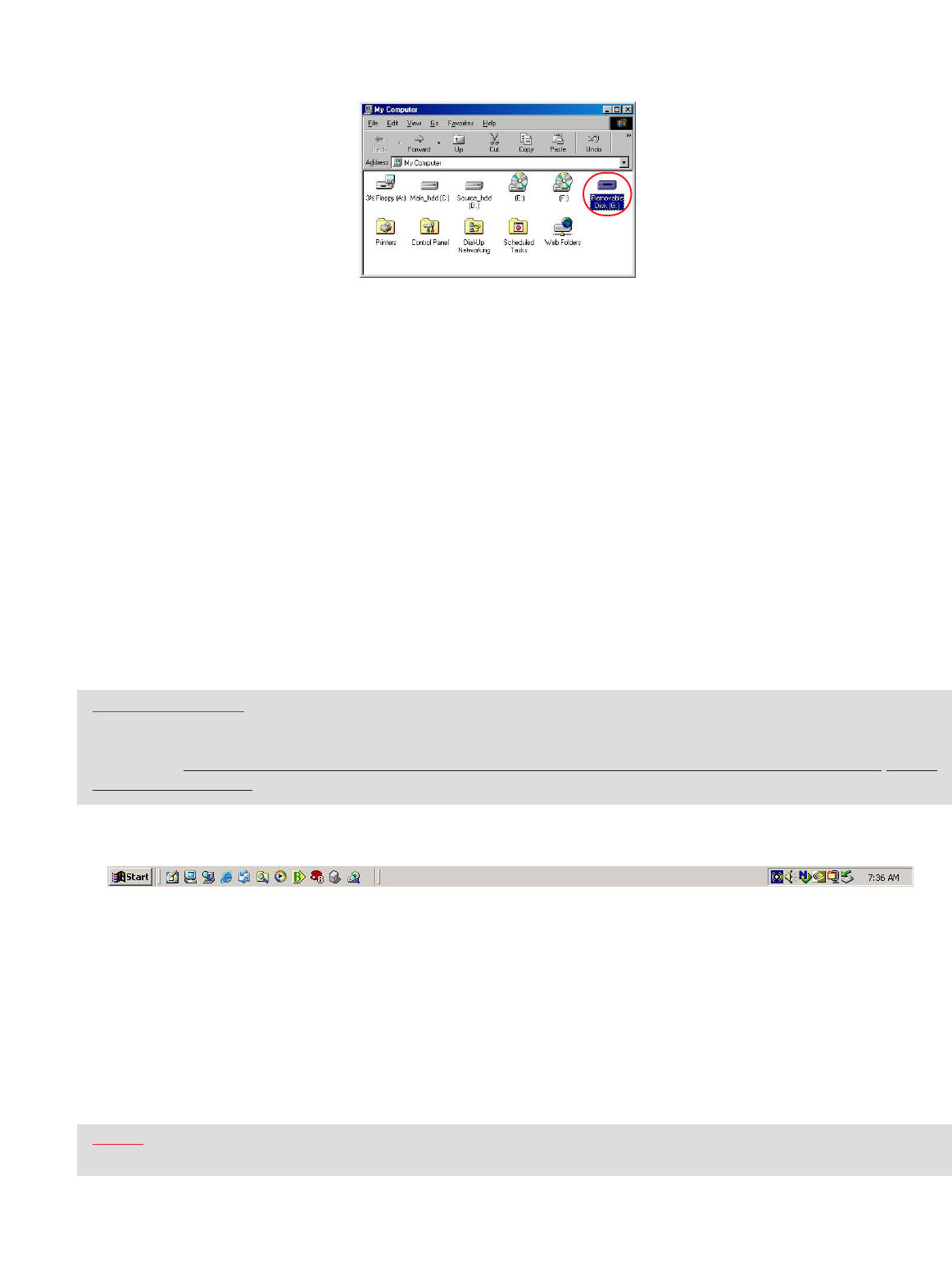
6
Step 2 – USING YOUR TRAVELDRIVE (Continue)
You are ready to begin using your new Memorex TravelDrive. Congratulations!
A. MICROSOFT WINDOWS
®
CONNECTING YOUR DRIVE
1. Remove cap on your TravelDrive and Insert the TravelDrive into an available USB port on your computer.
The blue LED Power and Activity Monitor will light up, briefly flashing to confir
m that the drive is powered.
2. For Windows XP OS users, your drive folder will appear in a separate window. If this does not happen or if you
are not prompted to select a function, follow step 4.
3. If your drive does not appear, double-click on the “My Computer” icon on your desktop and locate the
“Removable Disk” icon. Double-click on the “Removable Disk” icon to access your TravelDrive.
4. You can now save, copy, or delete files to the TravelDrive just as you would to a hard drive or a floppy
disk. The LED Power and Activity Monitor will flash quickly when data are being transferred to or from your
drive.
REMOVING YOUR DRIVE
IMPORTANT NOTE: Do not remove the TravelDrive while the LED is flashing! Interrupting the data
flow while the LED is flashing may corrupt existing data that are being transferred as well as possibly other data
stored on the drive. You may also lose access to your drive and your ability to retrieve any files stored on the
TravelDrive. Once the LED r
eturns to an non-blinking state, the data transfer operation is complete; and it is safe
to remove your drive.
For W
indows® Me/2000/XP:
1. Double-click on the green “Unplug or Eject Hardware” arrow in the task bar at the edge of the screen to bring
up a list of active har
dwar
e (figure 8).
2. Select “Stop USB Mass Storage Device” with the cor
r
ect drive letter assigned to your TravelDrive. (If
there is more than one USB device active, double-click on the USB devices and select the drive letter
associated with the Memorex TravelDrive.) Select “Stop” and wait for the notice that it is safe to remove the
T
ravelDrive. If a notice appears that the device cannot be stopped, close any software that had been using the
device to open or save files and repeat the process.
3. FOR Windows
®
98SE users merely have to unplug the TravelDrive from the USB port.
NOTE: Unplugging the device without stopping it may cause your computer to become unstable and may cause
data corruption on your TravelDrive.
Figure 7
Figure 8