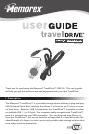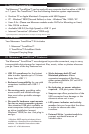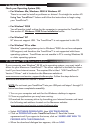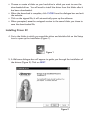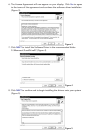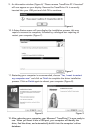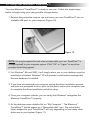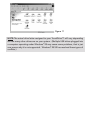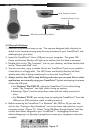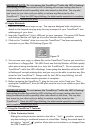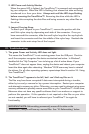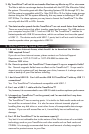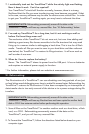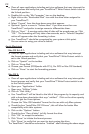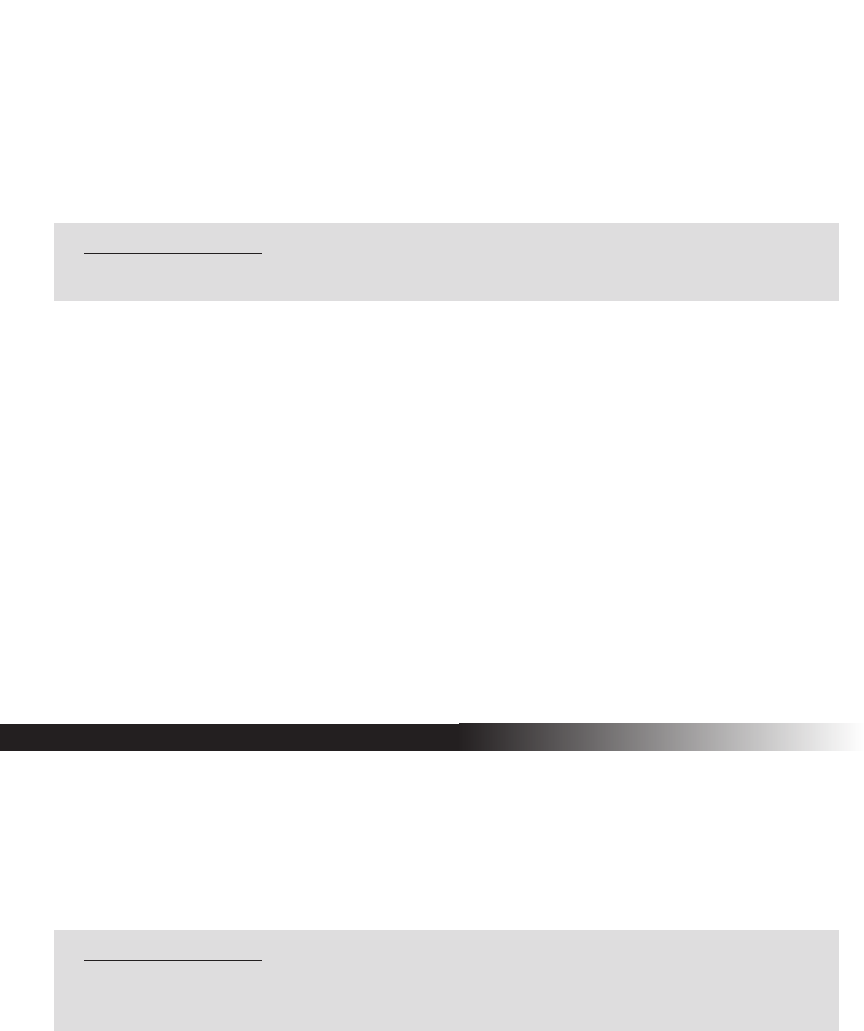
7. I accidentally took out the TravelDrive™ while the activity light was flashing.
Now it doesn't work. Can it be repaired?
Your TravelDrive™ should still function normally; however, there is a strong
likelihood that the file you were transferring may have become corrupted. If that
is the case, recovery software may be able to retrieve some critical files. In order
to get your TravelDrive™ working again, you may have to reformat the drive.
8. I've used my TravelDrive™ for a long time, but it's not working as well as
before. Do these things wear out?
The mechanics of the TravelDrive™ do not wear out, but over time adding and
deleting a great many files leaves anomalies in the file structure that may need
fixing up in a manner similar to defragging a hard drive. This is true for all flash
media. Transfer all files you want to save to your hard drive and then reformat
(see below) the TravelDrive™ to restore its filing structure. It will now work as
well as when it was new.
9. When do I have to replace the battery?
Never. The TravelDrive™ draws its power from the USB port. It has no batteries
and requires no external power supply to function.
* For further information, please visit our website at www.memorex.com.
Troubleshooting:XI. Reformatting:
The file structure of a TravelDrive™ can use refreshing over long periods of use just
as hard drives need defragging over time to make file access faster. Reformatting the
TravelDrive™ restores its file structure if it has been corrupted by an interruption of
data transfer due to too early removal of the device or to a power outage during file
transfers.
1. Save all files on the TravelDrive™ to another medium such as a hard drive, a flash
card, or a CD-R. Reformatting permanently erases all the data on the
TravelDrive™, and you will lose any unsaved files.
2. To Format the TravelDrive™, follow the dir
ections listed below based on your
computer type:
IMPORTANT NOTE: Reformatting permanently erases all the data on the
TravelDrive™, and you will lose any unsaved files. See "XI. Reformatting" below.
IMPORTANT NOTE: Reformatting permanently erases all the data on the
TravelDrive™, and you will lose any files that have not been copied to another hard
disk or CD-R. Use extreme caution before performing this operation.