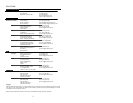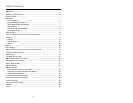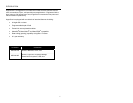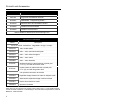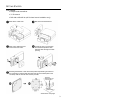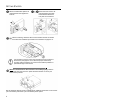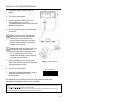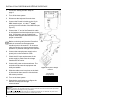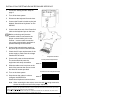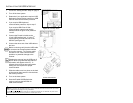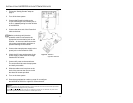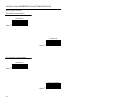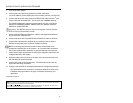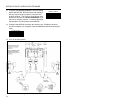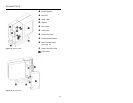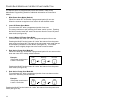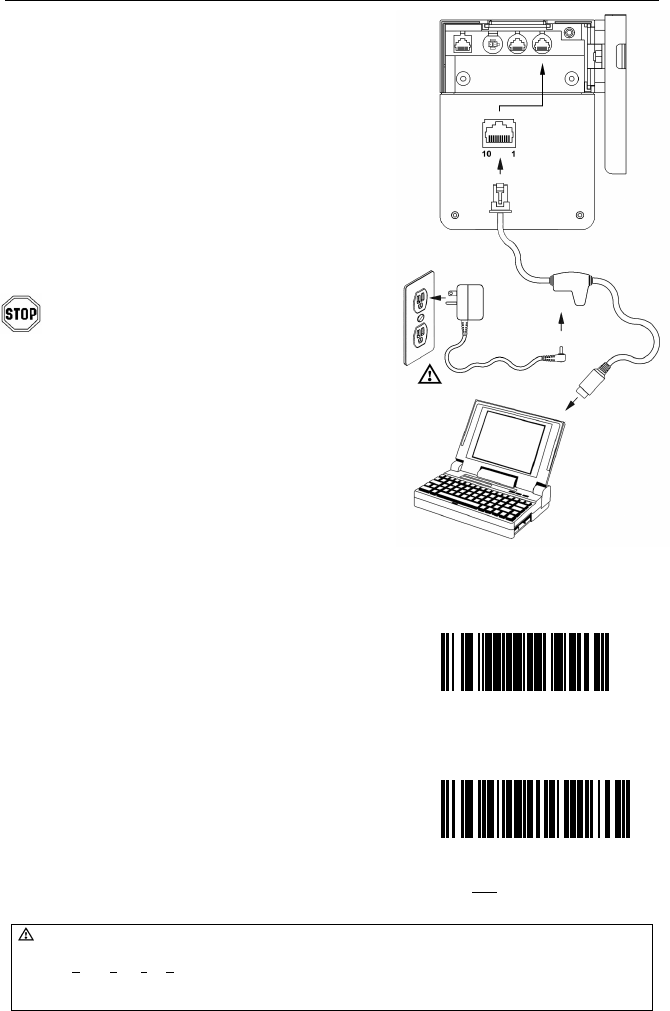
7
Figure 3: Stand-Alone
Keyboard Interface
INSTALLATION FOR STAND-ALONE KEYBOARD INTERFACE
1. Follow the “Getting Started” steps on
page 3.
2. Turn off the host system.
3. Disconnect the keyboard from the host.
4. Connect the PowerLink cable to the jack
labeled “Stand-Alone Keyboard” on the
MS7220.
5. Connect the other end of the PowerLink
cable to the keyboard port on the host.
Before continuing verify that the
powerlink cable is connected to the
proper communication jack on the
scanner. Incorrect cable connection
can cause communication problems or
potential damage to the scanner.
6. Connect the external power supply to
the power jack on the PowerLink cable.
7. Check the AC input requirements of the
power supply to make sure the voltage
matches the AC outlet.
8. Connect AC power to the transformer.
The outlet should be near the
equipment and easily accessible.
9. Slide the cable cover into place on the
back of the scanner then secure it with
the three M3 screws provided.
10. Turn on the host system.
11. Scan the two bar codes in order to
configure the MS7220 for
Stand-Alone Keyboard communication.
Note: When scanning the bar codes, cover the code not being scanned to
ensure the codes are read in the proper sequence.
Caution:
To maintain compliance with applicable standards, all circuits connected to the scanner must meet the requirements
for SELV (Safety Extra Low Voltage) according to EN 60950.
To maintain compliance with standard CSA C22.2 No. 60950-00/UL 60950 and norm EN 60950, the power source
should meet applicable performance requirements for a limited power source.
³999994
Scan 1
S
t
Load Keyboard Wedge Defaults
³5155153
Scan 2
nd
Enable Stand-Alone Keyboard Wedge