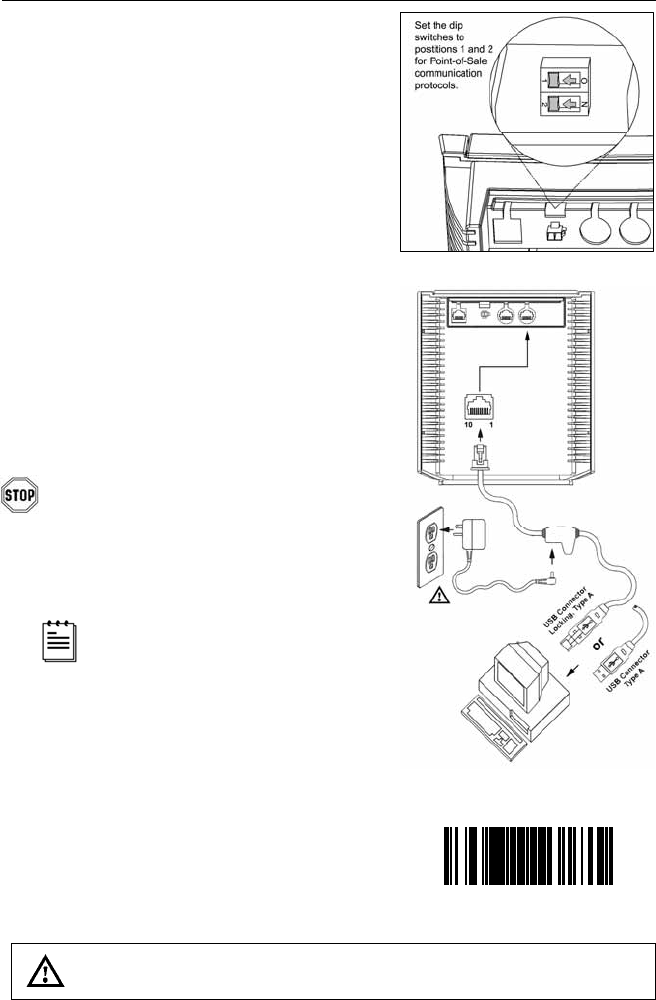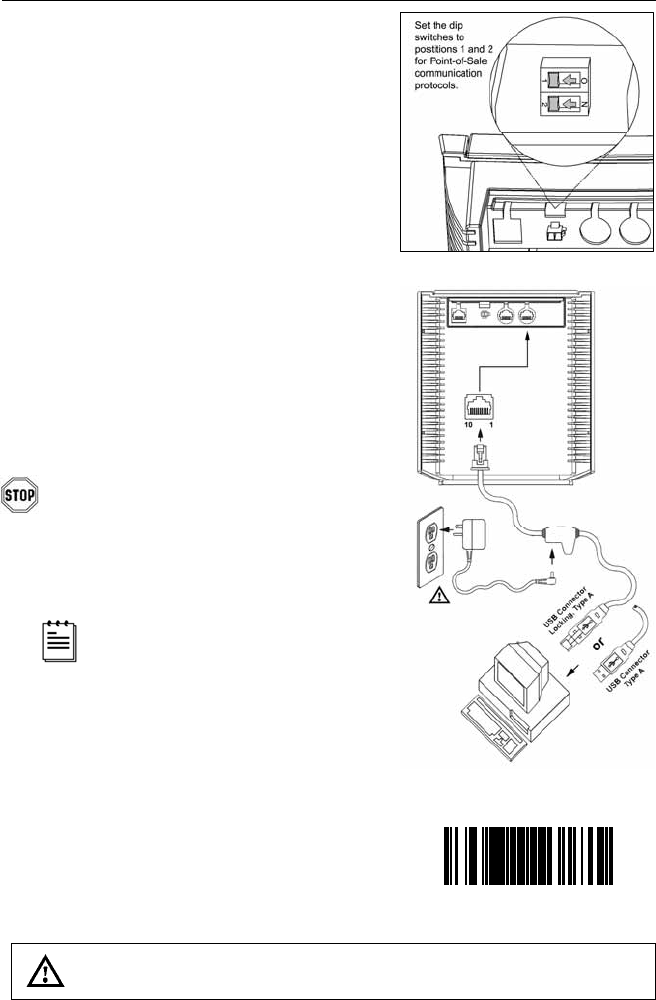
7
INSTALLATION FOR USB INTERFACE
1. Turn off the host system.
2. Determine if your application requires USB
Keyboard communication protocols or
USB Point-of-Sale communication
protocols.
3. If you require USB Keyboard
communication protocols, skip to step 4.
If you require USB Point-of-Sale
communication protocols set the dip
switches shown in figure 4a to positions
1 and 2.
4. Connect the PowerLink cable to the 10-pin
USB interface jack. It is the 2
nd
round
opening from the left side of the MS7320
(see figure 4b).
5. Connect the other end of the USB cable to
the host.
Before continuing verify that the USB
cable is connected to the appropriate
interface jack on the scanner. An incorrect
cable connection can cause
communication problems or potential
damage to the scanner.
Plugging the scanner into the USB
port of the PC does not guarantee
that scanned information will appear
at the PC. A software driver and
correct configuration setting are also
required for proper communication.
6. Scan the Enable USB Defaults bar code to
configure the MS7320 for USB
communication.
7. Turn on the host system.
8. Snap on the cable cover.
See SELV Power Source caution statement located on page 16 of this manual.
Figure 4a: POS Dip Switch
Figure 4b: USB, Interface
³999978
Enable USB Defaults