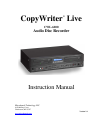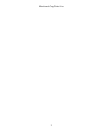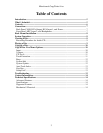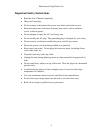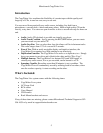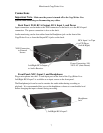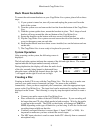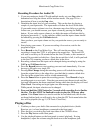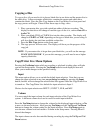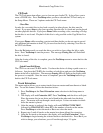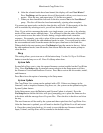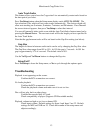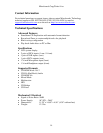Microboards CopyWriter Live
12
6. After the selected tracks have been burned, the display will read Next Master?
Press Yes/Setup, and the master drive will be ejected to allow you to insert a new
master. Close the tray, and repeat steps 3-5 for the new master.
7. When you have burned the last track to the disc, answer No to the Next Master?
query. The disc will then be closed automatically, ejecting when complete.
You cannot put more tracks on the disc than the disc will hold. If the capacity of the disc
will be exceeded by selecting a track, you will not be able to select that track.
Note: If you wish to rearrange the tracks on a single master, you can do so by selecting
tracks off the same master multiple times. You will need to plan the order of the tracks,
as you cannot reverse the orders of tracks during a single master track extraction
sequence. For example, you wish to place all the even numbered tracks in order on the
new disc first, followed by the odd numbered tracks in order. You would need to select
the even numbered tracks from the master the first pass, then burn to the blank disc.
When asked for the next master, press Yes/Setup but keep the master in the tray. Select
the odd numbered tracks, burn the tracks, then answer No at the next master prompt to
close the disc.
Beep
This setting allows you to turn on or off the button beep. Use the Vol Up or Vol Down
button to turn the beep on or off. Press Yes/Setup when done.
System Info
System Info allows you to view the current firmware version installed on the CopyWriter
Live. Press Yes/Setup at the System Info menu selection in the Setup menu to review
the Firmware Version and Hardware Version. Press No to review the drive make, model,
and firmware.
Press No to have the option of returning to the Setup menu.
System Update
The CopyWriter Live system can be updated with a CD. If there are changes in the
firmware, such as improved features, bug fixes, etc., the system can be updated using the
System Update feature.
In the Setup menu, press the No button until System Update is selected. Press the
Yes/Setup button and the left drive will eject, prompting you to place the firmware disc
in the drive with the message Insert Program Disc. Place the disc in the drive and close
the tray
The new firmware will be read by the system and then copied into the CopyWriter Live.
After the firmware is updated, you will need to shut the CopyWriter Live off and restart
it. Once the system boots back up, it is ready to use with the new firmware installed.
Input, Volume, and Gap Sizes will be returned to the default values.