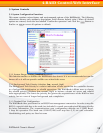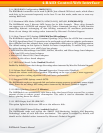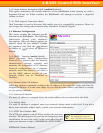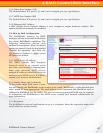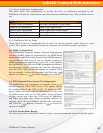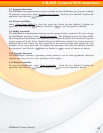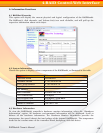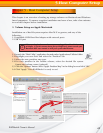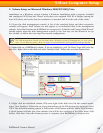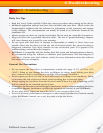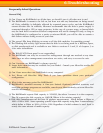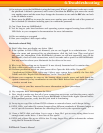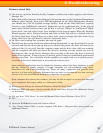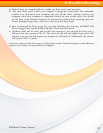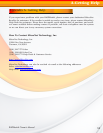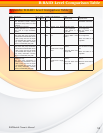RAIDBank4 Owner’s Manual
46
2. Volume Setup on Microsoft Windows 2000/XP/2003/Vista
Installation on a Windows system requires a Windows Installation with a properly installed
and configured SCSI host bus. Please verify that your assigned SCSI ID is unique among the
host SCSI chain, and verify that the terminator is attached and lit at the end of the chain.
2.1 Open the disk management console. A list of the attached drives and their respective
volumes will appear. Each Volume set will appear as an individual disk in the management
console. Upon the first time the RAIDBank4 is connected, a “Initialize and Convert Disk Wizard”
should appear when the disk management console is run. You may use the Wizard to set up
the volume, or follow the next steps for manual configuration.
Note:
The Disk Management Console can be found under \Windows\System32\diskmgmt.msc on your system
drive. For an illustrated guide, please see http://www.fantomdrives.com/support/faqs/hdfaqpc.php4#8
2.2 Right-click on a RAIDBank4 volume. If it’s not initialized, a red “No Entry” logo will cover the
disk icon. Right click on the disk and select “Initialize Disk.” Follow the on-screen instructions.
2.3 Right click the initialized volume (The area right of the disk icon.) In the context menu,
select “New Partition.” Follow the on screen instructions. In the File System pop-up menu, select
NTFS. The default formatting option is Full format. A Full format will take about 30-90 minutes.
AQuickformatwilltakejustafewminutes,butwilldolessverifyingoftheDrivethanaFull
format. Click Start. Once the format process is complete, your RAIDBank4 is ready to use.
5-Host Computer Setup
2
3