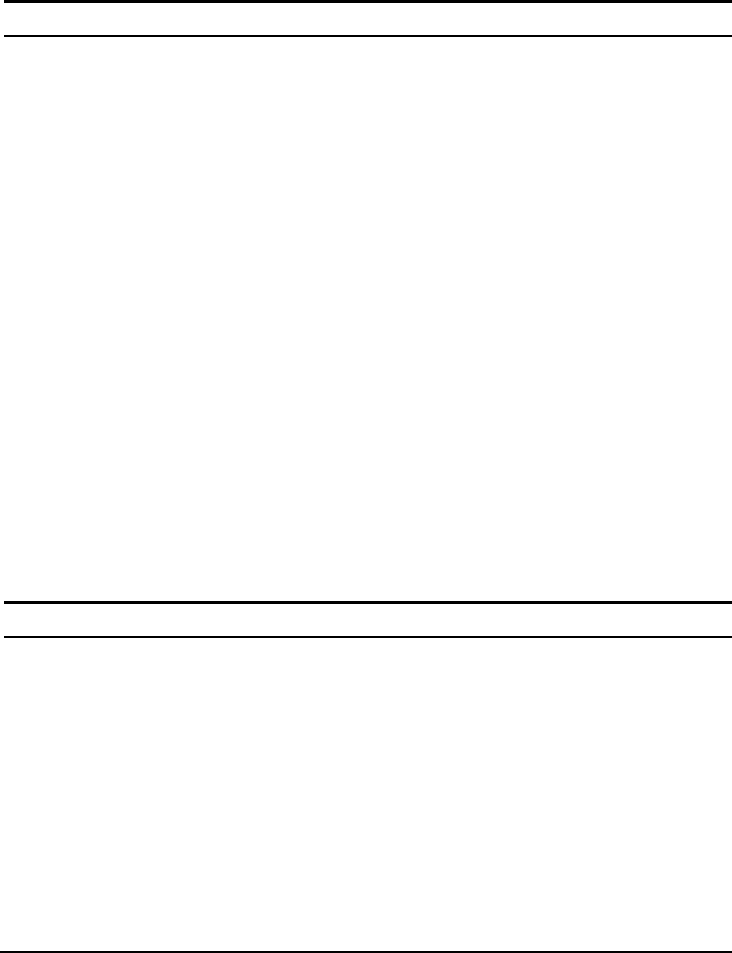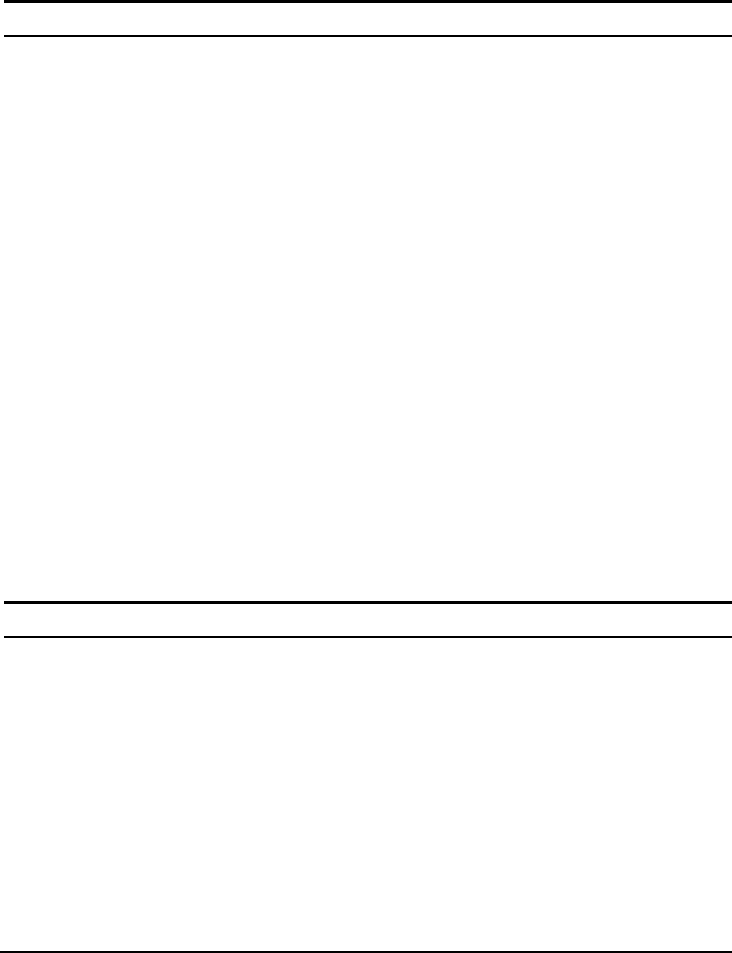
16
Toolbar
The toolbar in the Web Management Utility have four main tabs, File, View, Options and
Help.
In the “File TAB”, there are Monitor Save, Monitor Save As, Monitor Load and Exit.
Monitor Save: To record the setting of the Monitor List to the default, when you open
the Web Management Utility next time, it will auto load the default recorded setting.
Monitor Save As: To record the setting of the Monitor List in appointed filename and
file path.
Monitor Load: To manually load the setting file of the Monitor List.
Exit: To exit the Web Management Utility.
In the “View TAB”, there are view log and clear log function, this function will help you
to show trap setting.
View Log: To show the event of the Web Management Utility and the device.
Clear Log: to clear the log.
In the “Option TAB”, there are Refresh Time function, this function helps you to refresh
the time of monitoring the device. Choose 15 secs, 30 secs, 1 min, 2 min and 5 min to
select the time of monitoring.
In the “Help TAB”, there is About function, it will show out the version of the Web
Management Utility.
Configuring the Switch
The 48+4G-Port 10/100/1000Mbps Gigabit Ethernet Web Smart Switch has a Web GUI
interface for smart switch configuration. The Switch can be configured through the Web
Browser. A network administrator can manage, control and monitor the switch from the
local LAN. This section indicates how to configure the Switch to enable its smart
functions including:
Port Setting (Speed/Disable, Duplex mode, Flow Control and Port base QoS)
Virtual LAN Group setting (VLAN)
Trunking
System Setting
Device status and Statistic