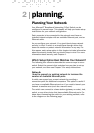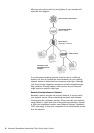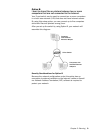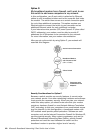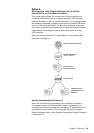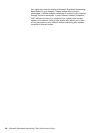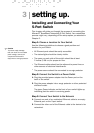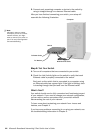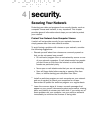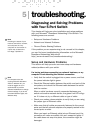14 Microsoft Broadband Networking 5-Port Switch User’s Guide
3. Connect each remaining computer or device to the switch by
using a straight-through or crossover Ethernet cable.
After you have finished connecting your switch, your setup will
resemble the following illustration.
Step 4: Test Your Switch
1. Turn on all computers that are connected to your switch.
2. Check the Link/Activity lights on the switch to verify that each
Ethernet cable is properly connected to the switch.
Each port on the switch that is connected to a computer using
an Ethernet cable has a green light. If the light is blinking, data
is traveling through that port and over the Ethernet cable.
What’s Next?
Your switch should now be fully connected and functioning as part
of your network. If you need to change your network configuration,
you can add or remove computers from your switch without
disconnecting the rest of your network.
To learn more about protecting your network from viruses and
hackers, see Chapter 4.
If you have any problems connecting to or using your network, see
the troubleshooting information in Chapter 5.
Note
Although it does not matter
which port you use to connect
network devices, you might
want to connect your switch to
port 1 for easy reconfiguration
and troubleshooting.
To Power Outlet
Switch
Computer
To Modem
Blue Ethernet Cable