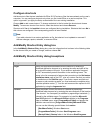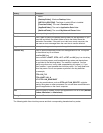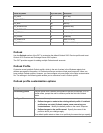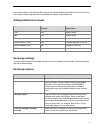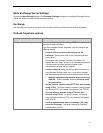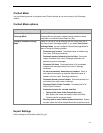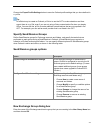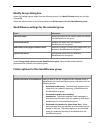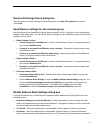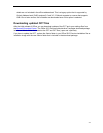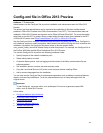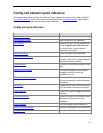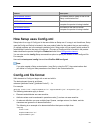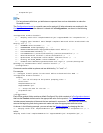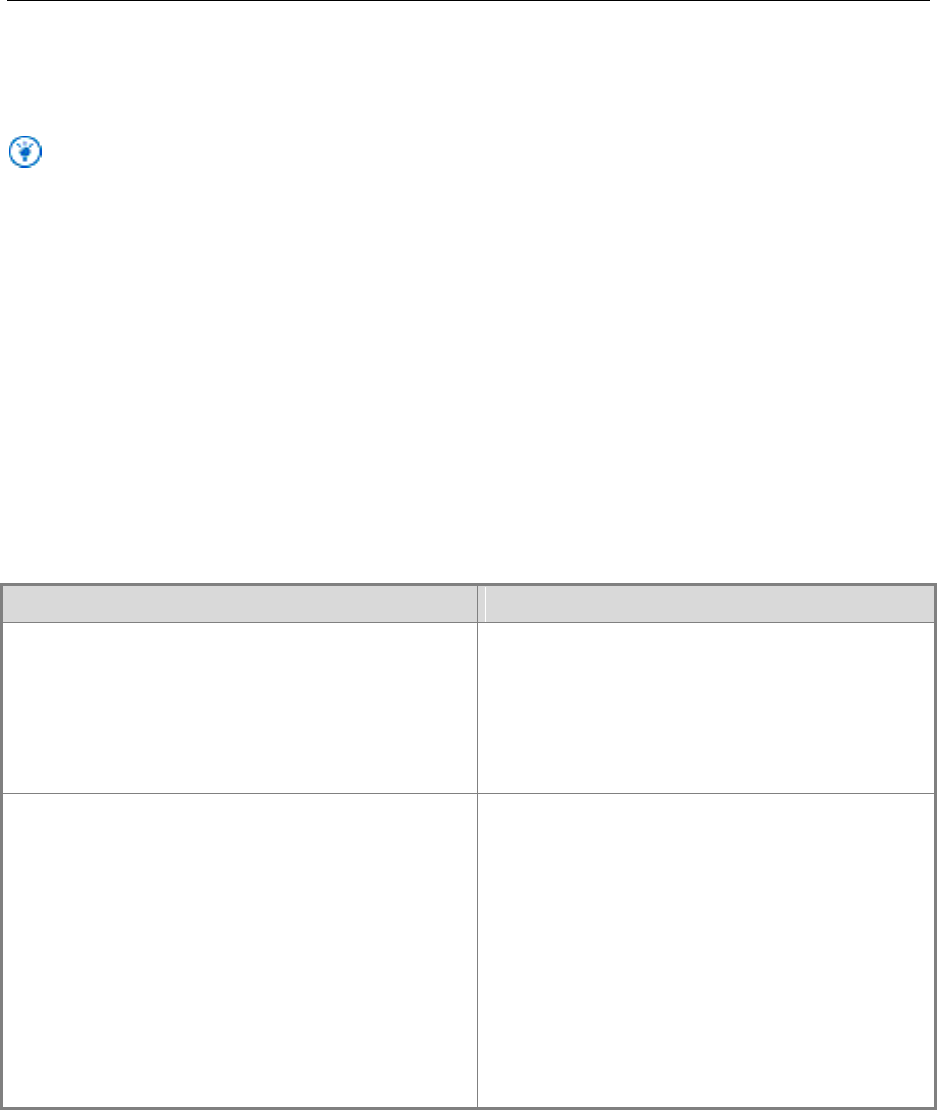
54
Choose the Export Profile Settings button to save the Outlook profile settings that you have defined in
a .prf file.
Tip:
An efficient way to create an Outlook .prf file is to use the OCT to make selections and then
export them to a .prf file, even if you are not using a Setup customization file when you deploy
Office. You can edit the .prf file to make additional customizations that are not exposed in the
OCT. For example, you can add an email provider that is not listed in the OCT.
Specify Send/Receive Groups
Define Send/Receive groups for Exchange accounts and folders, and specify the tasks that are
performed on each group during a Send/Receive in Outlook. A Send/Receive group contains a
collection of Outlook accounts and folders. You can specify different options for Send/Receive groups
when Outlook is online and offline, as shown in the following table.
Send/Receive groups options
Option
Description
Do not configure Send/Receive settings
Do not configure settings for Send/Receive
groups. Outlook is configured to use only the All
Accounts group and its default settings. (If users
have created additional groups, those groups
migrate when users upgrade to Outlook 2013
Preview.)
Configure Send/Receive settings
Configure settings for Send/Receive groups
(Exchange accounts and folders only).
Choose New to create a new group of
accounts and folders.
Choose Modify to specify or redefine options
for a Send/Receive group.
Choose Rename to change the name of an
existing Send/Receive group.
Choose Remove to remove an existing
Send/Receive group.
New Exchange Group dialog box
Enter the name of the Exchange send/receive group that you are creating in the New Group Name box
and then choose OK.