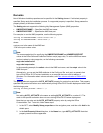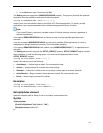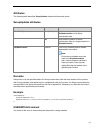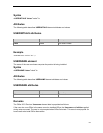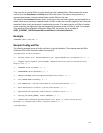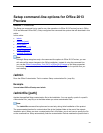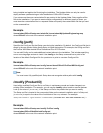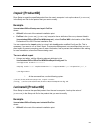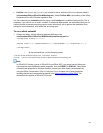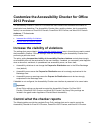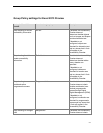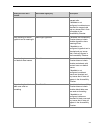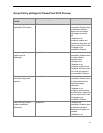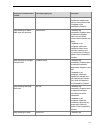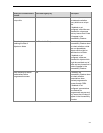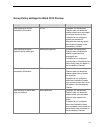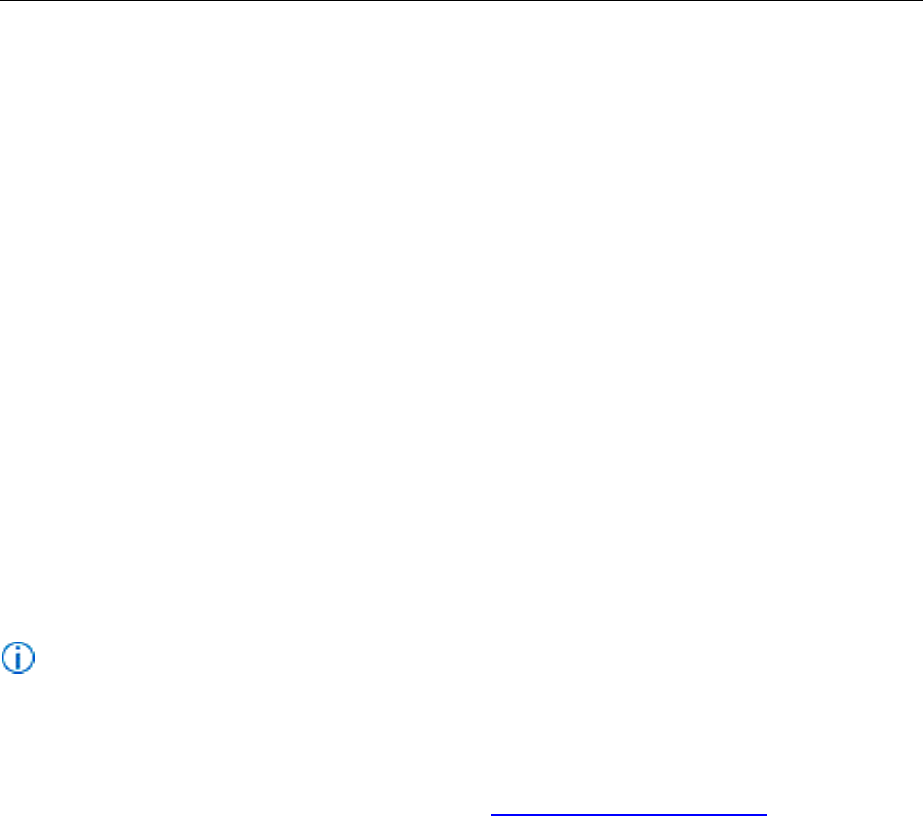
89
ProPlus is the [ProductID] ([ProductID] is equal to the ID attribute of the Setup element listed in
\\server\share\Office15\ProPlus.WW\setup.xml), where ProPlus.WW is the location of the Office
Professional Plus 2013 Preview installation files.
You can customize the /uninstall option by using it with /config and a modified Config.xml file. This is
necessary if you want to run a “silent” uninstall. In enterprise deployments, we recommend that you run
a silent uninstall to prevent prompting users to enter information, and to prevent the installation from
waiting for user interactions, even when files are being used.
To run a silent uninstall
1. Using a text editor, edit the following element attributes in the
\\server\share\Office15\ProPlus.WW\SilentUninstallConfig.xml file:
<Configuration Product="ProPlus">
<Display Level="none" CompletionNotice="no" SuppressModal="yes" AcceptEula="yes" />
</Configuration>
i. At the command line, use the following syntax:
\\server\share\Office15\setup.exe /uninstall ProPlus
/config \\server\share\Office15\ProPlus.WW\SilentUninstallConfig.xml
Note:
In Office 2013 Preview, just as in Office 2010 and Office 2007, you cannot use the Setup.exe
command line to set Windows Installer properties, such as PIDKEY or DISPLAY. Setup does
not pass these properties to Windows Installer. Instead, you make these customizations by
using the Office Customization Tool or Config.xml. For a complete list of Setup properties,
including blocked and unsupported properties, see Setup properties in Office 2010. The
information also applies to Office 2013 Preview.