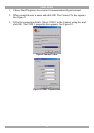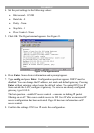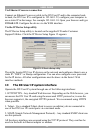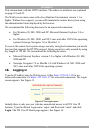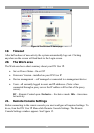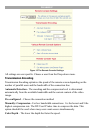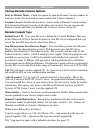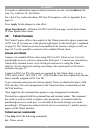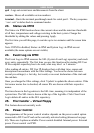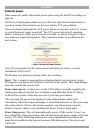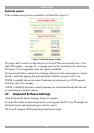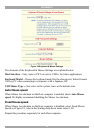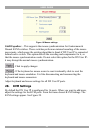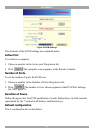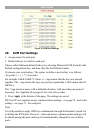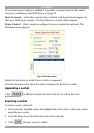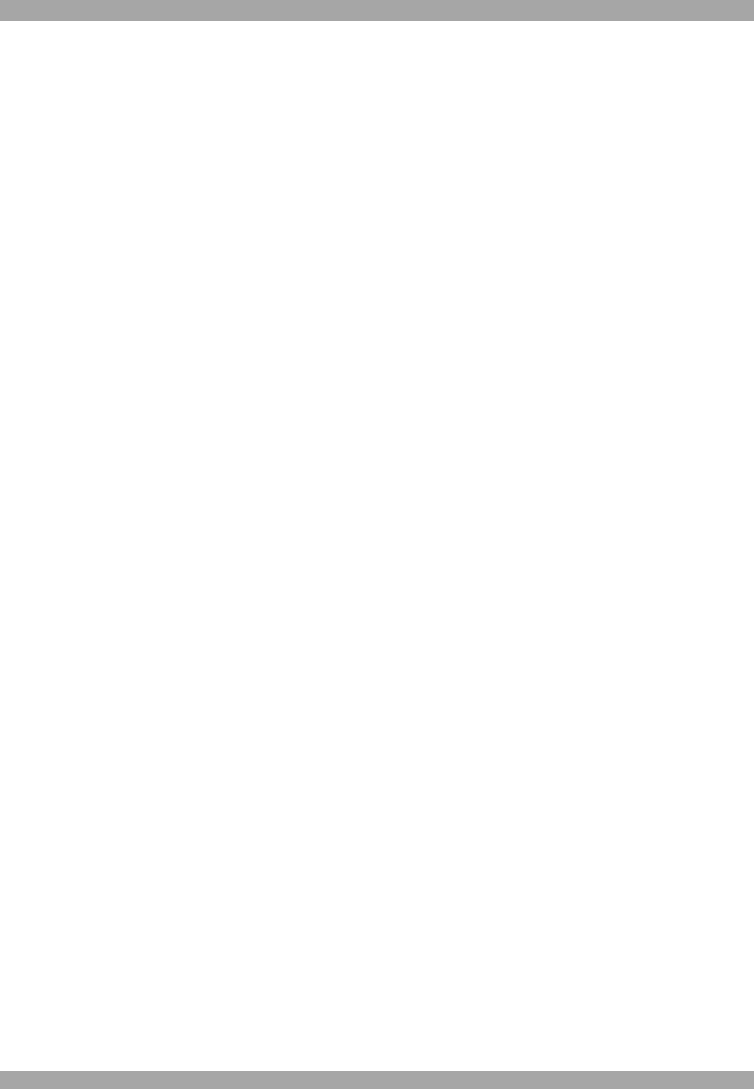
USER GUIDE
20
quit - Logs out current user and disconnects from the client.
version - Shows all available version numbers
terminal - Starts the terminal passthrough mode for serial port 1. The key sequence
`<esc> exit' switches back to command modus.
23. Status via IPMI
The Status via IPMI function shows the current values and the min/max-thresholds
of all fans, temperatures and voltages existing in the host system. Change the
thresholds by editing the values and pressing Apply.
The first time you call this page, it can take up to two minutes until the sensor data
appears.
Note: If IPMI is disabled, Status via IPMI and System Log via IPMI are not
available (the menu options are not visible).
24. Event Log via IPMI
The Event Log via IPMI accesses the SEL (System Event Log) repository and reads
every entry sequentially. The first time you use this function after starting DX User
IP the complete repository has to be read, what may take 1 or 2 minutes.
After reading all entries, DX User IP displays them with their time, sensor and
description in accordance with the filter settings. You have the choice between
several pre-settings (i.e. last day, last week) or an exact declaration of the start and
the end date.
Once you change the filter settings, click `Update' to update the shown entries. If the
Get sensor names box is checked, all sensor IDs are shown with their respective
names.
The time shown in the log entries is the SEL time, meaning it is independent of the
system time. The SEL time is shown at the top of the log table. Click Clear Event
Log to delete all entries in the SEL repository.
25. File transfer – Virtual Floppy
This feature does not currently work.
26. Power Control
The appearance of the power control window depends on the power control option
connected to DX User IP and on the currently activated setting (discussed on page
40). There are 4 options available: Power control disabled. Internal power. External
power. Power control via IPMI.