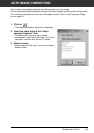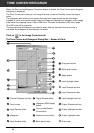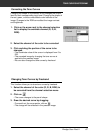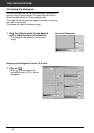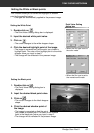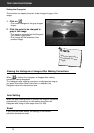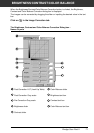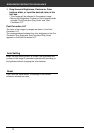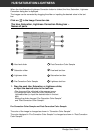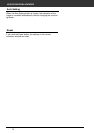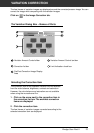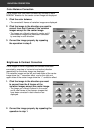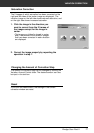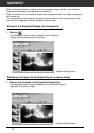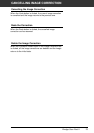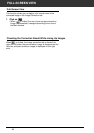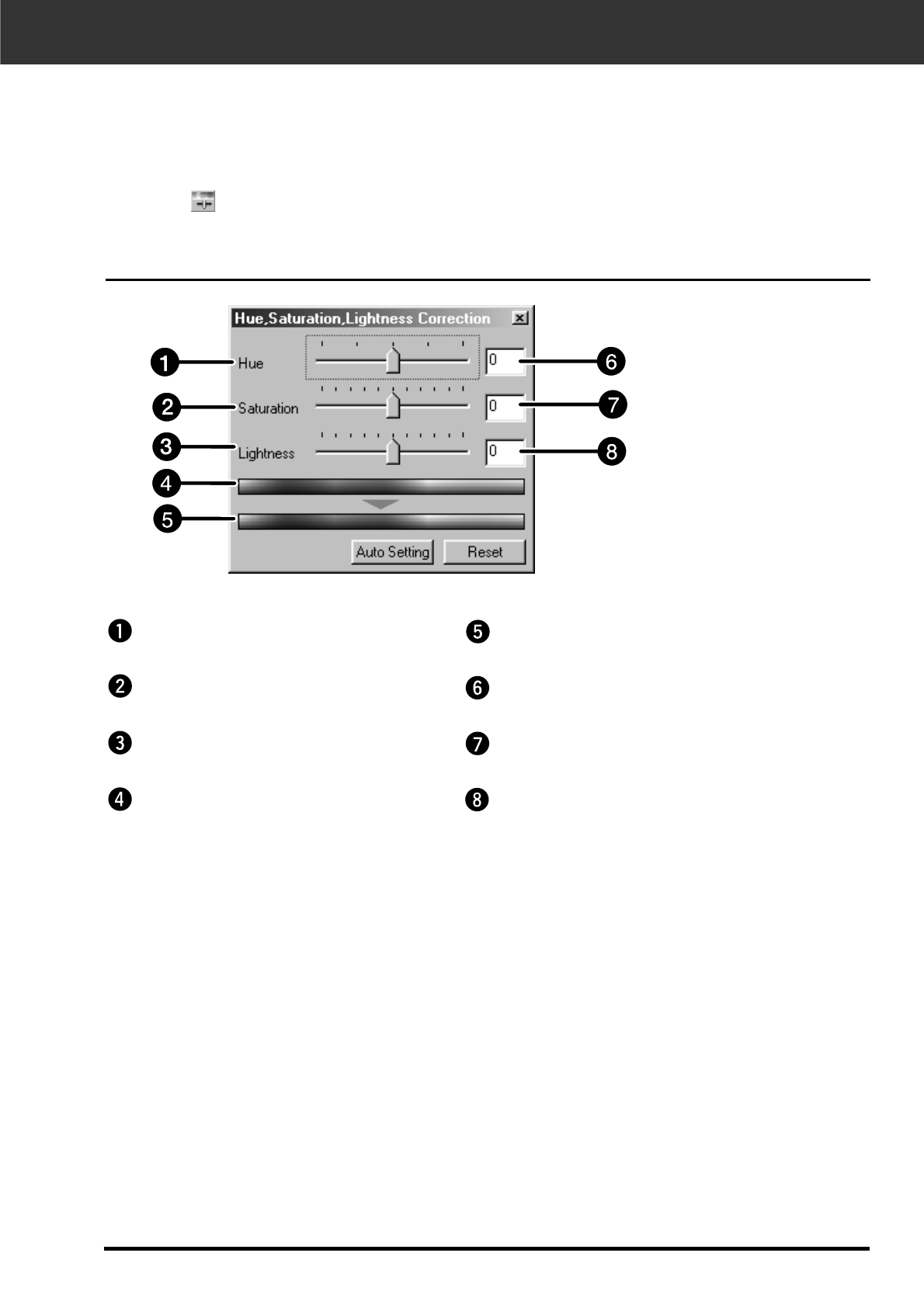
Dimâge Scan Dual II 73
HUE/SATURATION/LIGHTNESS
When the Hue/Saturation/Lightness Correction button is clicked, the Hue, Saturation, Lightness
Correction dialog box is displayed.
The images can be corrected by dragging the slider or inputting the desired value in the text
box.
Click on in the Image Correction tab.
The Hue, Saturation, Lightness Correction Dialog box –
Names of parts
1. Drag the each Hue, Saturation or Lightness slider,
or input the desired value in the text box.
• The change will be reflected in the prescan image.
• To change the color, move the Hue, Saturation or
Lightness slider (or input the desired value in the text
box).
Moving the slider changes “Pre-Correction Color Sample”
and “Post-Correction Color Sample”.
Pre-Correction Color Sample and Post-Correction Color Sample
The color of the image is changed as shown in “Correction Color Sample”.
The color displayed in “Pre-Correction Color Sample” is changed as shown in “Post-Correction
Color Sample”.
Hue-level slider
Saturation slider
Lightness slider
Pre-Correction Color Sample
Post-Correction Color Sample
Hue-level text box
Saturation text box
Lightness text box