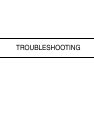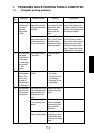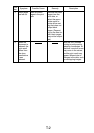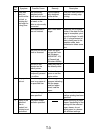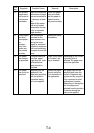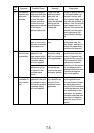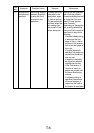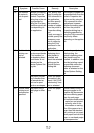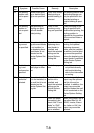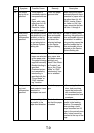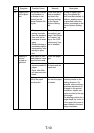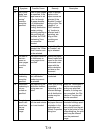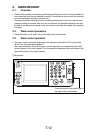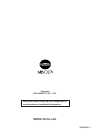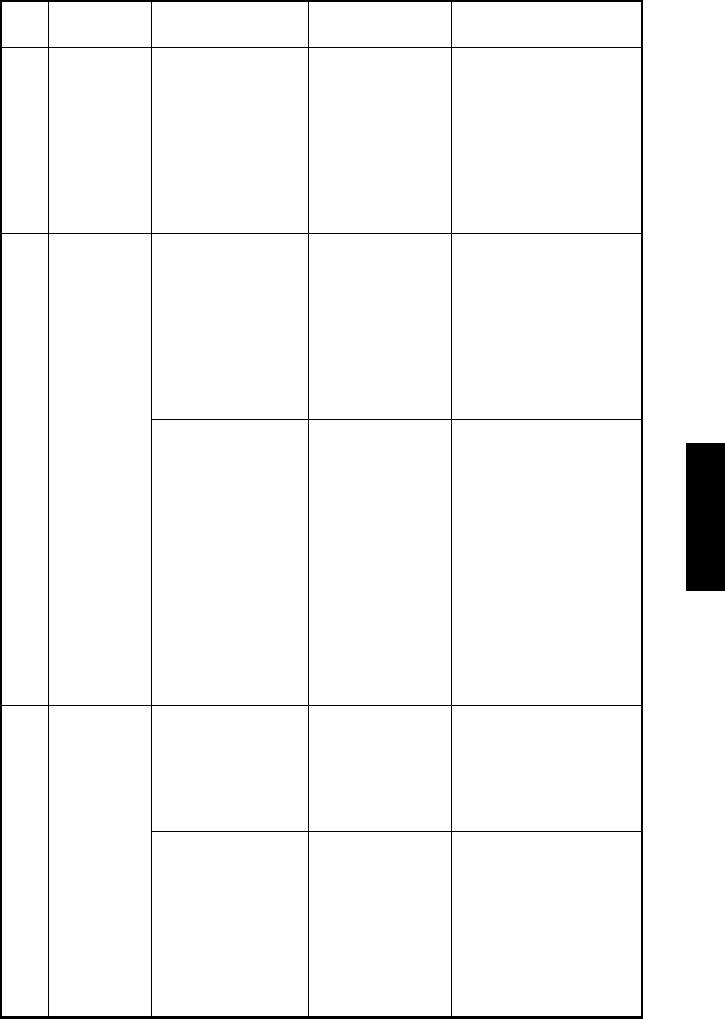
T- 9
26 The output
tray is not as
specified.
• Thick paper or
overhead projector
transparencies are
used.
• Paper with a size
other than A4, A5,
JIS-B5, Invoice,
Executive, Letter
or 16K is used.
Check the paper
type and size.
When using thick paper,
overhead projector trans-
parencies or paper with a
size other than A4, A5,
JIS-B5, Invoice, Execu-
tive, Letter or 16K, the
paper cannot be fed into
mail bins 1 through 4.
27 Hole punch-
ing cannot
performed be
specified.
The optional finisher
and saddle kit is not
installed, or the fin-
isher and punch kit
are not selected on
the Device Options
Setting tab.
Check that the fin-
isher and saddle
kit are installed,
and check the
selected settings
on the Device
Options Setting
tab.
In order to specify hole
punching, the optional fin-
isher and saddle kit must
be installed. In addition,
hole punching cannot be
specified unless the fin-
isher and saddle kit are
selected on the Device
Options Setting tab.
• Postcards or enve-
lopes are selected
as the paper size.
• The paper is being
supplied manually.
• Booklet binding is
specified.
• Overhead projec-
tor transparency
interleaving is
specified with the
“Cover Mode” or
“OHP Interleav-
ing” function.
Check the paper
type, paper size
and paper source
settings, and
check if the “Book-
let Creation” set-
ting or the “Cover
Mode” or “OHP
Interleaving” func-
tion is selected.
28 Hole punch-
ing is not
performed as
specified.
Thick paper, over-
head projector trans-
parencies or
envelopes are used.
Check the paper
type.
• When using the fin-
isher, hole punching
cannot be performed
with overhead projec-
tor transparencies and
envelopes.
Hole punching will
be parallel to the
paper feed direction.
Check the direc-
tion that the paper
is loaded.
Holes cannot be punched
parallel to the feeding
direction. For example,
when printing a land-
scape document on A3
paper in the portrait orien-
tation, holes cannot be
punched at the top of the
page.
Num-
ber
Symptom Possible Cause Remedy Description