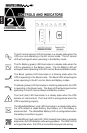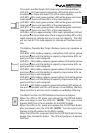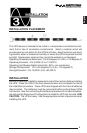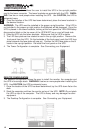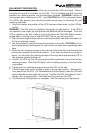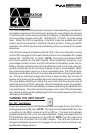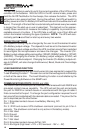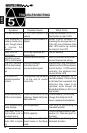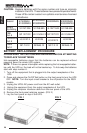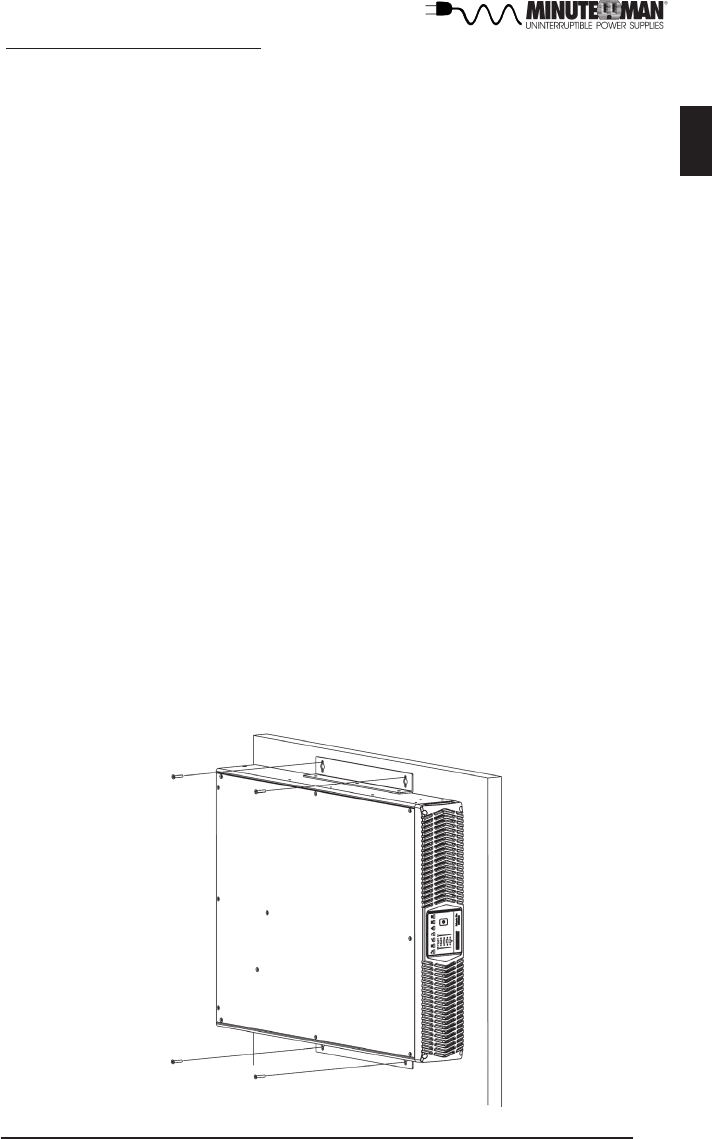
13
English
WALLMOUNT CONFIGURATION
The wallmount configuration allows the user to mount the UPS on the wall. There is
a wallmount bracket kit available for the UPS. The kit includes two wall mounting
brackets, ten retaining screws, and the wallmount template. WARNING: Use two or
more people when installing the UPS. Use CAUTION, the UPS is extremely heavy.
The UPS's side panels have mounting bracket screw holes for attaching the wall
mounting brackets.
1. Once the location and position of the UPS has been determined, lay the UPS do-
wn flat.
WARNING: The UPS must be installed in the proper up-right position. If the UPS is
not installed in the proper up-right position the Batteries will be damaged. Once the
UPS is placed on the wall, looking at the front panel the YELLOW Battery discon-
nected label on the top cover of the UPS MUST be on your left hand side.
2. Align the mounting brackets with the mounting bracket screw holes and attach w-
ith the six retaining screws.
3. Use the template to mark the screw hole position on the wall. CAUTION, you sh-
ould always were protective gear for your hands and eyes when operating power
tools.
4. Attach the four retaining screws to the wall and make sure that all of the retaining
screws are screwed into structural material. Then clean the area of any loose m-
aterial. Do not tighten the retaining screws all the way, leave approximately 3/8" of
the retaining screws sticking out.
5. Position the UPS, so that the mounting bracket keyed holes line up with the four
retaining screws. Slide the UPS down until its resting securely on the four retai-
ning screws.
6. Tighten the four retaining screws to secure the UPS to the wall.
7. The LED face plate can be rotated to read in the up-right position. Remove the
front panel from the UPS. On the backside of the front panel, push the LED face
plate outwards the face plate will pop out. Position the LED face plate so that it
reads in the up-right position. Re-install the front panel on the UPS.
8. The Wallmount Configuration is complete. See Connecting your Equipment.