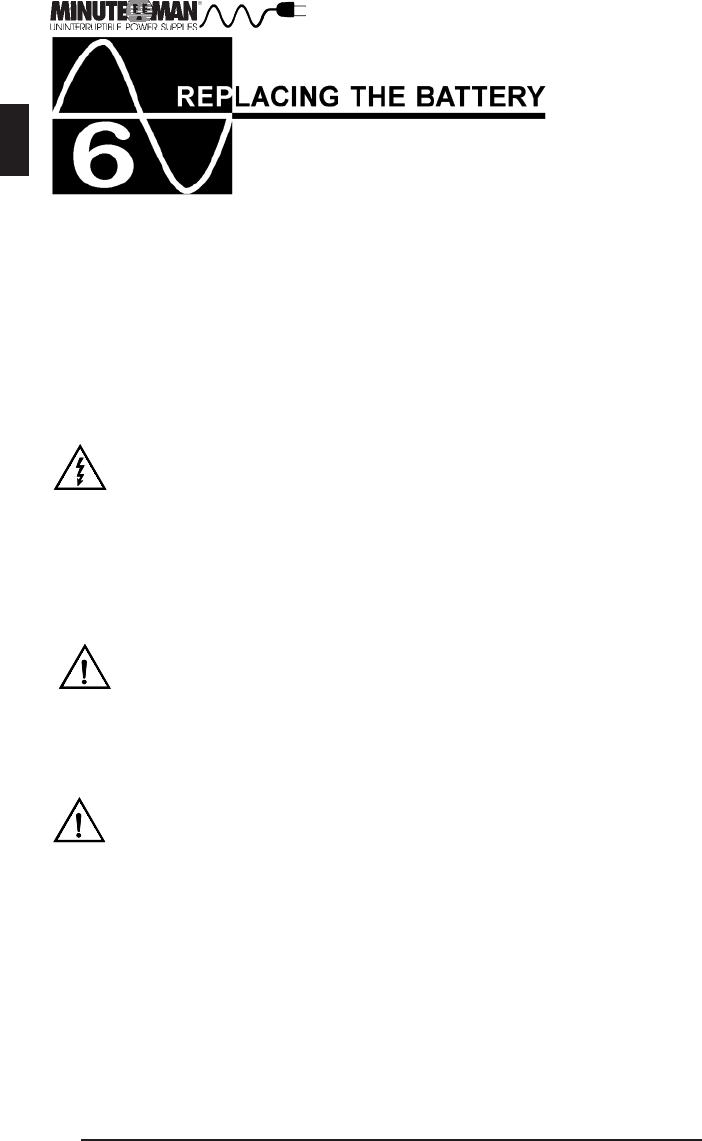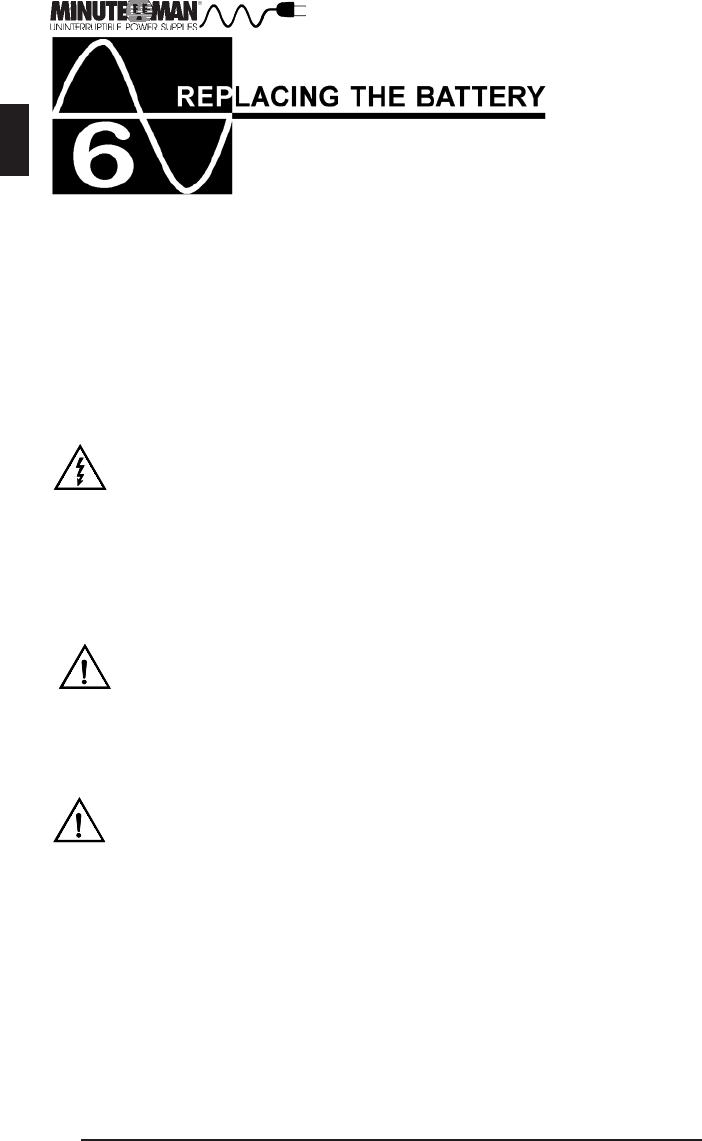
12
REPLACING THE BATTERY
The SmartSine UPS has an easy to replace hot-swappable batteries. Please
read all of the Warnings and Cautions before attempting to service the
batteries.
NOTE: If there is a power interruption while replacing the hot-swappable
batteries, with the UPS on, the load will not be backed up.
English
WARNING!
This Uninterruptible Power Supply contains potentially hazardous
voltages. Do not attempt to disassemble the UPS beyond battery
replacement procedures below. This UPS contains no
user serviceable parts. Battery replacement must be performed
by AUTHORIZED SERVICE PERSONNEL ONLY.
Do not open or mutilate batteries. Released electrolyte is harmful
to the skin and eyes and may be toxic.
CAUTION:
(AUTHORIZED SERVICE PERSONNEL ONLY)
CAUTION:
Do not dispose of batteries in a fire. The batteries May explode.
The batteries in this UPS are recyclable. Dispose of the batteries
properly. The batteries contain lead and pose a hazard to the
environment and human health if not disposed of properly. Refer
to local codes for proper disposal requirements or return the
battery to MINUTEMAN.
Although battery system voltages are only 24VDC, the battery
system can still present a risk of electrical shock. The current
capability of a battery is sufficent to burn wire or tools very rapidly,
producing molten metal. Observe these precautions when
replacing the batteries:
1. Remove watches, rings, or other metal objects.
2. Use hand tools with insulated handles.
3. Wear protective eye gear (goggles), rubber gloves and boots.
4. Do not lay tools or other metal parts on top of batteries.
5. Disconnect the charging source prior to connecting or
disconnecting the battery terminals.
6. Determine if the battery is inadvertently grounded. If the
battery is, remove the source of the grounding. Contact with
any part of a grounded battery can result in an electrical shock.
The likehood of such shock will be reduced, if such grounds
are removed during installation and maintenance.
CAUTION: