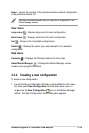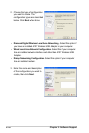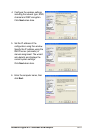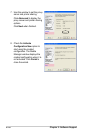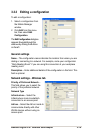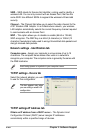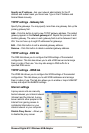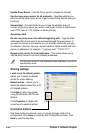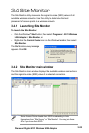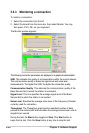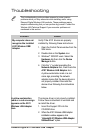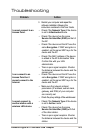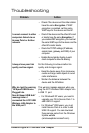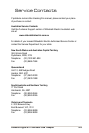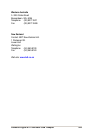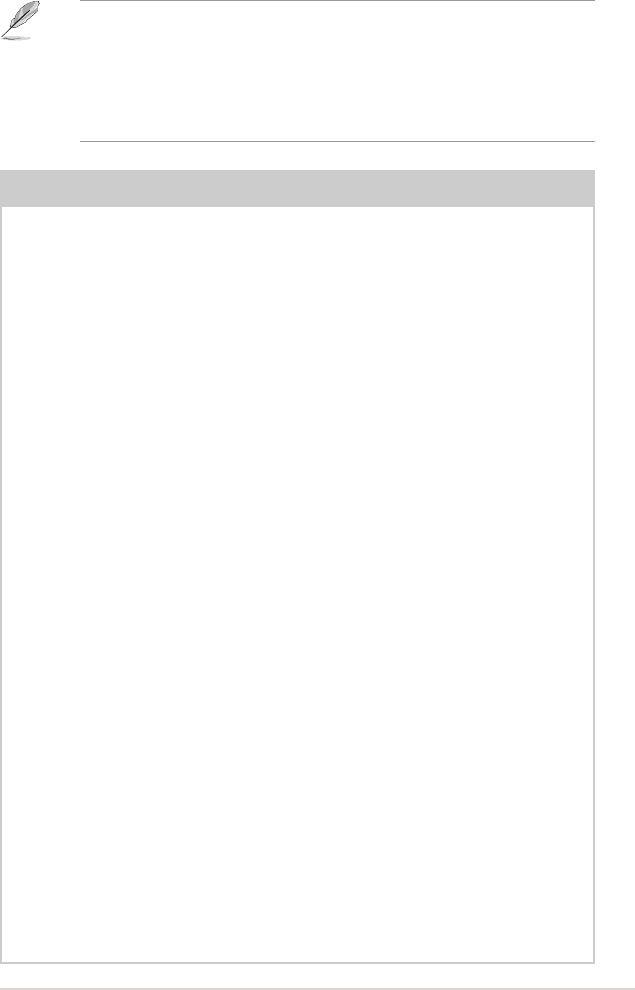
Diamond Digital A101 Wireless USB Adaptor
4-2
Problem Action
My computer does not
recognise the installed
A101 Wireless USB
Adapter.
Verify if the A101 drivers are properly
installed by following these instructions:
1. Open the Control Panel window from the
Start menu.
2. Double-click on the System icon.
3. Windows
®
2000/XP users: Select the
Hardware tab then click the Device
Manager button.
4. Click the “+” symbol preceding the
Network Adapters item, then check the
A101 Wireless LAN Adaptor item.
A yellow exclamation mark or a red
cross sign preceding the network
adapter means that the device driver is
not properly installed. Re-install the
device driver following the instructions
below.
This troubleshooting guide provides answers to some common
problems which you may encounter while installing and/or using
Diamond Digital Wireless LAN products. These problems require
simple troubleshooting that you can perform by yourself. Contact the
Wireless LAN Technical Support if you encounter problems not
mentioned in this section.
A yellow exclamation
mark or a red cross sign
appears on the A101
Wireless LAN Adaptor
item.
The device driver is not properly installed.
Follow these instructions to uninstall and
re-install the driver.
1. Insert the Support CD into the
CD-ROM drive.
2. When the A101 Wireless USB Adaptor
installation window appears, click
“Uninstall A101 Wireless USB Adaptor
Utilities/Driver” option.
Troubleshooting