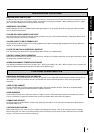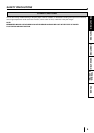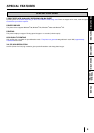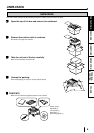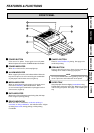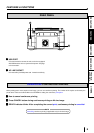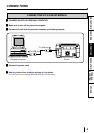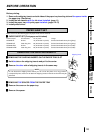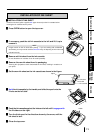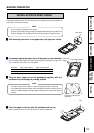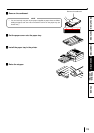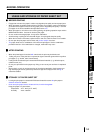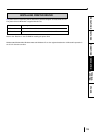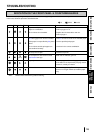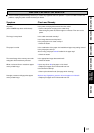10
CONNECTIONS
PRECAUTIONS FEATURES
PREPARATION
TROUBLE-
SHOOTING
OTHERS
BEFORE OPERATION
Before printing,
1. Remove the shipping inserts on both sides of the paper tray inserting slot and the spacer inside
the paper tray. (See below)
2. Install the ink cassette with the ink sheet installed. (page 11)
3. Install the paper tray with print paper installed. (pages 12-13)
4. Install printer driver.
PAPER SHEET SET
Make sure to use the following types of paper sheet and ink sheet set.
PAPER SHEET SET (Print paper and ink sheet)
Product name Ink sheet size No. of prints Usage
CK3020L4P A4 size 70 (35 sheets x 2 packs) Surface-laminated colour print (glossy)
CK3020LL4P Letter long size 60 (30 sheets x 2 packs) Surface-laminated colour print (glossy)
CK3020L4PM A4 size 70 (35 sheets x 2 packs) Surface-laminated colour print (matte)
CK3020LL4PM Letter long size 60 (30 sheets x 2 packs) Surface-laminated colour print (matte)
REMOVING THE SHIPPING INSERTS
REMOVING THE SHIPPING INSERTS ON THE PAPER TRAY SLOT
Hold the tab on the shipping inserts and pull to the center.
Remove the other side of shipping inserts in the same way.
NOTE
Do not discard the shipping inserts. When you do not use the printer for a long period or
transport this printer, make sure to attach the shipping inserts on the slot or the rollers may be
deformed.
REMOVING THE SPACER FROM THE PAPER TRAY
Remove the cover on the paper tray.
Remove the spacer.
P
O
W
E
R
P
O
W
E
R
shipping insert